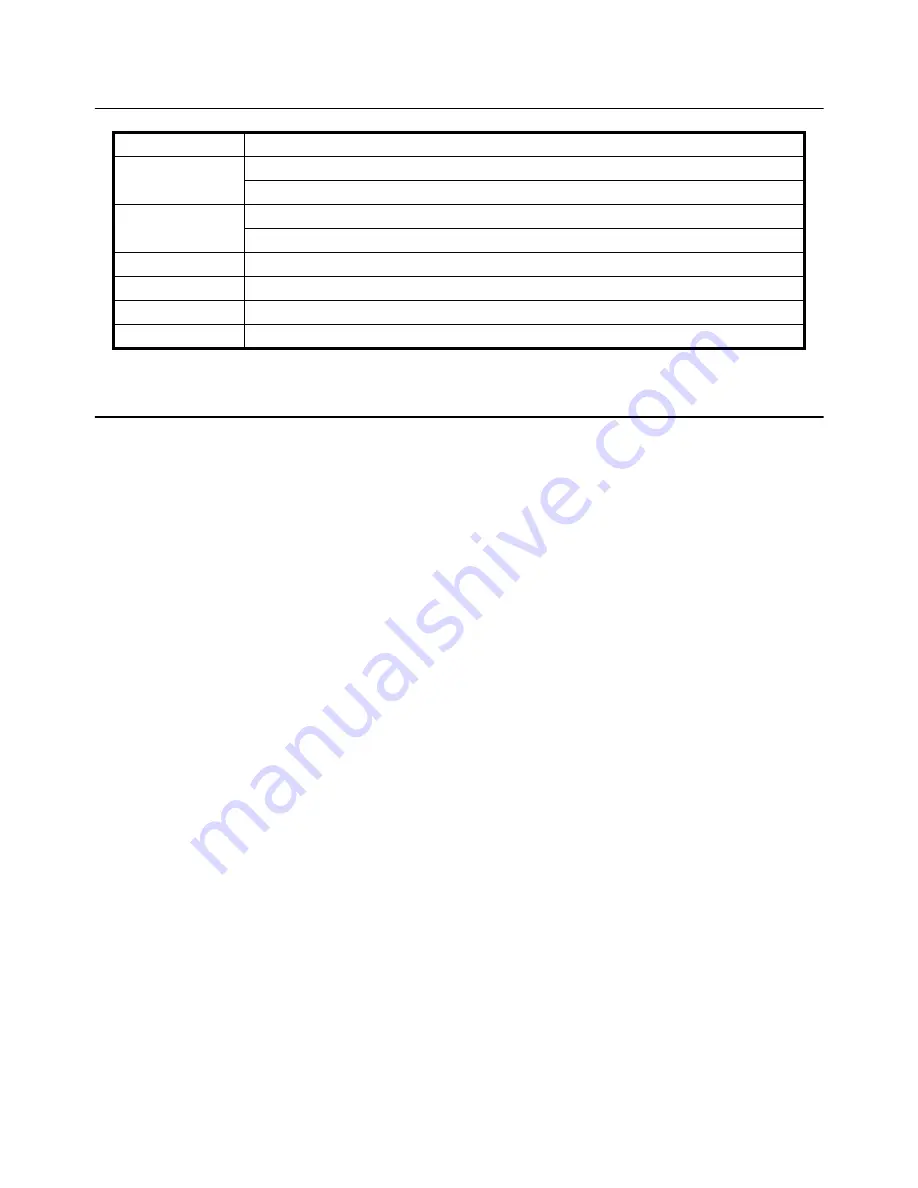
GP100 and GP250 User Instructions
5
1.2 Specifications
1.3 Features
Auto Power Off
The unit is factory configured for the unit to shut off after 2 minutes of non-use. This
feature is designed to save the battery and backlit display life. If the scale is going to
be powered via the USB cable and you would like to disable the Auto Power Off feature,
see
page 9
for detailed instructions.
Units
This feature is factory configured for the UNITS switching feature to be active. The
[UNITS]
key allows you to weigh or compare weights in Pounds (lb) or Kilograms (kg).
When powering the scale on, the units of measure default, lb or kg, will be used
depending on your country of origin. The default weighing unit is identified by the
annunciator on the display. See
page 10
for detailed instructions on changing the
default units of measure or deactivating the
[UNITS]
button.
TARE
The tare feature is used when you want to weigh items on the scale while using an
empty container to hold them in place on the scale. Simply place the empty container
on the scale, press the
[TARE]
key, the scale will now display
0.0
weight. Place items
in the empty container to obtain the actual weight of the items in the container. See
page 8
for detailed instructions.
HOLD
The Weight HOLD feature is used when you have a object placed on the scale that is
to large for you to view the weight on the display. Pressing the
[HOLD]
button prior to
placing the object on the scale will activate the hold feature. Once the item is placed on
the scale for 2-5 seconds, remove the object and the scale will display the average
weight of the item. See
page 9
for detailed instructions.
Construction
22 gauge steel
Capacity
GP100: 0 – 100 x 0.2 lbs / 0 – 45 x 0.1 kg
GP250: 0 – 250 x 0.5 lbs / 0 – 110 x 0.2 kg
Accuracy:
+/- 3 divisions: GP100 - 0.6 lbs / 0.3 kg)
GP250 – 1.5 lbs / 0.6 kg
Display
Large 1” High Backlit LCD
Platter Size
10.95”W x 12.50”L x 2.20” H
Keypad
Discrete keyboard switch with ZERO/ ON/OFF, UNITS, TARE, and HOLD.
Power
One 9 volt battery (included) or USB cable if available. AC Power supply is optional.
Содержание GP100-USB
Страница 15: ......


































