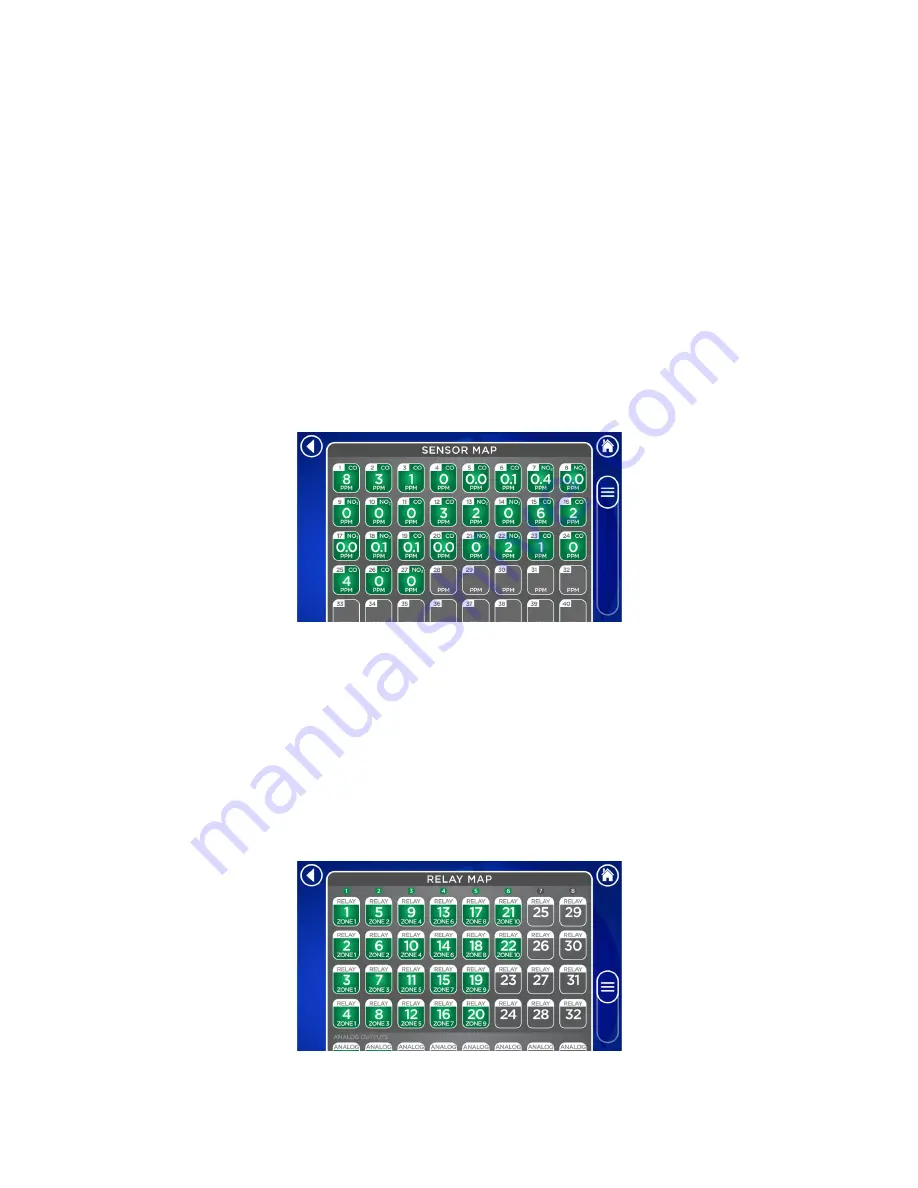
Adjusting the Software Settings
Adding/Removing Sensors
To configure the sensors, navigate to
Settings > Sensor Map
. Active sensors will appear in
green while inactive sensors will appear in gray. Each sensor icon will also include the gas
type and current value (if present). If a sensor is not communicating with the control panel, it
will default to gas type “CO”. To set a sensor as active, simply tap the inactive sensor icon that
corresponds to the correct sensor address. Multiple sensors can be set as active by pressing
and holding the icon of the highest desired sensor number. To set a sensor as inactive, press
and hold the sensor icon for 5 seconds. A prompt will appear to confirm or cancel the action.
Any assignments previously made will be erased when inactivating a sensor. Sensors will
need to be reassigned upon reactivation.
Adding/Removing Relays
To configure the relays, navigate to
Settings > Relay Map
. Active relays will appear in green
while inactive relays will appear in gray. To set a relay as active, simply tap the inactive relay
icon. To set a relay as inactive, press and hold the relay icon for 5 seconds. A prompt will
appear to confirm or cancel the action. Any settings and assignments made to the relay will be
erased. Active relays will indicate the zone to which they are assigned below the relay
number.
IOM03
Rev 1.1 – May 18, 2021
30






























