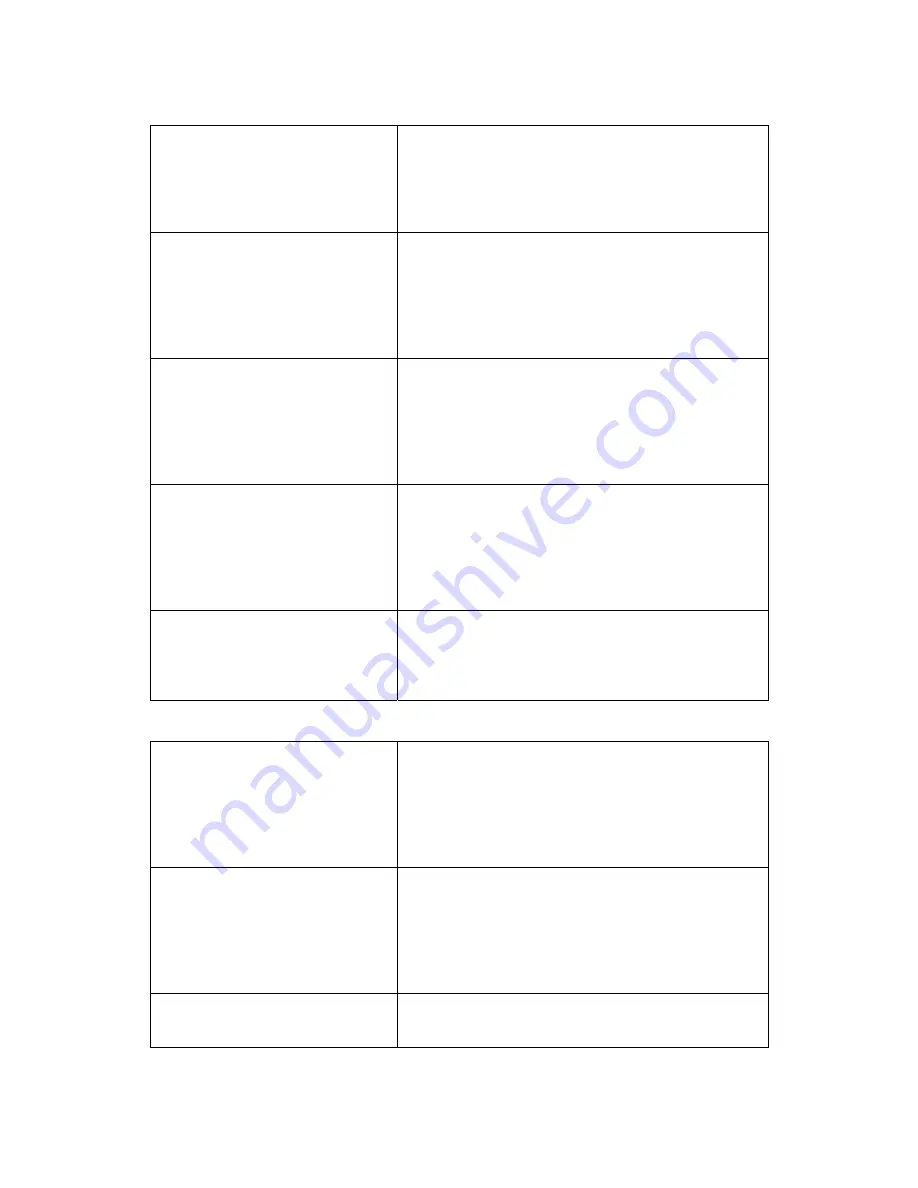
9
1. Date/Time
2. Network Setup
3. Manage Mode
4. ETC Setup
5. Door Setup
F1 Cancel F4 OK
Setup menu to select the Network Setup item.
Network Setup
1. ACU Number
2. Network Mode
3. LAN Setup
4. WL-LAN Setup
5. UART Speed
F1 Cancel F4 OK
3. Press the number key,
‘
2
’
from the Network Setup
menu to select the Network Mode item.
NET MODE
1. No LAN
2. Wire LAN MODE
3. WL-LAN infrastruct
4. WL-LAN Ad-hoc
[No LAN]
F1 Cancel F4 OK
4. The screen for setting up the network mode
appears.
You can select the mode you want by using the
number key. The selected mode is indicated below.
NET MODE
1. No LAN
2. Wire LAN MODE
3. WL-LAN infrastruct
4. WL-LAN Ad-hoc
[Wire LAN]
F1 Cancel F4 OK
5. After pressing the number keys to select the
Network Mode you want and pressing F4 button,
the Network Mode will be saved and the screen will
go back to the Network Setup screen.
Refer to the terminology guideline to be informed
of the Network Mode.
Network Setup
Changed!!
Restarting ~~
Wait a moment!!!
6. If you press F4 button from the Network Setup
screen, the left-side screen appears and the
equipment will restart.
4.3.1 LAN Setup
MAIN Menu
1. Controller Setup
2. User Management
3. DB Management
4. Passwd change
5. Door Operation
F1 Cancel F4 OK
1. Press the number key,
‘
1
’
from the left-side
manager menu screen to enter into the Controller
Setup menu.
Controller Setup
1. Date/Time
2. Network Setup
3. Manage Mode
4. ETC Setup
5. Door Setup
F1 Cancel F4 OK
2. Press the number key,
‘
2
’
from the Controller
Setup menu to select the Network Setup item.
Network Setup
1. ACU Number
2. Network Mode
3. Press the number key,
‘
3
’
from the Network
Setup menu to select the LAN Setup item.
◆Precautions!
























