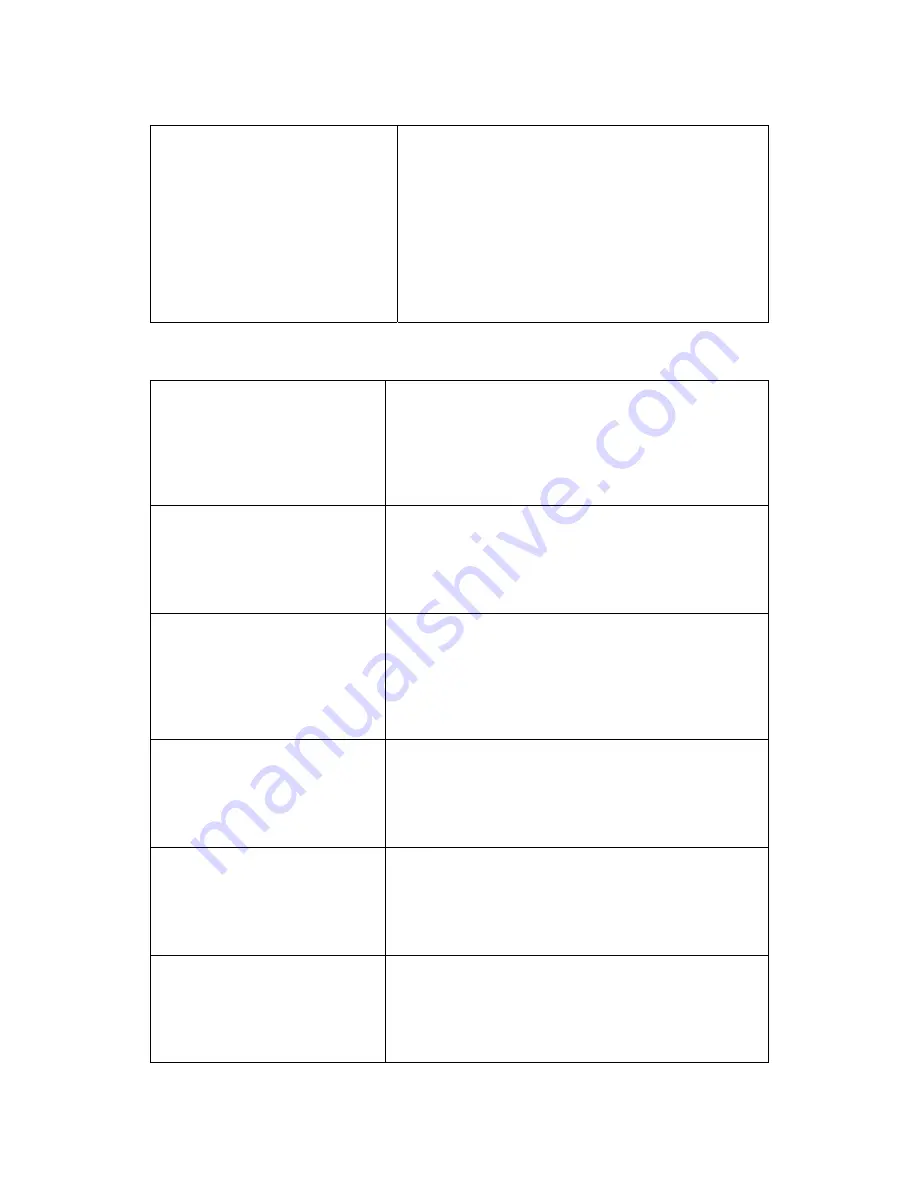
13
LED Mode
1.
Always OFF
2.
ON at KEY
3.
Always ON
CUR ON at KEY
F1 Cancel F4 OK
2. Press the number key from 1~3 to select the LED
mode.
The selected mode is indicated below. If you
press F4 button to save the mode, you will go back
to the previous screen.
◆ Reference
Always OFF: The button LED will always be
turned on.
ON at KEY: LED will be turned on whenever you
press the button.
Always ON: LED is always turned on.
4.4.5 Comm Security
☺ Set up the computer security.
ETC Setup
1.
Beep Setup
2.
Voice Setup
3.
LED Setup
4.
Comm Security
F1 Cancel F4 OK
1. Press
‘
4
’
from ETC Setup screen to select the Comm
Security menu.
1) FTP/TELNET ON/OFF: Set up FTP/TELNET.
2) Packet Encryption: Set up the packet password.
3) Encryption ON/OFF: Turn on/off the packet
password.
COMM Security
1.
FTP/TELNET ON/OFF
2. Packet Encryption
3. Encryption ON/OFF
F1 Cancel F4 OK
2. Press the number key from 1~3 to select the menu
you want to control.
FTP/TELNET ON/OFF
1. FTP/TELNET ON
2. FTP/TELNET OFF
CUR FTP/TELNET ON
F1 Cancel F4 OK
3. If you select FTP/TELNET item, you can see the
left-side screen.
After pressing the number key to set up
FTP/TELNET and pressing F4, the set up will be
saved and you will go back to the previous screen.
ENC KEY Setup
1.
KEY1 [ 0]
2.
KEY2 [ 0]
3.
KEY3 [ 0]
F1 Cancel F4 OK
4. If you press
‘
2
’
from the COMM Security screen, you
can see the left-side screen.
You can set up the packet password or press the
number key from 1~3 to select the password key you
want to enter.
ENC KEY Setup
1.
KEY1 [_ ]
2.
KEY2 [ 0]
3.
KEY3 [ 0]
F1 Cancel F4 OK
5. If you press
‘
1
’
, you can enter KEY1.
Use the number key to enter the 5 figure password.
Then, press F4 button to save the password. You will
go back to the previous screen.
Encryption ON/OFF
1. Encryption ON
2. Encryption OFF
CUR Encrytion OFF
6. If you press
‘
3
’
from the COMM Security screen, you
can see the left-side screen.
After pressing the number key to set up the packet
password and pressing F4 button, the set up will be
saved and you will go back to the previous screen.




























