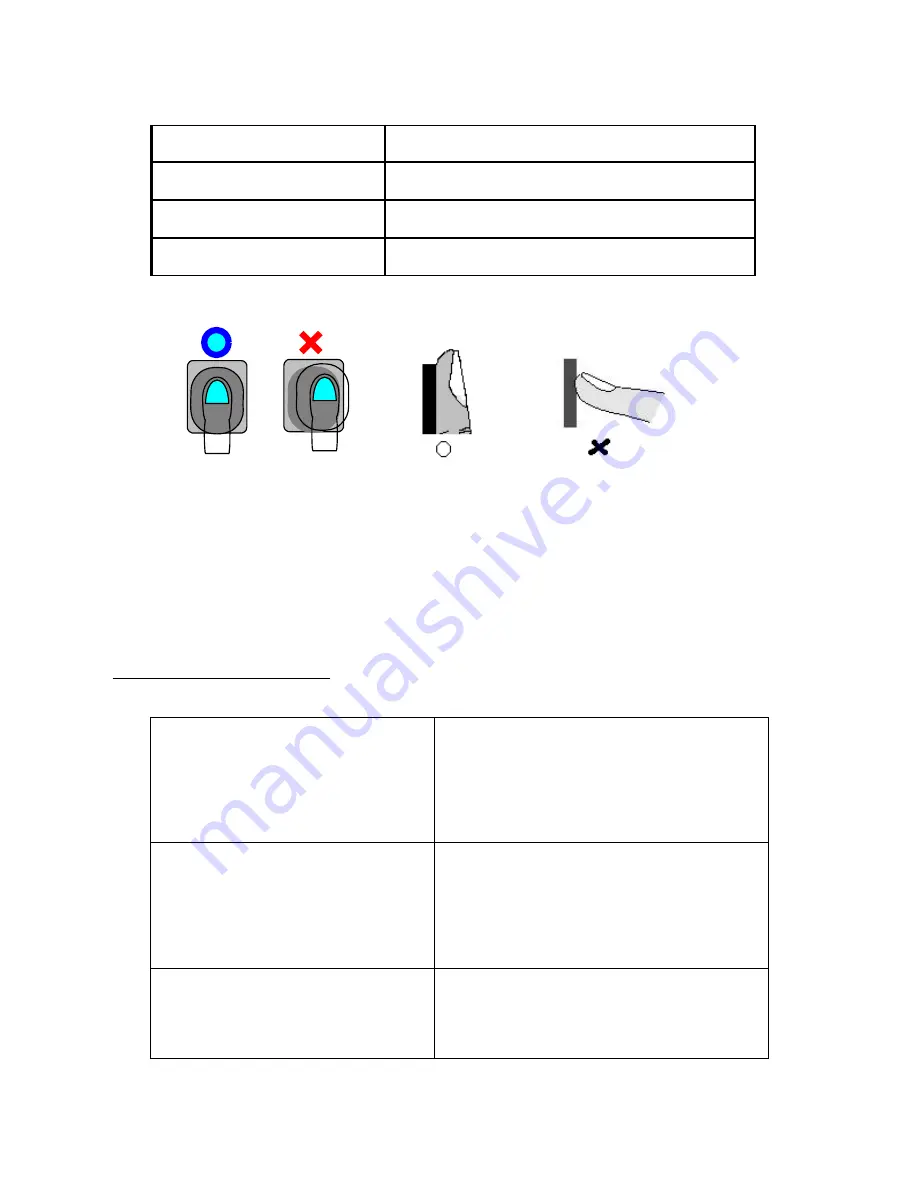
5
previous screen and selecting the attendance
mode.
F2 button
The button is used when selecting
the leaving office mode.
F3 button
The button is used when selecting the go
out mode.
F4 button
The button is used when selecting the
return office, manager mode and menu.
1.5 Fingerprint identification process
Picture 1 Picture 2
☺ Finger should be kept clean, so that a correct recognition is possible.
☺ If the finger is wet, recognition may be impossible.
☺ Make sure that there is no alien substance on the fingerprint recognizer.
☺ Place the finger correctly at the center of the fingerprint recognizer as shown in <Picture 1>.
☺ All fingerprint should be touching the fingerprint recognizer as shown in <Picture 2>.
2. Manager Registration
☺ The manager password is not registered when you open the package box
and operate the product for the first time.
No Register
Master Password
Please type Password
[ ]
[ ]
* Back # NEXT
F1 Cancel F4 Ok
1. When the power is on for the first time, a
window for setting the manager password will
pop up as shown in the left screen.
No Register
Master Password
Please type Password
[***** ]
[ ]
* Back # NEXT
F1 Cancel F4 Ok
2. Use the number buttons to enter the manager
password (above 5 figures) and press the #
button.
◆ If you entered the wrong number!
* Press the button and reenter the
number.
No Register
Master Password
Please type Password
[***** ]
[***** ]
3. Enter the same password (above 5 figures) in
the below blank and save it by pressing F4.
◆ Precautions!
If you fail to enter the password with the
given time, the screen goes back to its




















