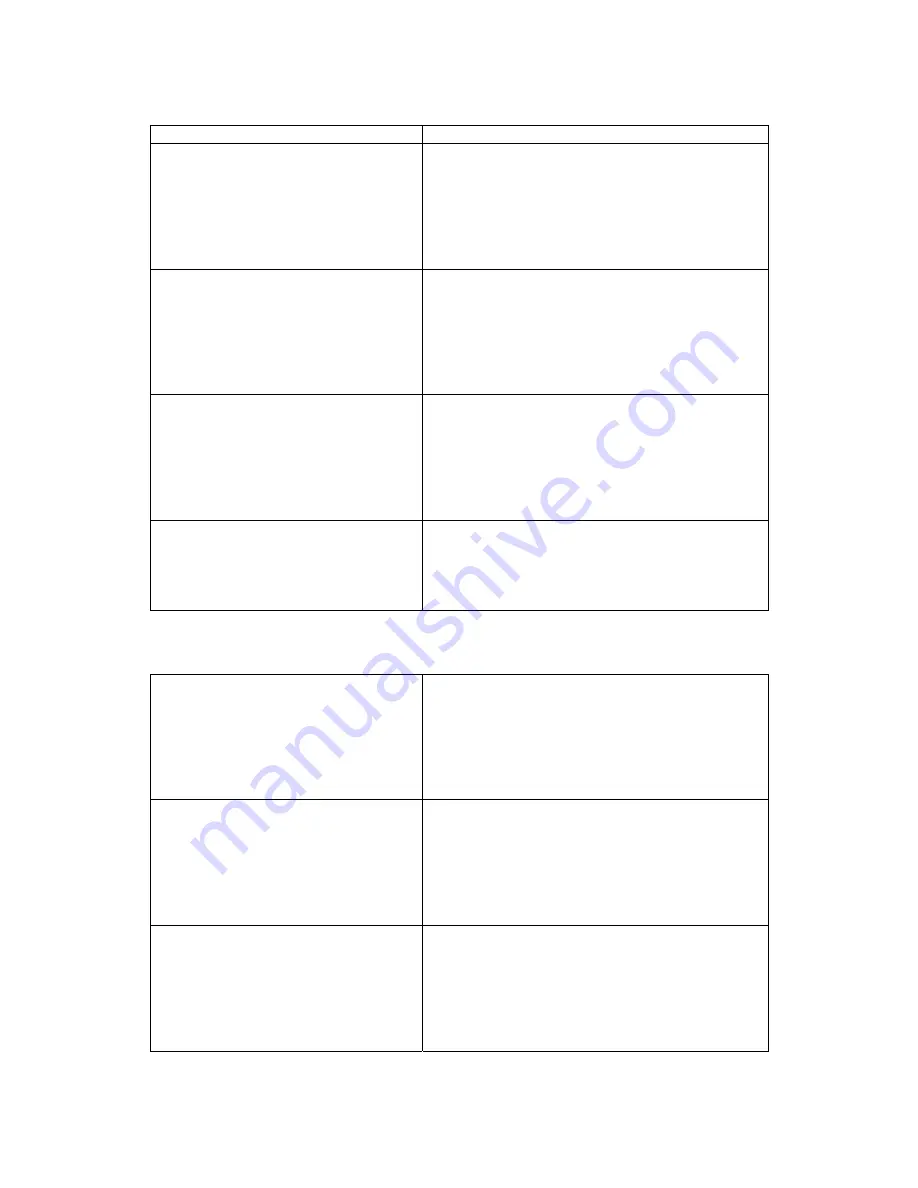
11
F1 Cancel F4 OK
Network Setup
1. ACU Number
2. Network Mode
3. LAN Setup
4. WL-LAN Setup
5. UART Speed
F1 Cancel F4 OK
3. Press
‘
5
’
from the Network Setup menu to
select the UART Speed item.
◆ Refer to the terminology guideline to be
informed of UART in detail.
UART Speed Change
CUR : 57600
1.1200 6.28800
2.2400 7.38400
3.4800 8.57600
4.9600 9.115200
5.19200 0.230400
4. A screen for setting up UART Speed appears.
The number next to CUR indicates the currently
registered UART Speed. You can select the
speed you want by using the number key.
Network Setup
1. ACU Number
2. Network Mode
3. LAN Setup
4. WL-LAN Setup
5. UART Speed
F1 Cancel F4 OK
5. If you select the UART Speed, you will go back
to the previous screen as shown on the left.
If you press F4 to save UART Speed, the setup
of UART Speed will be completed.
Network Setup
Changed!!
Restarting ~~
Wait a moment!!!
6. If you press F4 to save the revised UART
Speed, the equipment will restart to apply the
revised setup.
4.4 Manager Mode Setup
4.4.1 Network/Stand-alone setup
MAIN Menu
1. Controller Setup
2. User Management
3. DB Management
4. Passwd change
5. Door Operation
F1 Cancel F4 OK
1. Press the number key,
‘
1
’
from the left-side
manager menu screen to enter into Controller
Setup menu.
Controller Setup
1. Date/Time
2. Network Setup
3. Manage Mode
4. ETC Setup
5. Door Setup
F1 Cancel F4 OK
2. Press the number key,
‘
3
’
from Controller
Setup menu to select the Manage Mode item.
Manage Mode
1. Stand-alone
2. Network Only
[Stand-alone ]
F1 Cancel F4 OK
3. Press the number key to set up the Manage
Mode.
The selected Manage Mode is indicated below.
Press F4 to save the Manage Mode.
◆ Reference
Stand-alone: Setting with a stand-alone menu
Network Only: Setting into a manage


























