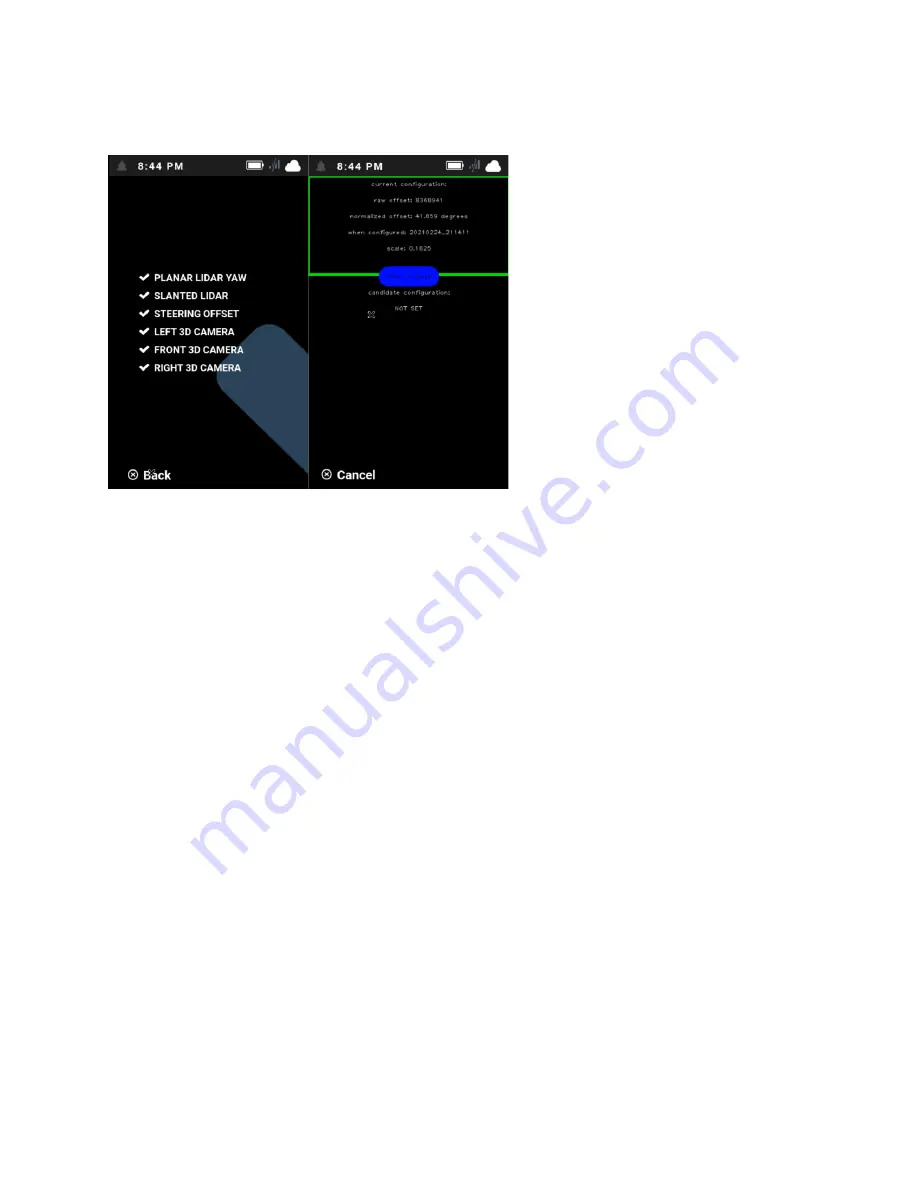
Steering Troubleshooting Guide
Date Published: 4/9/21
Brain Corporation Proprietary and Confidential Page
27
of
64
4.
Select
Calibration
>
Steering Offset
.
Calibration > Steering Offset option
The machine displays two configurations: current and candidate.
•
The top configuration is the current configuration, which is what the machine is using at
the moment.
•
The bottom configuration is the candidate configuration, which is associated with the new
route that was just trained above.
Take a picture of these configurations and attach it to the case.
NOTE: If the candidate configuration is not displayed on the screen, train a new route that is at
least 5 minutes.
5.
Press the middle of the screen to swap the candidate and current configuration. Moving the
new configuration to the top ensures that the latest (candidate) calibration is being used.
6.
Key the unit off and back on.
7.
Go back to the
Service
menu.
8.
Select
Calibration
>
Steering Offset
.
9.
Verify that the new “current configuration” is the one that was just created. If the
configuration is different, take a picture and note this in the case.
10.
Run the saved route. When running the route, perform the following substeps:
a.
Walk to the front of the machine to make sure it slows down upon approach before
stopping.






























