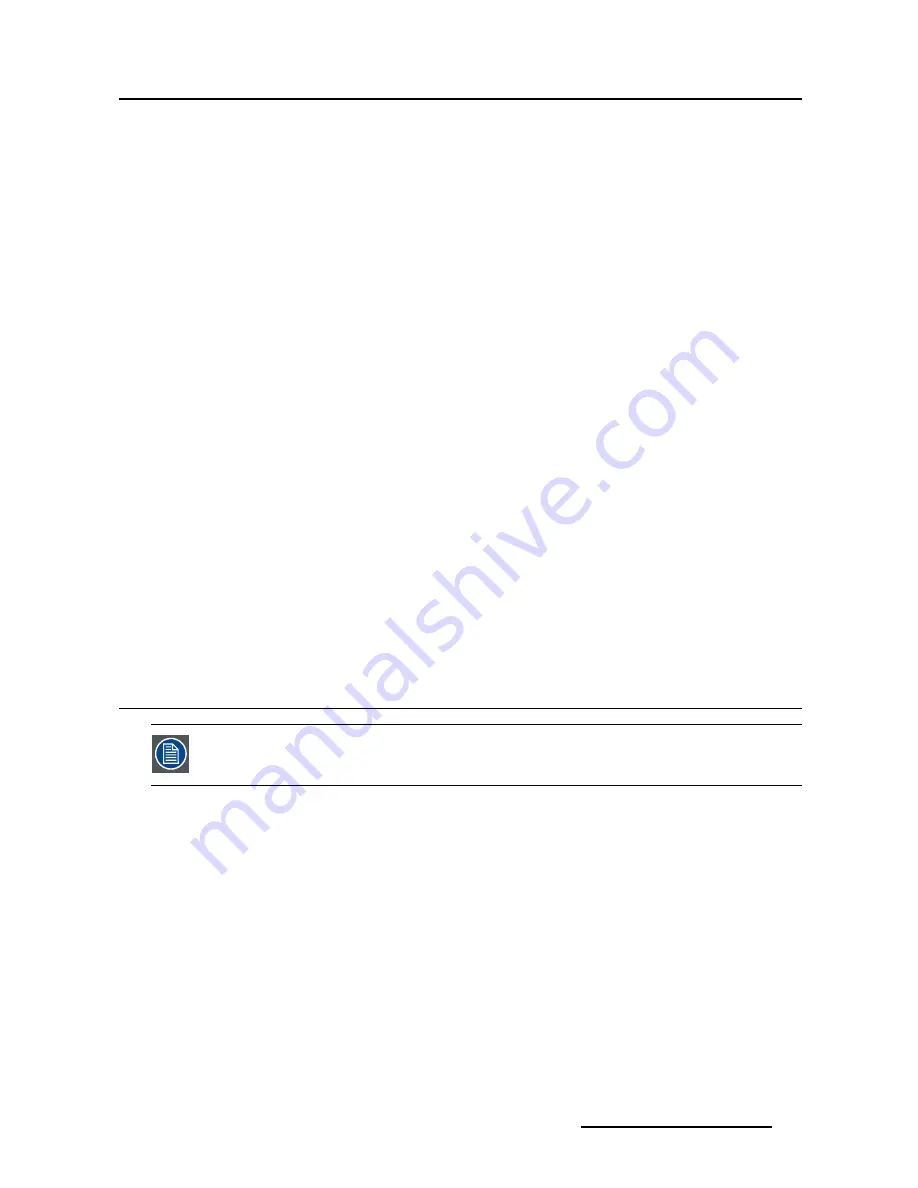
5. Advanced operation
4. Select the
Factory set
option and con
fi
rm
5.1.5
Power saving
About power saving
When power saving is enable, the display will go in standby mode (backlight off, low power mode) when
no signal is available on the selected input.
To enable/disable power saving
1. Bring up the OSD main menu.
2. Navigate to the
Display
menu.
3. Enter the
Power saving
submenu.
The command bar
Power saving
is highlighted and a small pointer appears to the left of it.
4. Enable/disable power saving and con
fi
rm.
5.1.6
Touchscreen (only for MSMD-1119-TS)
About the touchscreen
The touchscreen can be disabled for cleaning purposes.
To enable/disable the touchscreen
1. Bring up the OSD main menu.
2. Navigate to the
System
menu.
3. Enter the
Touchscreen
submenu
The command bar
Touchscreen
is highlighted and a small pointer appears to the left of it.
4. Enable/disable the touchscreen as desired and con
fi
rm.
5.2
VGA menu
This menu item is only accessible when VGA input is selected.
5.2.1
Geometry Adjustment
About geometry adjustment
When geometry adjustment is activated, all geometrical parameters are adjusted to
fi
t he image on the
screen (full screen image required).
To activate auto adjustment
1. Bring up the OSD main menu.
2. Navigate to the
VGA
menu.
3. Enter the
Geometry Adjustment
submenu.
The automatic geometry adjustment is activated.
(451920611082)K5902070 MSMD-1119 & MSMD-1119-TS 05/12/2013
25






























