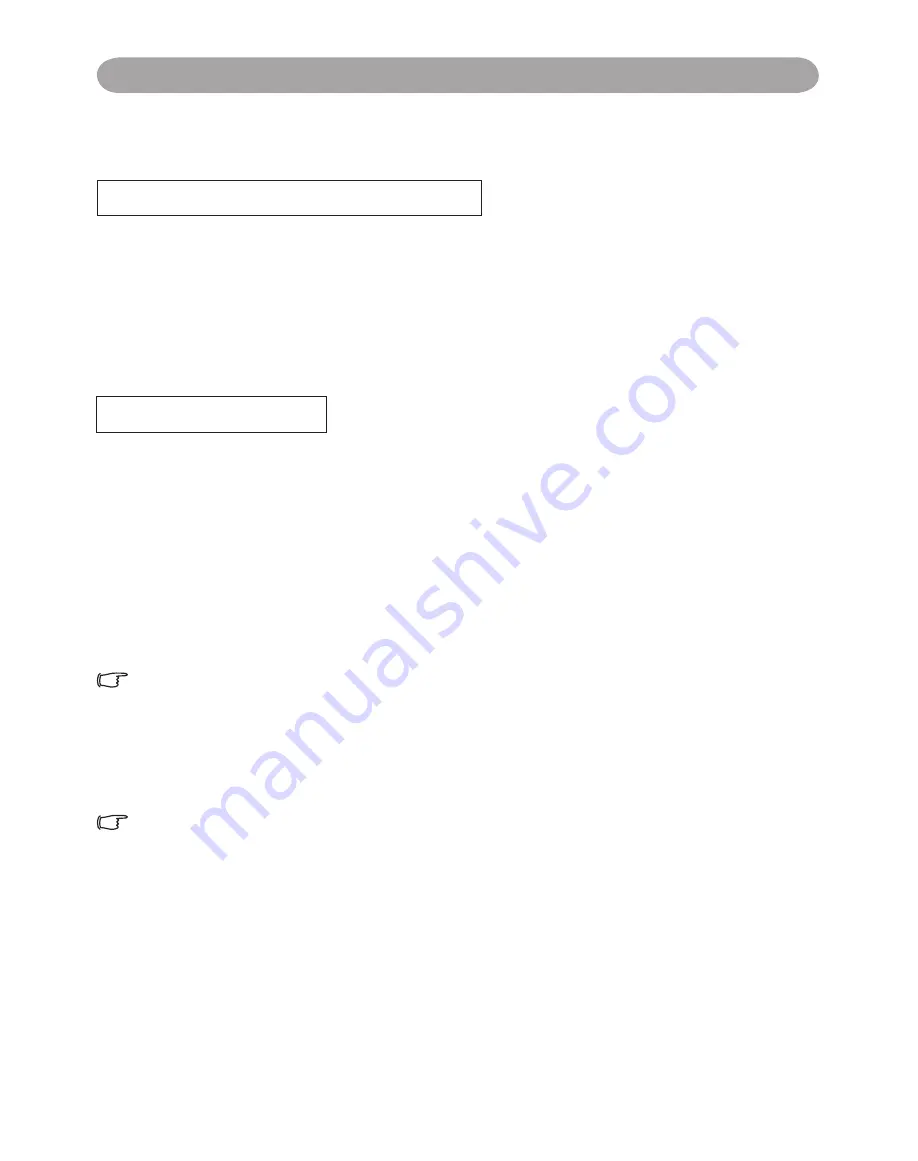
15
Setting Up
How To Connect
Laptop or desktop computer
Connect the audio cable if necessary
1. Please connect the audio cable to the AUDIO IN 1 if the computer cable connected to
the projector's RGB IN.
2. Please connect the audio cable to the AUDIO IN 2 if the computer cable connected to
the projector's DVI-I IN.
3. Please connect the audio cable to the AUDIO IN 3 if the video cables are connected to
the VEDIO / S-VIDEO / Y,Pb,Pr port of the projector.
Connect USB Mouse
USB mouse compatible MS-Window98/ 2000/ NT/ XP/ Me, Macintosh :OS8.6~10.1, and
a Microsoft Mouse driver installed.
1. Insert the end of the USB Cable (B-Type) to the projector’s USB port.
2. Connect the end of the USB Cable (A-type) to the computer’s USB port.
3. When the projector and computer are turned on, the appropriate drivers should load
automatically.
If the selected video image is not displayed after the projector is turned on and the
correct video source has been selected, please check that the video source device
is turned on and operating correctly. Also check that the signal cables have been
connected correctly.
Many laptops do not turn on their external video ports when connected to a projector.
Usually a key combination like Fn + F3 or CRT/LCD key turns the external display
on / off. Locate a function key labeled CRT/LCD or a function key with a monitor
symbol on the laptop. Press Fn and the labeledfunction key simultaneously. Refer to
your laptop’s documentation to discover your laptop’s key combination.
Содержание BL WX25NU
Страница 71: ...Appendix Appearance...
















































