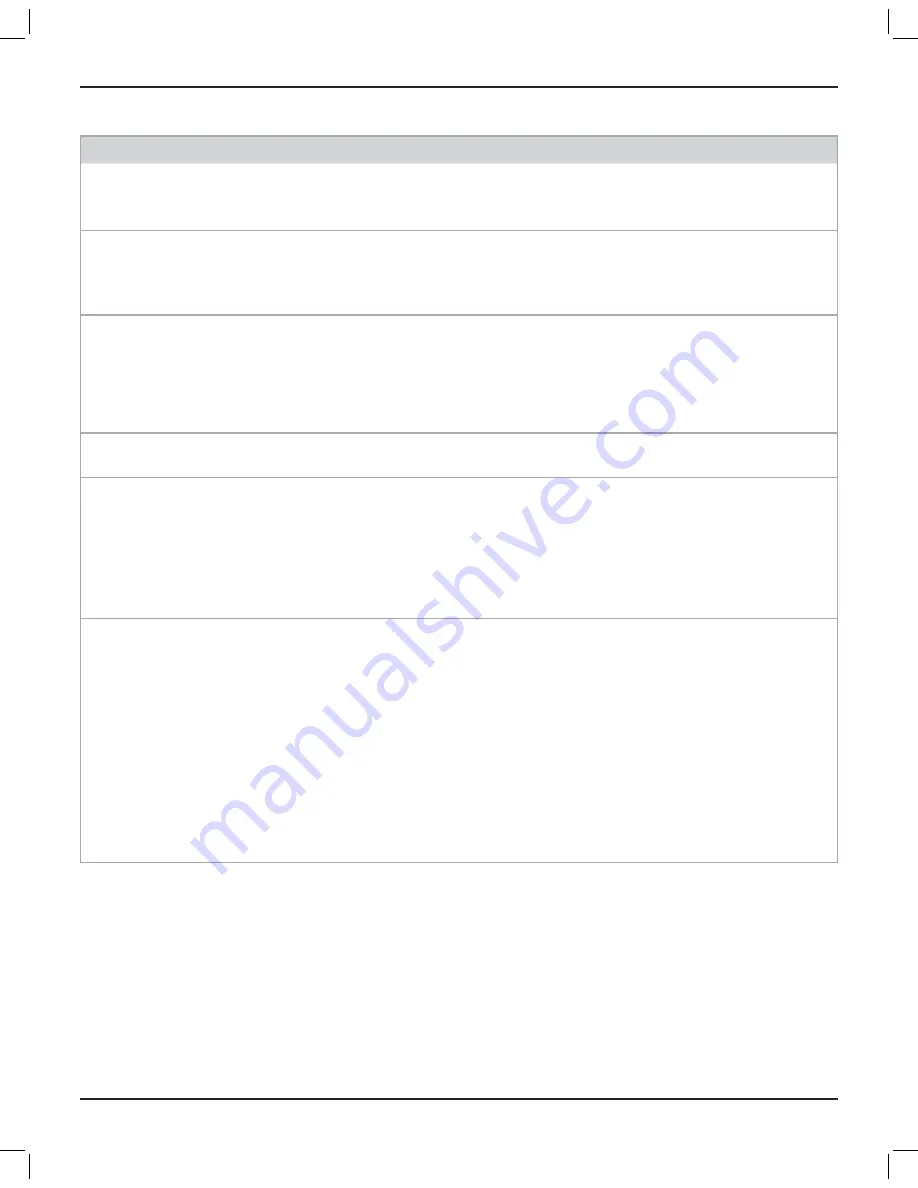
English
•
19
Installation Guide
•
CSP-428/1248
PRO.BOSE.COM
Maintenance
Troubleshooting
Problem
What to do
The
Power
LED on the front
panel is not lit solid green.
Use the included power cord to connect the processor's power inlet (on the
rear panel) to a power outlet.
Make sure that the mains power is active.
The power is on, but there
is no sound.
Verify that there is an input signal from the source using the CSP configuration
utility. The audio input metering should be in the green/yellow band.
Verify that there is an output signal. The audio output signal metering should
be in the green/yellow band.
The sound is distorted.
Check the audio input signal indicators using the CSP configuration utility.
If any of the audio input metering is in the red band, reduce the gain of the
audio input or the output volume of the audio device.
If the input and output indicators are green, and if you are sure the output
volume of the audio device is undistorted when it enters the processor, make
sure that the loudspeakers are not being overdriven or are not damaged.
The
Power
LED is red.
Disconnect the power cord from the power outlet, and then reconnect it.
If the issue continues, call your Bose Professional sales/support representative.
The
Ethernet
LED is off.
Make sure that the processor's
Network
port is securely connected to a
computer, hub, or switch using a foiled or unshielded twisted-pair (F/UTP)
Cat 5e cable (not included).
Make sure that the computer's Ethernet connection is enabled. If it is
disabled, the Link LED on the computer will probably be off.
If the processor is connected to a hub or switch, make sure the Link LED on
the hub or switch is on.
The
Ethernet
LED is
on but devices cannot
communicate with
processor.
If you recently connected the processor to a power outlet, wait 40 seconds
to make sure that the processor is fully turned on. The
Power
LED should be
solid green.
Make sure that the network settings on the TCP/IP Ethernet device you are
using on the computer are set correctly:
If you are not using a DHCP server, manually set the computer's IP
address to an unused IP address (e.g. 192.168.0.2).
The default IP subnet mask should be set to
255.255.255.0
.
Open the firewall settings on the computer, and unblock all ports.
Make sure that there is not another processor connected with the same
address. If you are not sure, disconnect a processor, scan for the other
processor, and then change its address. Repeat with the second processor.






































