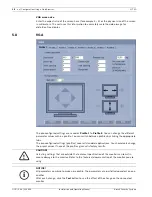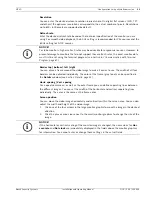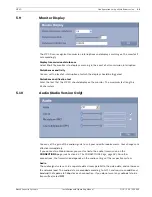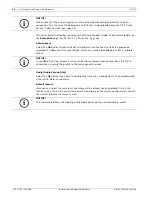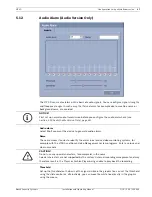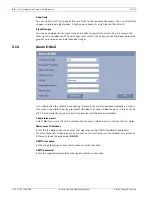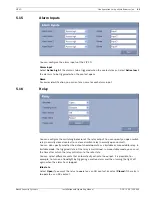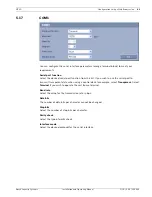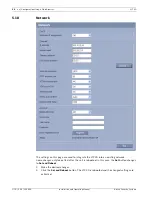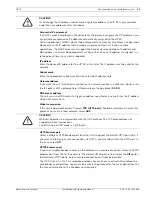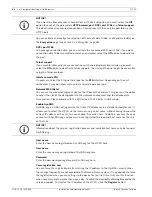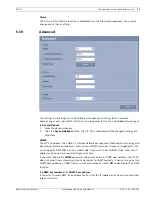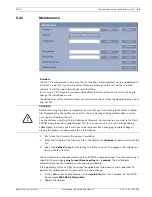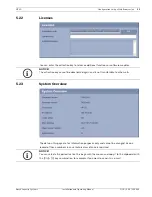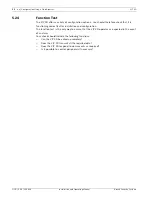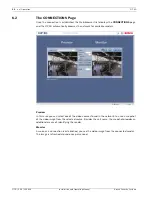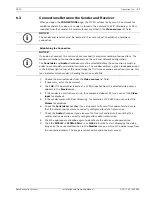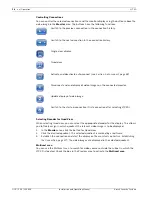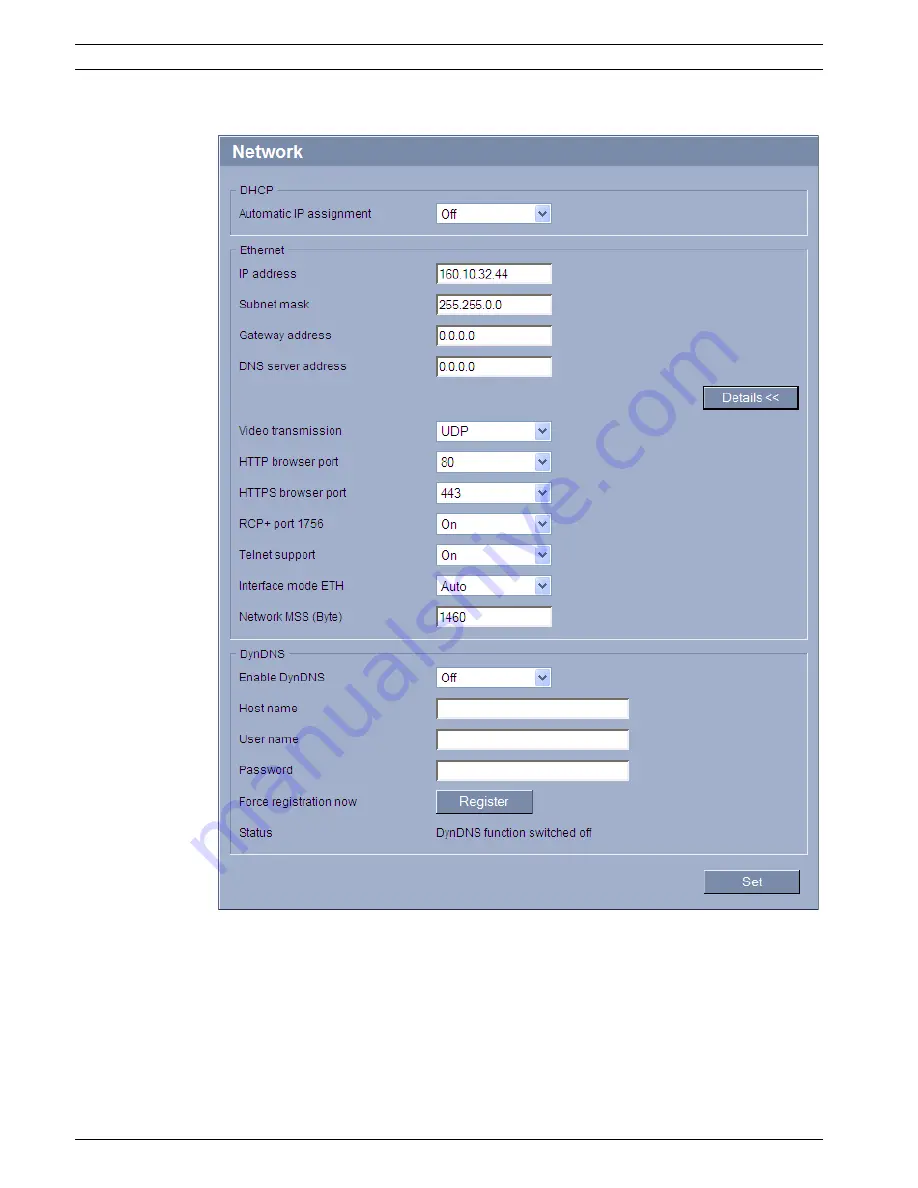
44
en | Configuration Using a Web Browser
VIP XD
DOC | V4.0 | 2009.06
Installation and Operating Manual
Bosch Security Systems
5.18
Network
The settings on this page are used to integrate the VIP XD into an existing network.
Some changes only take effect after the unit is rebooted. In this case, the
Set
button changes
to
Set and Reboot
.
1.
Make the desired changes.
2.
Click the
Set and Reboot
button. The VIP XD is rebooted and the changed settings are
activated.
Содержание VIP XD
Страница 1: ...VIP XD Network Video Server en Installation and Operating Manual ...
Страница 2: ...VIP XD ...
Страница 70: ...70 en Appendix VIP XD DOC V4 0 2009 06 Installation and Operating Manual Bosch Security Systems ...
Страница 79: ......