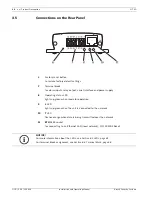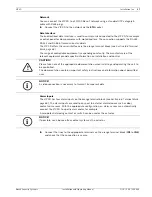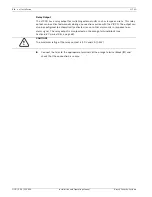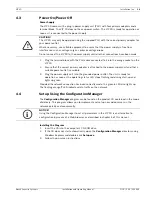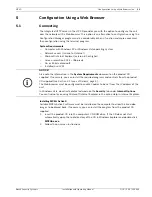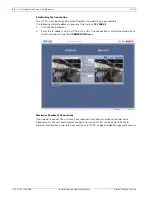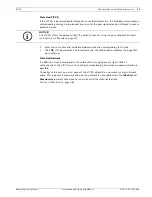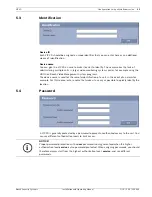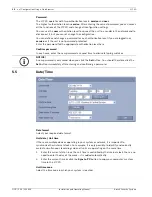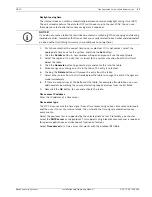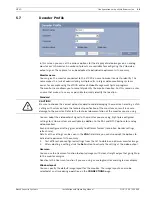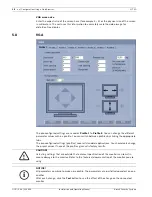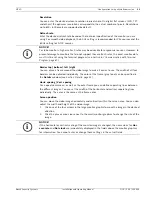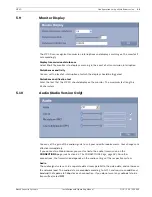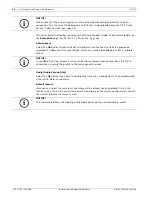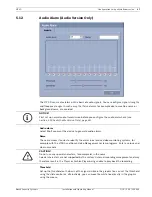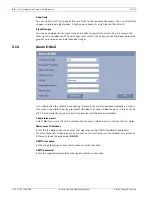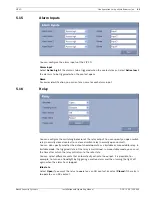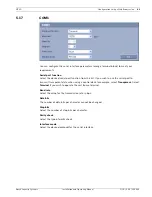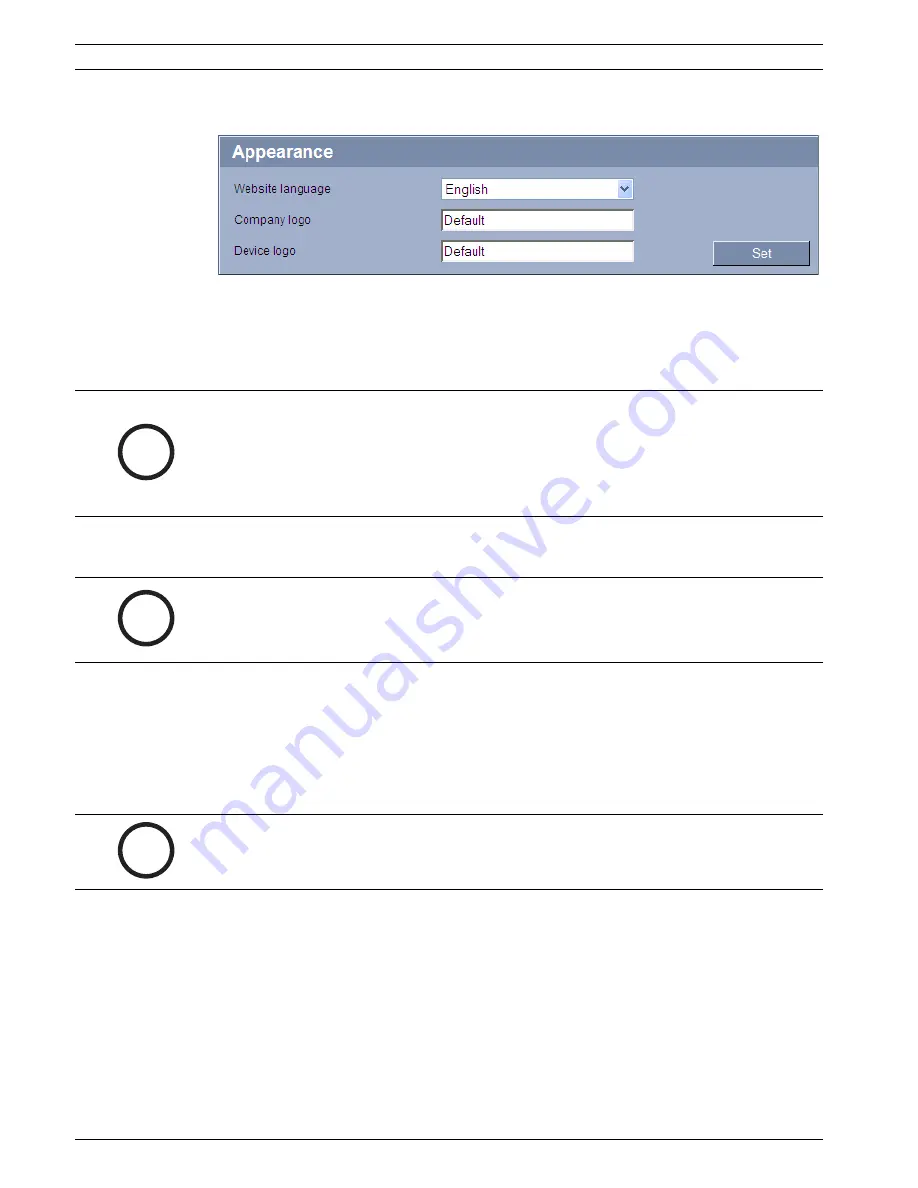
28
en | Configuration Using a Web Browser
VIP XD
DOC | V4.0 | 2009.06
Installation and Operating Manual
Bosch Security Systems
5.6
Appearance
On this page you can adapt the appearance of the web interface and change the website
language to meet your requirements. If necessary, you can replace the manufacturer's logo
(top right) and the product name (top left) in the top part of the window with individual
graphics.
Website language
Select the language for the user interface here.
Company logo
Enter the path to a suitable graphic if you want to replace the manufacturer's logo. The image
file can be stored on a local computer, in the local network or at an Internet address.
Device logo
Enter the path to a suitable graphic if you want to replace the product name. The image file
can be stored on a local computer, in the local network or at an Internet address.
i
NOTICE!
You can use either GIF or JPEG images. The file paths must correspond to the access mode
(for example
C:\Images\Logo.gif
for access to local files, or
http://www.mycompany.com/
images/logo.gif
for access via the Internet/Intranet).
When accessing via the Internet/Intranet, ensure that a connection is always available to
display the image. The image file is not stored in the VIP XD.
i
NOTICE!
There are always two languages to choose from: English and another language. If the language
you require is not available for selection, you can download the current firmware with another
language combination from the website www.boschsecurity.com.
i
NOTICE!
If you want to use the original graphics again, simply delete the entries in the
Company logo
and
Device logo
fields.
Содержание VIP XD
Страница 1: ...VIP XD Network Video Server en Installation and Operating Manual ...
Страница 2: ...VIP XD ...
Страница 70: ...70 en Appendix VIP XD DOC V4 0 2009 06 Installation and Operating Manual Bosch Security Systems ...
Страница 79: ......