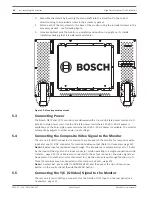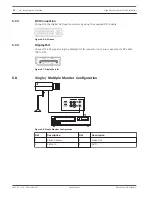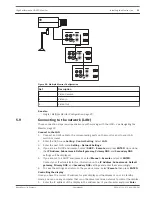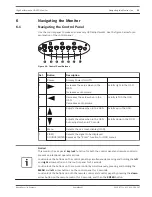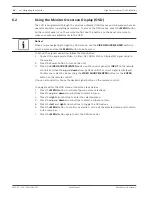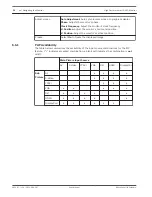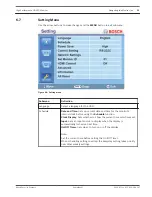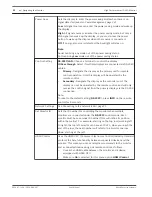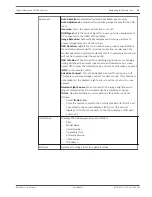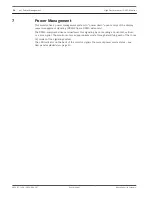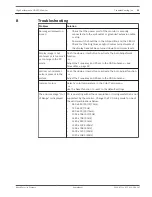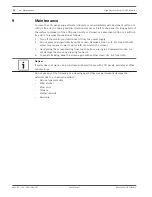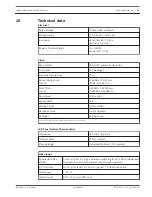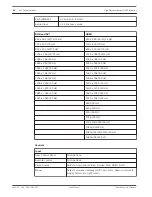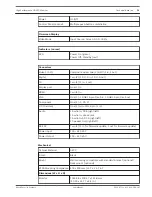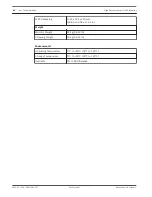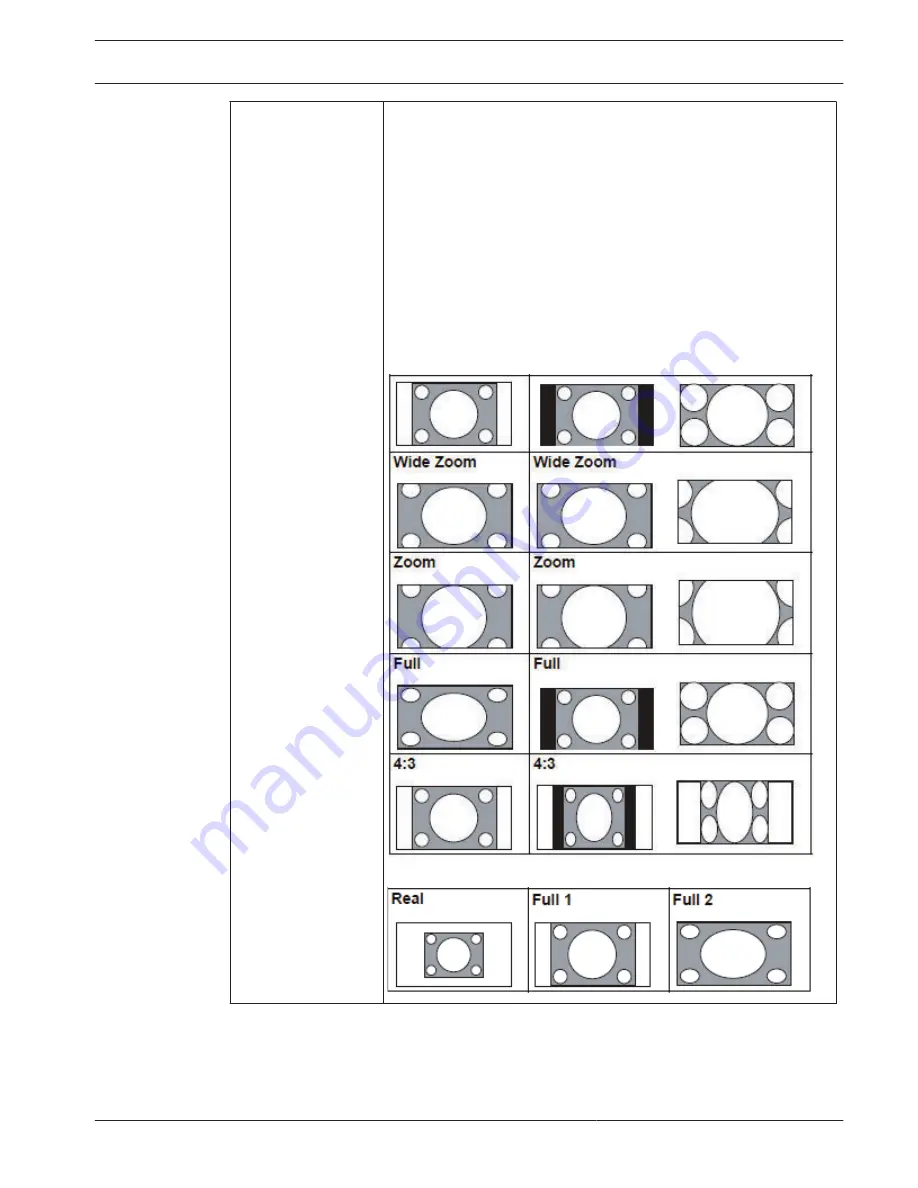
Aspect
Sets the picture’s aspect ratio:
Wide Zoom: Enlarges to fill screen with minimum distortion.
Zoom: Enlarges the picture, keeping the same aspect ratio.
Full: Enlarges the picture horizontally to fill the screen when the
picture source is 4:3 (Standard definition). When the picture source
is 16:9 (High definition), it displays in the same 16:9 aspect ratio.
4:3: Displays all picture sources in 4:3 aspect ratio.
Full 1: Enlarges the picture to fill the screen in the vertical direction,
keeping the same aspect ratio. A black frame may appear around
the picture.
Full 2: Enlarges the picture to fill the screen.
Real: Displays the picture in its original number of dots.
For video signal inputs:
For PC signal input:
High Performance HD LED Monitor
Navigating the Monitor | en
29
Bosch Security Systems
User Manual
2013.07 | v1.0 | F.01U.286.147
Содержание UML-463-90
Страница 1: ...High Performance HD LED Monitor UML 463 90 en User Manual ...
Страница 2: ......
Страница 41: ......