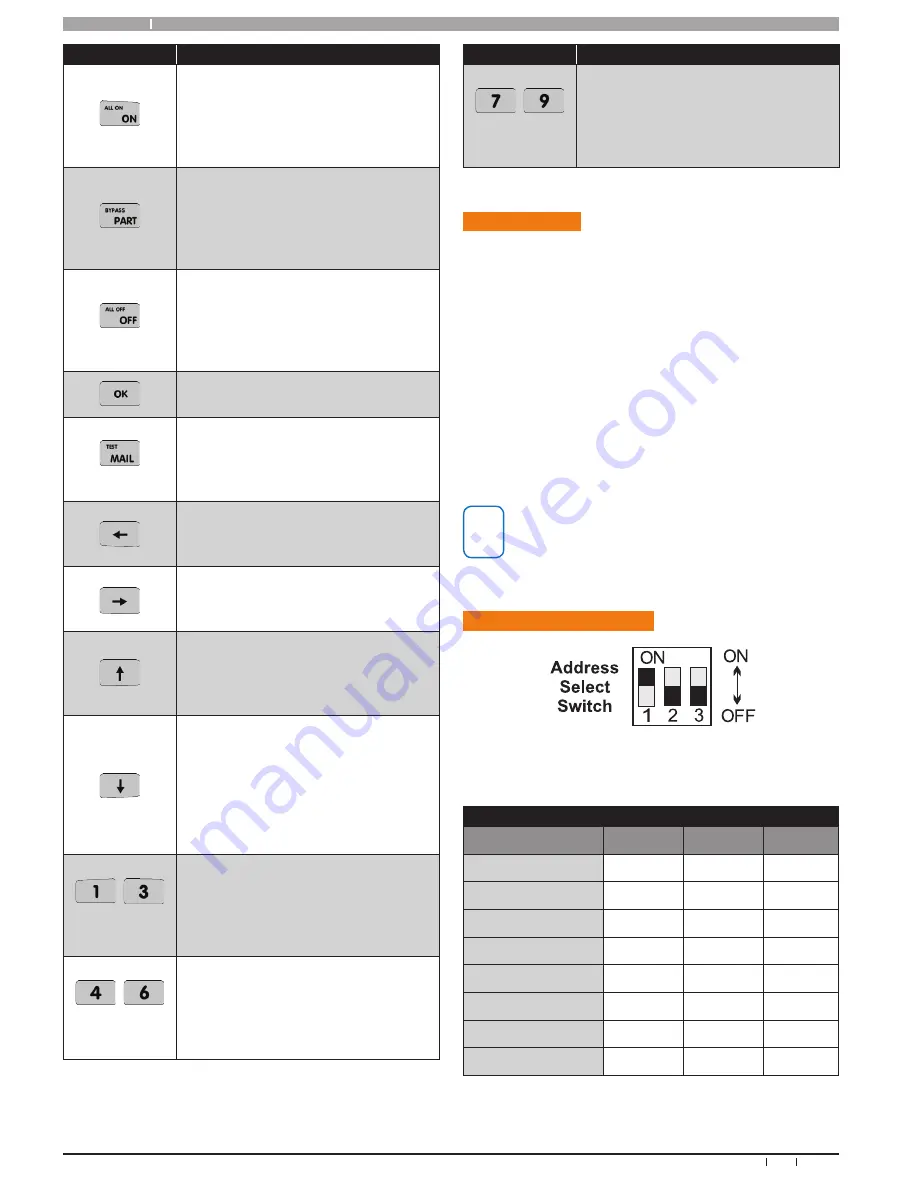
Solution 16
plus
10
Bosch Security Systems 09/06 BLCC100R
Quick Start Guide
Key
Description
The [ON] key allows you to turn an area
or output on. To turn all areas on at the
same time when the system has been
partitioned, press and hold the [ON]
key for two seconds.
The [PART] key allows you to turn an
area Part On. This key can also be used
to bypass a zone or multiple zones
when you press and hold for two
seconds.
The [OFF] key allows you to turn an
area or output off. To turn all areas off
at the same time when the system had
been partitioned, press and hold the
[OFF] key for two seconds.
The [OK] key allows you to save any
changes and exit the command.
The [MAIL] key allows you to read
stored mail. This key can also be used
to initiate a dialler test when you press
and hold for two seconds.
The [
] key allows you to move the
cursor left when programming text or
telephone numbers.
The [
] key allows you to move the
cursor right when programming text
or telephone numbers.
The [
↑
] key allows you to navigate
through menus or to toggle characters
when
programming
telephone
numbers.
The [
] key allows you to navigate
through menus or to toggle characters
when
programming
telephone
numbers. Pressing The [
] key will
display current trouble conditions when
the area that the keypad is displaying is
disarmed.
+
for 2 sec
Pressing the 1 and 3 keys together and
holding them down for 2 seconds will
cause a Panic alarm to be triggered. If
programmed the sirens will sound and
the monitoring station will be notified.
+
for 2 sec
Pressing the 4 and 6 keys together and
holding them down for 2 seconds will
cause a Fire alarm to be triggered. If
programmed the sirens will sound and
the monitoring station will be notified.
Key
Description
+
for 2 sec
Pressing the 7 and 9 keys together and
holding them down for 2 seconds will
cause a Medical alarm to be triggered. If
programmed the sirens will sound and
the monitoring station will be notified.
Keypad Setup
The Solution 16
plus
control panel can have a maximum of 8
keypads connected via the LAN terminals. Each keypad
must be set to a unique address before they will operate.
Each keypad needs to be assigned to a home area via
MENU 6-1-3. This sets the area the keypad will display and
control by default. Keypads can be locked to a home area
or allowed to roam or move between areas.
When the system is powered up, any keypads which have
not been assigned a home area will be automatically set to
home area 1.
Set each keypad address using the table below as a guide.
i
Note
Only 1 Keypad can be assigned to each address. All
Keypads are supplied from the factory set to address
1. (OFF-OFF-OFF).
Keypad Address Selec t
Figure 14: Keypad DIP Switch Address Settings
Keypad DIP Switch Address Settings
Keypad To Address
S1
S2
S3
Keypad 1
Off
Off
Off
Keypad 2
On
Off
Off
Keypad 3
Off
On
Off
Keypad 4
On
On
Off
Keypad 5
Off
Off
On
Keypad 6
On
Off
On
Keypad 7
Off
On
On
Keypad 8
On
On
On
Table 6: Keypad DIP Switch Address Settings











































