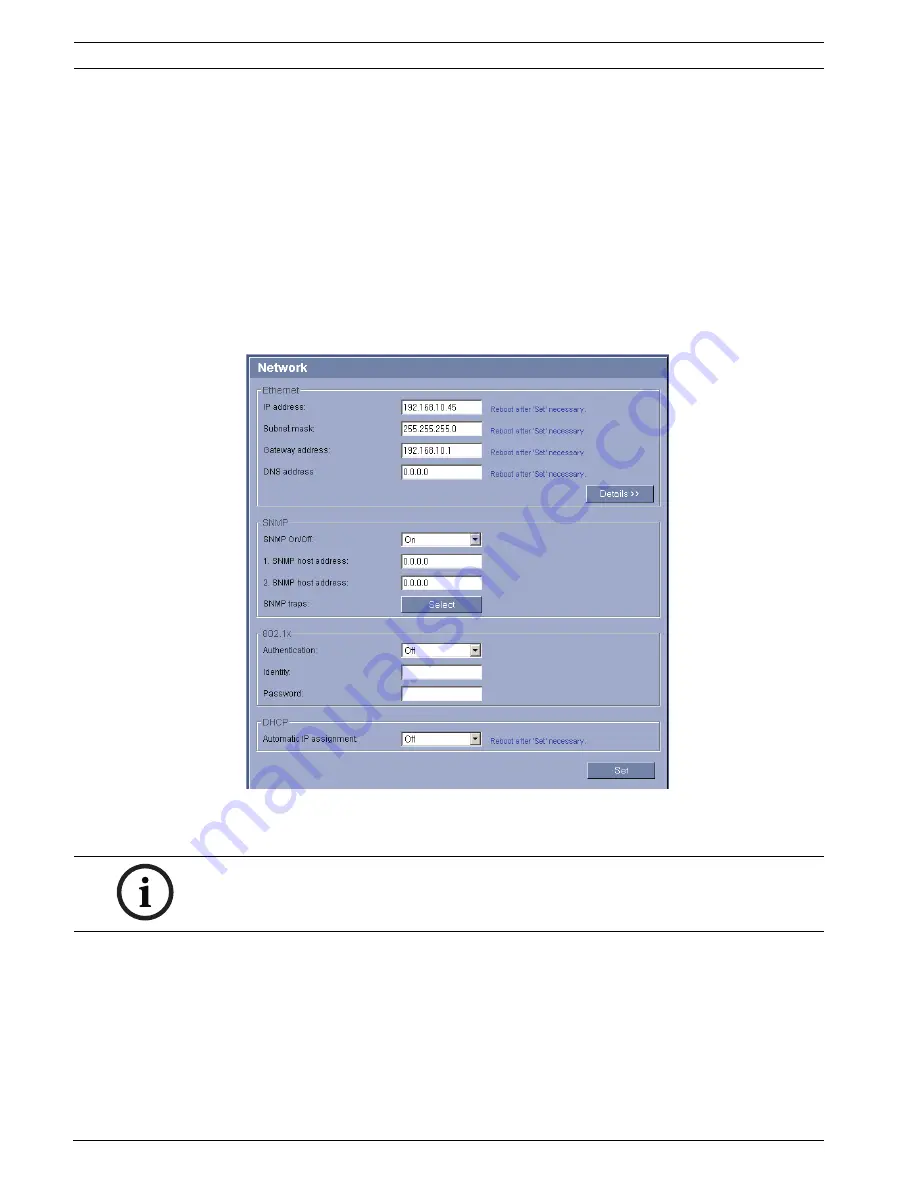
60
en | Using the IP AutoDome
VG4 Modular Camera System
F.01U.133.268 | 6.0 | 2010.03
User’s Manual
Bosch Security Systems, Inc.
Using the IP AutoDome Web Server
The IP AutoDome incorporates a network video server in the IP module.
To configure the camera using the IP AutoDome Web server, do the following:
1.
Set the IP address on the PC to
192.168.0.10
to ensure that the PC and the IP
AutoDome are on the same Subnet.
2.
Launch Microsoft Internet Explorer and navigate to the following URL: http://192.168.0.1
The Web browser opens the LivePage for the IP AutoDome; a security warning message is
displayed.
3.
Check the
Always Trust
box, then click
YES
.
4.
Click the Settings link, located at the top of the LivePage.
5.
Click the Service Settings link, located in the left pane of the Settings window.
6.
Click the Network link to open the Network Settings page.
Figure 8.2
Network Settings Page
7.
Configure the settings on this page based on the addresses provided by your local
network administrator.
8.
Click the Set button to save the settings.
9.
Launch another instance of Microsoft Internet Explorer.
10. Type the original IP address followed by /reset (for example, http://192.168.0.1/reset) in
the address bar and click Go to restart the IP AutoDome. Once you restart the IP
AutoDome, use the new IP Address to access the LivePage.
11. Disconnect the IP AutoDome Ethernet cable from the dedicated network switch and
reconnect the Ethernet cable to the local area network (LAN).
NOTICE!
Click the
Help on this page?
link if you need more information.
Содержание series VG4-300
Страница 1: ...VG4 Modular Camera System VG4 200 VG4 300 VG4 500i en User s Manual ...
Страница 2: ......
Страница 137: ...136 en Index VG4 Modular Camera System F 01U 133 268 6 0 2010 03 User s Manual Bosch Security Systems Inc ...
Страница 138: ......
Страница 139: ...Bosch Security Systems Inc www boschsecurity com Bosch Security Systems Inc 2010 Data subject to change ...
















































