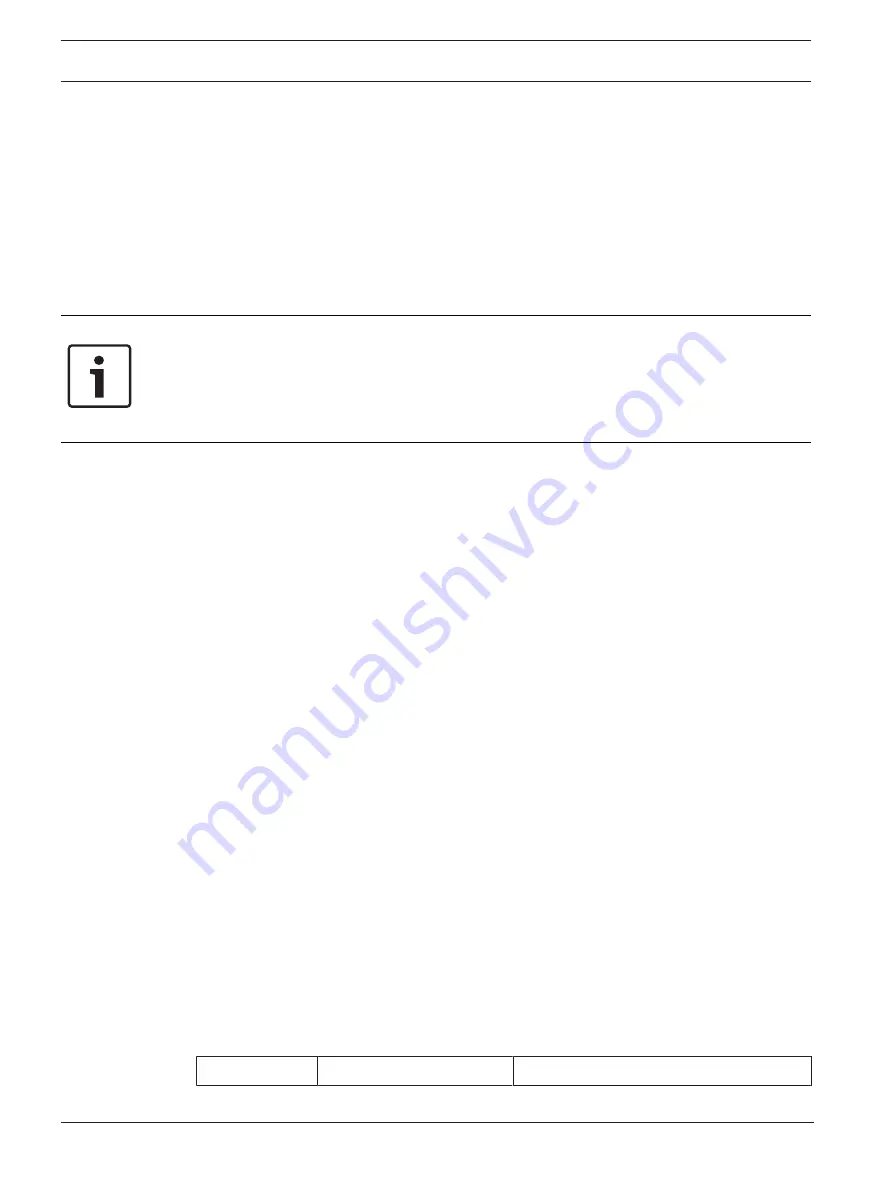
70
en | Using your AUTODOME camera
AUTODOME IP starlight 7000i
2020-07 | v0.7 |
User Manual
Bosch Security Systems
11
Using your AUTODOME camera
11.1
Using Intelligent Tracking
To activate the Intelligent Tracking feature, one of the following conditions must be met:
–
The Silent IVA option must be selected in the VCA page on the Settings tab. Refer to
Video Content Analysis (VCA), page 48.
–
IVA must be active for at least one preset scene in the VCA page on the Settings tab. If
IVA is configured for one scene, then all other scenes have Intelligent Tracking enabled by
default. If a scene has of IVA Flow activated, however, then Intelligent Tracking is
disabled for these scenes.
Notice!
The following actions occur if Intelligent Tracking is active:
All other IVA objects are disabled in scenes with Intelligent Tracking.
The camera automatically disables the display of compass headings. Once Intelligent Tracking
is set to Off, the camera resumes display of the compass heading. Refer to
34 for details of the Compass feature.
Operation of Intelligent Tracking
The Intelligent Tracking feature behaves in one of the following ways:
–
Camera detects an object in motion and automatically tracks the object
User actions always take precedence over Intelligent Tracking. If the camera is actively
tracking an object and a user takes control, the camera will attempt to track the object
after a period of inactivity.
–
An IVA alarm can trigger Intelligent Tracking to track a detected object
A rule that triggers an IVA event must be set. The following standard tasks can be set:
Object in field, Crossing Line, Loitering, Condition change, Following route, Entering field,
and Leaving field. Refer to the IVA 5.60 Operation Manual for specific information.
–
A user manually selects an object in the live image area to track
The Intelligent Tracking feature allows a user to click a moving object in the live image
display inside the
LIVE
page to identify an object to track.
–
Use AUX Command 78 to activate/deactivate Intelligent Tracking
Use AUX ON 78 to enable the Intelligent Tracking Auto mode. This command can be used
in conjunction with the rules engine.
Using Intelligent Tracking
Use the following options on the
LIVE
page to control Intelligent Tracking:
Note
: If you do not see these controls on the
LIVE
page, ensure that the
Show
‘
Tracking
’
option is enabled on the
LIVE Functions
–
Off
: Disables Intelligent Tracking.
–
Auto
: In this mode, the camera actively analyzes the video to detect any moving object. If
it detects movement, the camera begins to track the moving object. This mode is most
useful for scenarios where no motion is expected in the scene.
–
Click
: In this mode, users can click an object moving in the live video image to enable the
camera to track the movement of the selected object. This mode is most useful for
scenarios where normal scene activity is expected.
If the Intelligent Tracking feature is set to Auto or Click, the live video image displays an eye
icon with a symbol that conveys the state of Intelligent Tracking activity:
Graphic
Description
Explanation
Содержание MIC IP starlight 7000i
Страница 1: ...AUTODOME IP starlight 7000i NDP 7512 Z30 NDP 7512 Z30C NDP 7512 Z30CT NDP 7512 Z 30K en User Manual ...
Страница 2: ......
Страница 84: ...84 Support AUTODOME IP starlight 7000i 2020 07 v0 7 User Manual Bosch Security Systems ...
Страница 85: ......
















































