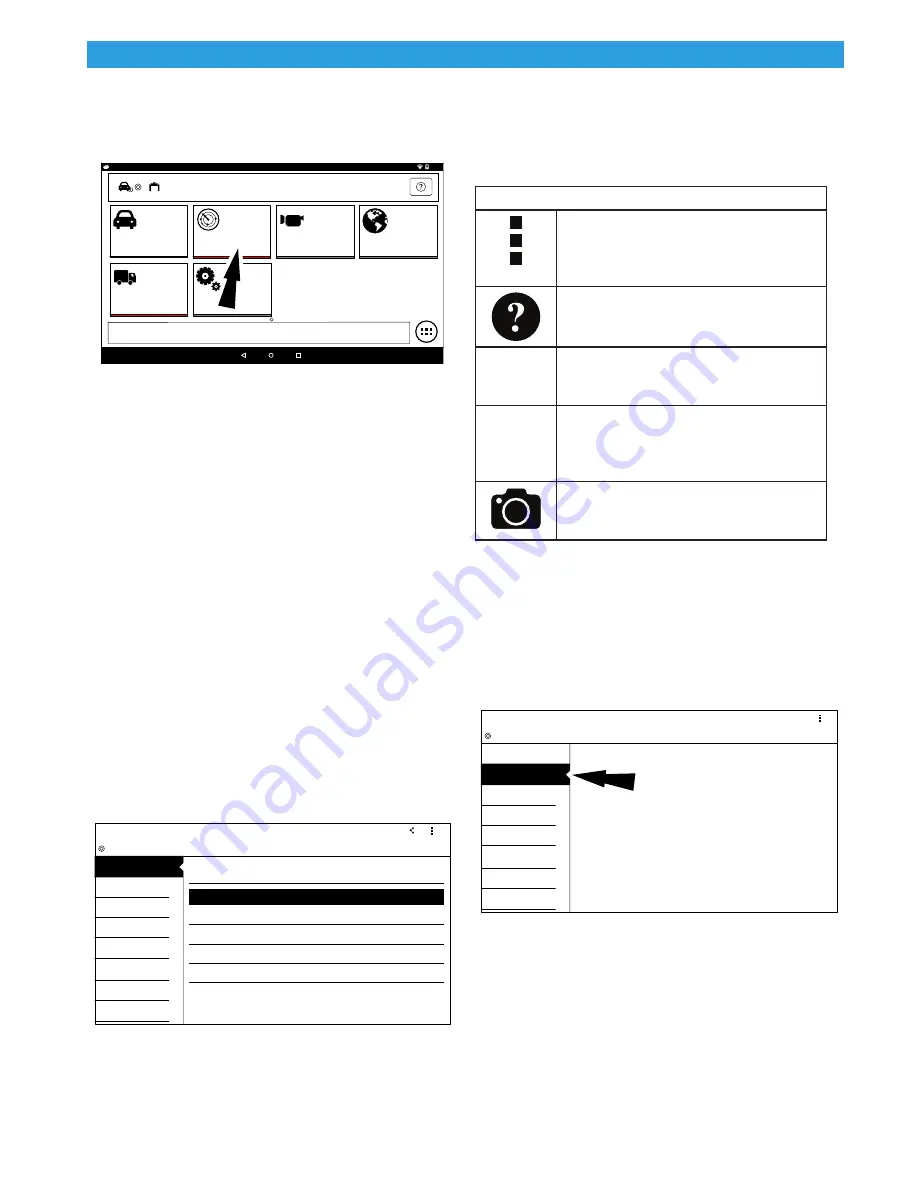
User Manual | Mitchell Diagnostics | Scan Tool | 18 | en
©Mitchell International, Inc.
581624 | REV. B | 06.2017 | APDMD032018
Diagnostic Functions
9:40
Today is Thu, 04 Jan 2018.
Saved Diagnostic Data
Browser
Select Vehicle
Settings
OBDII
Heavy Duty
MAIN MENU - Tap Below To Begin Your Diagnostic Experience
ss02827
1. Select OBD-II from the Main Menu screen.
2. Follow the prompts on the screen.
Readiness Monitors
Mode 1 displays available monitor information.
The OBDII system has a series of systems that run
self-tests. These systems or components have to be
made ready by either turning on the ignition or
manipulating the system in some other manner. This
is called drive cycle.
Each system requires specific vehicle drive cycle and
operating requirements to take place before the
monitor self-check will run. OBDII systems require
one monitor for current systems, or two monitors for
older systems, are ready before testing can begin.
If the system is ready, no further action is required.
If the system is not ready, a drive cycle may need to
be performed for that system.
Use the following procedure to verify the system is
ready to be monitored.
Generic OBDII
READINESS MODE 1
DATA STREAM MODE 1
FREEZE FRAME MODE 2
O2 SENSORS MODE 5
SPECIAL TESTS MODE 8
NON-CONTINUOUS TESTS
MODE 6
DTCs MODES 3, 4, 7, A
VEHICLE INFO MODE 9
Menu
Share
Readiness (Mode 1)
Monitor Description
Status
Not Supported
Ready
Ready
Ready
Not Supported
A/C System Refrigerant Monitor
Catalyst Monitor
Heated Catalyst Monitor
Misfire Monitor
EGR System Monitor
ss02718
1. View the readiness table to verify system status.
• Ready: No further action is required.
• Not ready: Further action is required. Drive
Cycle needs to be performed.
• Monitor not supported: Data is not supported
on vehicle.
•
Readiness Mode Button Definitions
Menu Button
Tapping the Menu button displays a
pop-up link that takes the user to more
buttons.
View Help
Selecting View Help will open an online
user manual.
Use Metric Units
Selecting Metric Units will switch from
English/Standard Units to Metric Units
Use English/Standard Units
Selecting English/Standard Units will
switch from Metric Units to English/Stan-
dard Units.
Take Screen Capture
Selecting Take Screen Capture will save a
copy of the current open screen.
Data Stream
Mode 1 views live vehicle sensor data.
The data stream function shows live sensor and
solenoid data streaming from the vehicle’s electronic
control unit (ECU).
Generic OBDII
READINESS MODE 1
DATA STREAM MODE 1
FREEZE FRAME MODE 2
O2 SENSORS MODE 5
SPECIAL TESTS MODE 8
NON-CONTINUOUS TESTS
MODE 6
DTCs MODES 3, 4, 7, A
VEHICLE INFO MODE 9
Menu
TAP ‘DATA STREAM MODE 1’ TO REOPEN
ss02719
1. Select Data Stream Mode 1 from the Generic
OBDII screen.






























