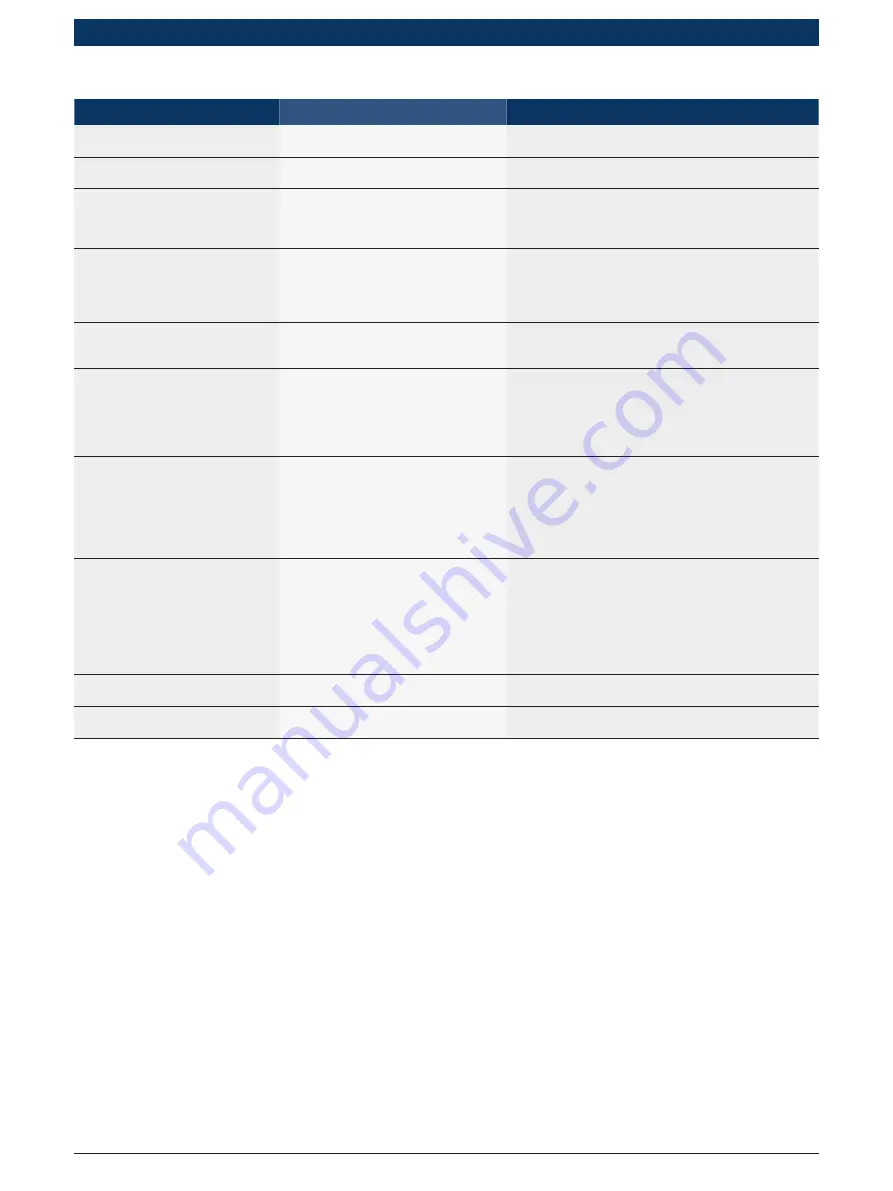
1 690 706 005
2011-05-11
|
Robert Bosch GmbH
50 | FWA 4630 | Maintenance
en |
6 .5 .2
Faults in operating sequence
Description
Possible cause
Remedy
Windows will no longer start on
account of non-registration
The Windows version was not
registered after installing Windows.
Register Windows version via internet or by telephone.
FWA 4630 only runs in Demo mode. Dongle not plugged in.
No licence.
Plug in dongle.
Perform licensing.
No display and lamps in computer
and monitor do not light.
No power supply.
Switch set to Off.
Connecting cable defective.
Check mains socket, mains fuse and
mains connector (charging station).
Set switch in trolley to On.
Replace connecting cable.
No display and lamp in
computer lights
Monitor switched off.
Brightness and contrast
not properly set.
Cable connection defective.
Monitor defective.
Switch on monitor (monitor switch).
Adjust brightness and contrast.
Check connector between monitor and
computer and replace cable if necessary.
Inform customer service.
Poor display quality
Incorrect monitor setting.
Monitor or graphics card defective.
Adjust brightness, contrast, height
and position of display.
Inform customer service.
No remote control function
Path to unit obstructed.
Remote control battery flat.
"RemoteControlEx"
program not started.
"RemoteControlEx" program
incorrectly configured.
Alter position of remote control
(to avoid obstruction).
Fit new battery.
Start program.
Perform configuration as per Online Help.
Batteries in sensor not or
inadequately charged
Unit not permanently connected
to mains voltage.
Sensor contacts defective.
Fault in wiring.
Measurement box defective.
Alter mains connection. Do not deactivate
mains voltage via master switch.
Make sure lamp lights when inserting
sensors in charging mounts on trolley.
Check wiring between measurement
box and charging contacts.
Inform customer service.
No or poor record print-out
Printer switched off.
No paper in printer.
Ink cartridge empty.
Paper wrongly inserted in printer.
Defective wiring between
printer and computer.
Printer incorrectly set.
Printer and interface defective.
Switch on printer.
Insert fresh paper.
Replace ink cartridge.
Check paper guide.
Check wiring and connector to printer.
Install printer as per manual.
Inform customer service.
One or several implausible
toe or camber displays.
Uneven rolling track.
Clamp not firm enough on wheel.
Check flatness of rolling track.
Check clamp.
No "Stop sign" when vehicle
rolls backwards.
Sensor possibly incorrectly assigned.
Left and right interchanged.
Terminate Aligner, select <Configuration of sensors>
under <Easy3D Server> and perform assignment.
Tab. 5:
Fault and information messages
i
Explanatory notes on other fault messages can be called up in the Online Help by pressing the "Help button" or
the key F5.































