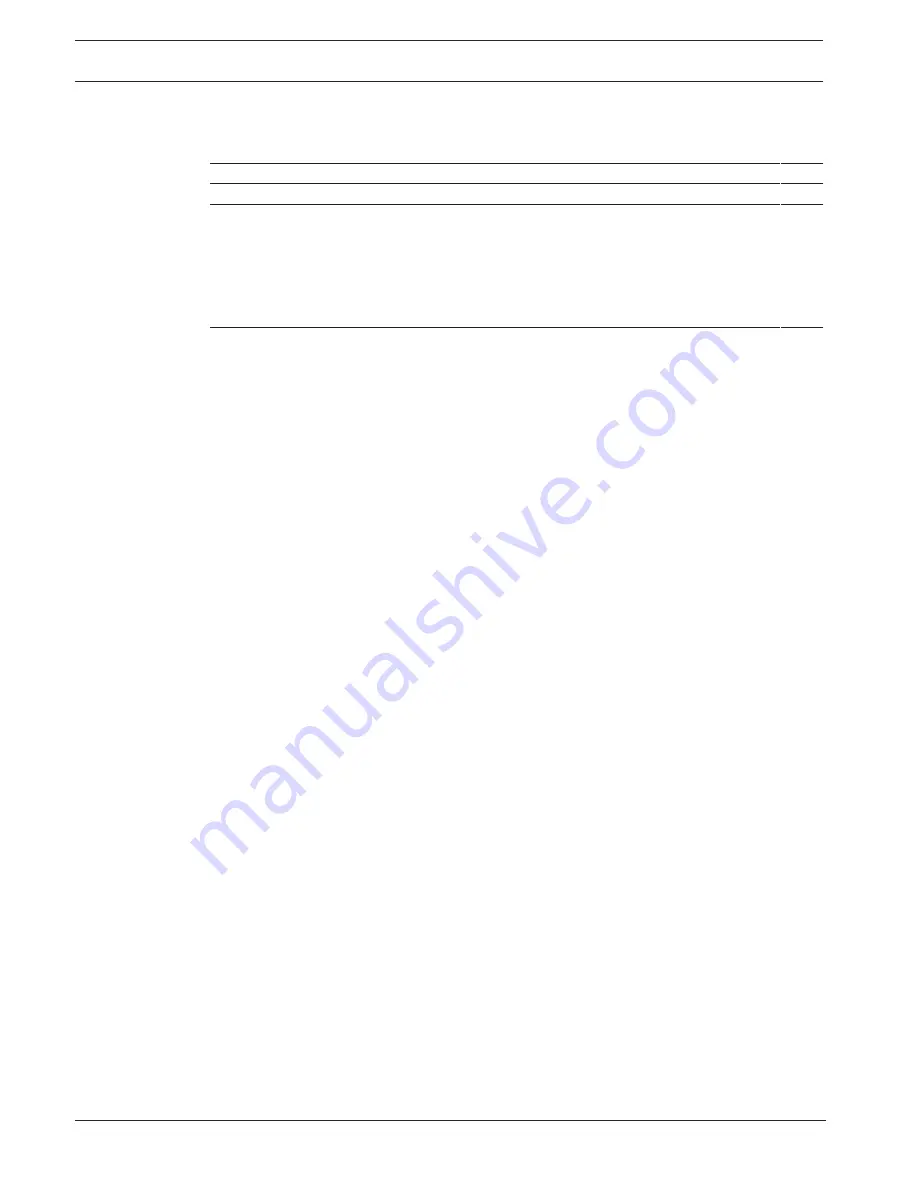
4
en | Table of contents
DIVAR IP 7000 (3U)
2016.08 | V2.1 | DOC
Installation Manual
Bosch Sicherheitssysteme GmbH
6.3.1
Remote connection with Operator Client
28
6.3.2
Remote connection with Video Security App
28
6.4
Installing an Enterprise Management Server
29
7
RAID setup
30
8
Additional documentation and client software
31
9
OSS licenses
32
9.1
MIT - iniparser
32
9.2
MS-PL - MSDN Library
33
9.3
NTP License - NTP Project
34
9.4
Appliance Finder
34
9.5
Bosch VMS licenses
38
10
Maintenance
39
10.1
Replacement components
39
10.2
Removing power from the system
39
10.3
Removing the chassis cover
40
10.4
Installing a SATA hard drive
40
10.4.1
Removing a hard drive from the chassis
40
10.4.2
Installing a hard drive into a hard drive carrier
41
10.4.3
Installing a hard drive into a front drive bay
43
10.5
Identifying a faulty SSD drive
43
10.6
Installing a SSD hard drive into a rear drive bay
43
10.6.1
Removing a hard drive from the rear drive bay
43
10.6.2
Installing a hard drive into a rear hard drive carrier
44
10.6.3
Installing a hard drive into a rear drive bay
45
10.7
Replacing the DVD ROM drive
45
10.8
Replacing the front port panel
45
10.9
Installing the motherboard
46
10.10
Installing expansion cards
46
10.11
Installing the air shroud
46
10.12
Replacing a system fan
47
10.13
Replacing the power supply
48
10.14
Monitoring the system
49
10.15
Recovering the unit
50
10.16
Service and repair
50




































