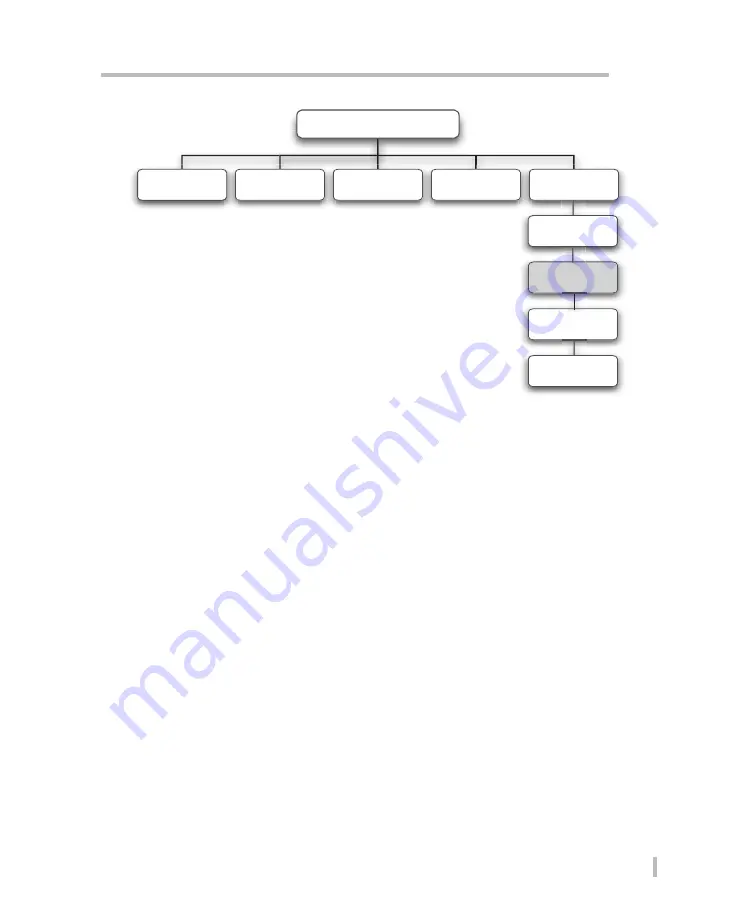
Utilities
37
Active Fuel Injector Tester User Guide
Main Menu
Utility Functions
Vehicle Selection
Pressure Test
Leak Down Test
Drain Tester
Update Tester
View Vehicle Info
Injector Locator
Injector Test
Updating the Database
Periodically, update files will be provided to you for download to AFIT. Instructions are
included with the files on how to copy them to your computer. To complete this update you
will need the shop computer, the MCU, the 6’ serial cable and a source of power. It will take
approximately five minutes to upload the data.
1. Connect the 6’ serial cable to the MCU and to the computer.
Note: If the computer does not
have an available serial port, connect the USB adapter to the serial cable and connect to
an available USB port on the computer.
2. Use vehicle power or connect the wall outlet adapter to the MCU and plug into an
electrical outlet.
3. Turn the MCU on and start the AFIT PC application (if not already running).
4. On the MCU navigate to, and select
Update Tester
.
5. Select
UPDATE TESTER
from the
Help
menu on the AFIT PC application.
6. When prompted, select the new database file on the computer and click
OPEN
. When the
update is completed exit both update screens (MCU and AFIT PC application).
7. Turn the MCU off and turned on again for the update to take effect.
For further details on using the AFIT PC application, please refer to the application’s help file.























