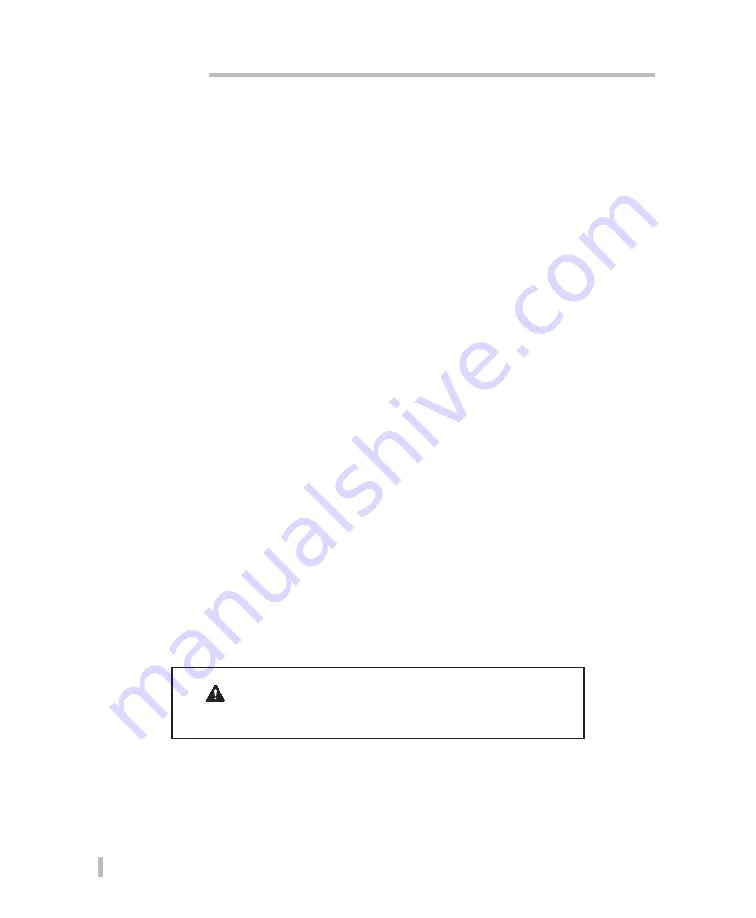
10
AFIT Hardware
Active Fuel Injector Tester User Guide
Cables, Software and Adapters
•
AFIT PC Application Software
—install onto the shop computer. Use to analyze and save
the test data uploaded to the computer from the MCU. Also use to download software update
files to the MCU.
•
9-pin Serial Cables (2) 6’ length)
—use the cable (along with the DLC adapter) to
connect the MCU to the vehicle’s OBDII connector. Use the other cable to connect the MCU to
the shop computer.
•
USB to Serial Port Adapter
—if a serial port is not available, use to connect the 9-pin
serial cable to a USB port on your computer. Will require installing driver software (located on
the AFIT CD).
•
DLC Adapter
—use along with the 9-pin serial cable and the Serial to OBDII Cable to connect
to the vehicle’s OBDII connector.
•
Serial to OBDII Cable
—connect to the DCL Adapter and then to the vehicle’s OBDII
connector.
•
Power Cords
—use the 12V power adapter to supply power to the MCU when testing the
vehicle.
Only
use the wall outlet adapter to supply power to the MCU when connected to
your computer.
•
Injector Harness Cables
—when needed, use to connect the MCU to the vehicle’s injectors.
•
J-Cable Adapter
—when needed, use with existing SPX Kent Moore J-Cables to connect the
MCU to the vehicle’s injector.
IMPORTANT
Do not use the AC wall outlet adapter for testing the vehicle.
















































