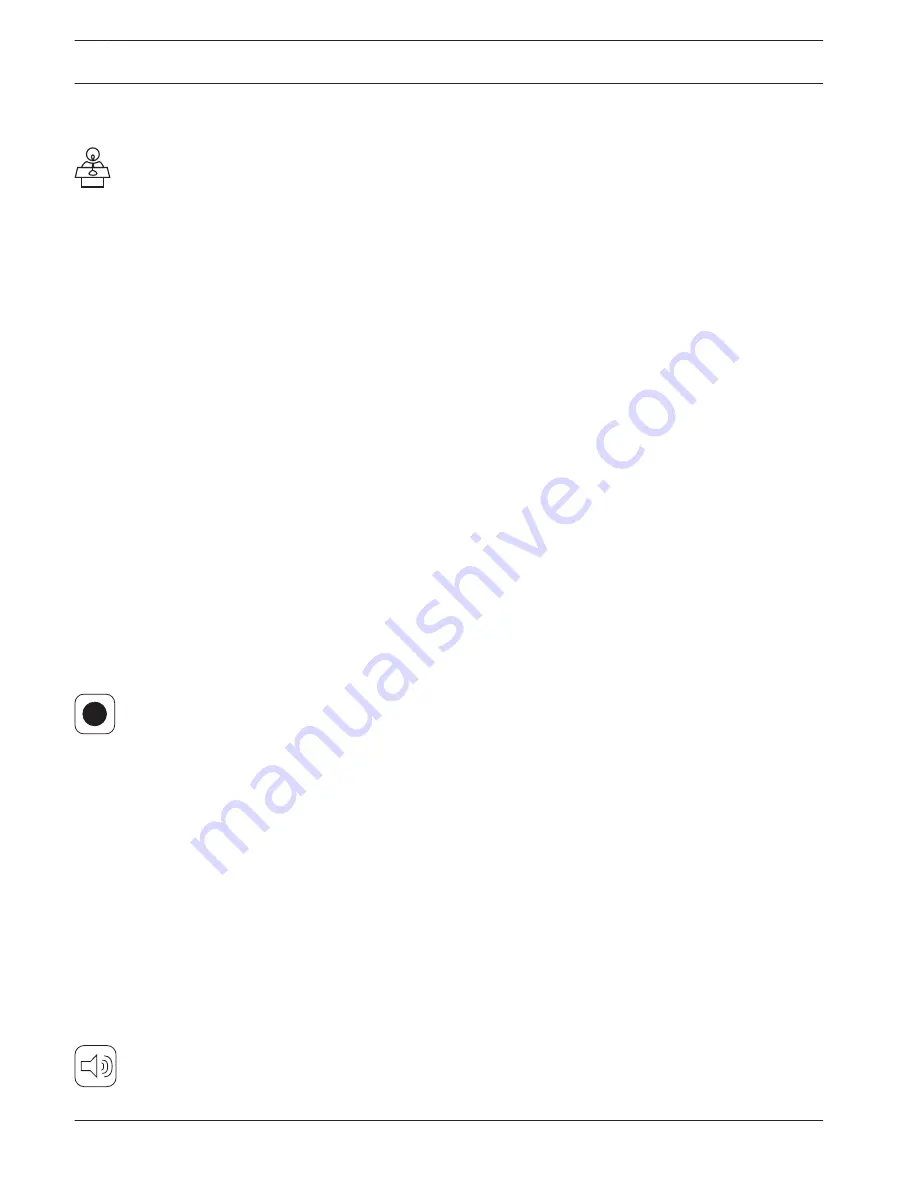
Manage discussion
Preconditions:
–
The logged on user must have the access right: Manage meeting.
Manage discussion means:
–
View and control the waiting list and speakers list
–
Control recording (CCSD‑CURD only)
–
Control master volume
Click the Manage discussion button on the homepage to open the manage discussion page.
This page shows the discussion list, which has separate lists for waiting participants (left side
of page), and speakers (right side of page).
Note: The waiting participants list is only available in the ‘Open’ discussion mode. In the
‘Voice’ activation mode, both the speakers list and the waiting participants list are not
available.
–
Click the + button to select and add participants to the waiting list or speakers list.
–
Click the recycle bin to remove a seat from the waiting list or speakers list.
–
Use the shift button, to shift participants from the waiting list or speakers list. If the
speakers list is full, the longest speaking participant is removed from the list.
–
Click the Stop and remove all button to remove all waiting speakers and speakers from
the lists.
The maximum number of seats that can be added to the speakers list can either be set:
–
on the Prepare discussion page. See Prepare discussion, page 43, or
–
on the Control Unit. See Control Unit, page 30.
Note: The maximum number of seats does not include the chairperson‘s seat or the Discussion
Device configured as an interruption microphone, because the chairperson‘s microphone and
the interruption microphone can always be activated.
Recording (CCSD‑CURD only)
This section describes the recorder buttons on the menu bar that is displayed at the bottom
of every page. Recordings are saved to the internal memory or a connected USB memory stick.
For more information on manage recorder options, see Manage recorder, page 44.
Click the ‘start recording’ button to start recording. When recording is started, the ‘pause’
button and ‘stop recording’ button are displayed:
–
Click the ‘pause’ button to pause recording.
–
Click the ‘stop recording’ button to stop recording.
Note: The ‘start recording’ button is hidden when the recording memory is full.
Note: When an audio file is being played from the manage recorder page of the web browser
interface, a recording can only be started from the front panel of the Control Unit. The ‘start
recording’ button is disabled.
Recording can also be managed by using the buttons on the front panel of the CCSD‑CURD.
For detailed information, see:
–
the table in Control Unit, page 30.
–
Recording and playing back discussion, page 53.
Master volume control
Click the master volume control button to adjust the audio output level of the Discussion
Devices and Control Unit.
7.4.3
42
en | Configuration
Digital Discussion System
2016.05 | V2.0 |
Operation manual
Bosch Security Systems B.V.
Содержание CCS 1000 D
Страница 1: ...Digital Discussion System CCS 1000 D en Operation manual ...
Страница 2: ......
Страница 69: ......






























