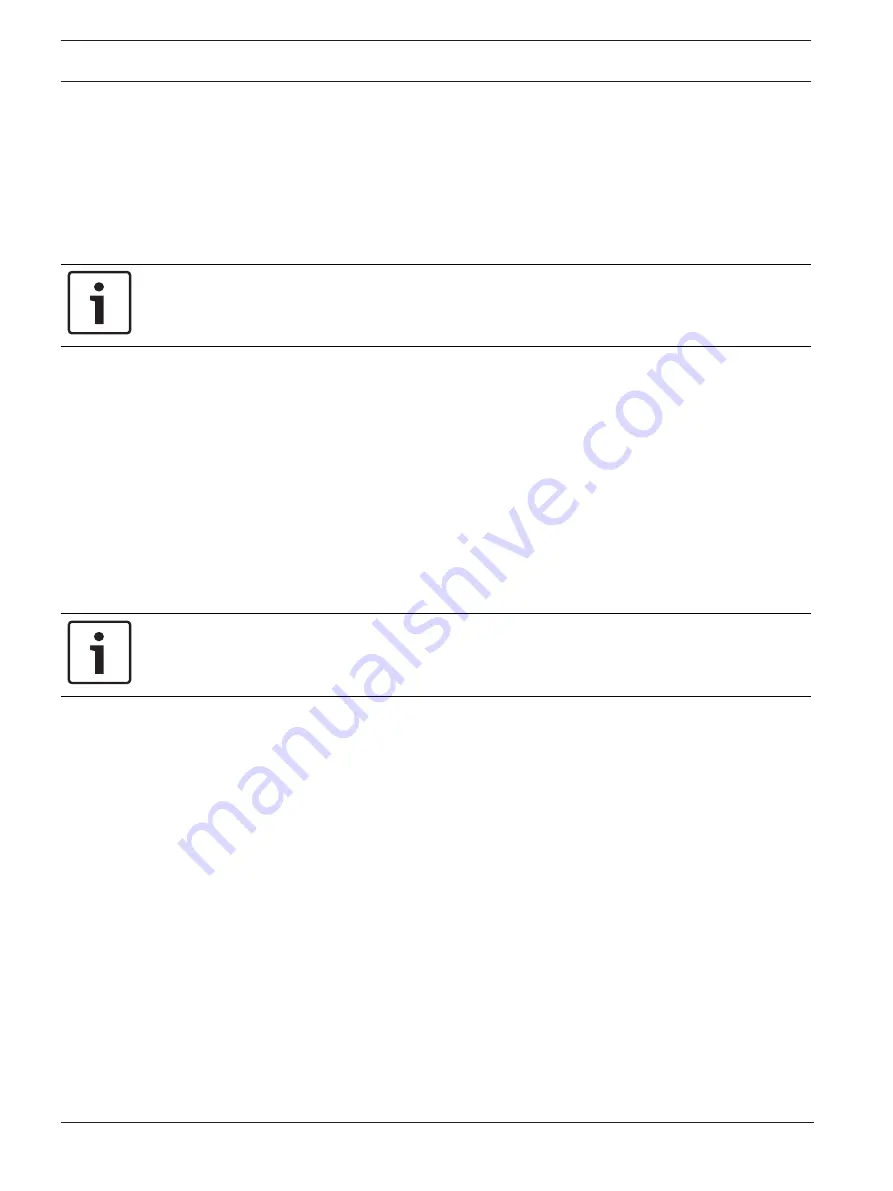
88
en | Boot menu
FPA-5000 | FPA-1200 | AVENAR panel 8000 |
AVENAR panel 2000 | AVENAR keypad 8000
2020-07 | 3.0 | F.01U.378.877
User Guide
Bosch Sicherheitssysteme GmbH
22
Boot menu
To enter the boot menu of a running panel:
1.
Press the power button shortly to shut down the panel.
Wait until the panel has shut down completely.
2.
Press the power button shortly to start the panel.
3.
Put your finger at once somewhere on the touch screen and leave it there until the boot
menu opens.
Notice!
The functions that can be executed via the boot menu are intended for trained experts only.
In the boot menu you find the following functions:
–
Start: Continue the boot process and exit the menu.
–
Start with Default Configuration: Press to start the panel with a hardcoded default
configuration.
–
Reset to Factory Settings: This function is currently not implemented.
–
Calibrate Touchscreen: To calibrate the touchscreen press the button and follow the
instructions on the screen. If the touchscreen is totally decalibrated and touching the
button does not work, touch the screen at any position for at least 4 seconds and then
release. Releasing also starts the calibration process.
–
Update Firmware: Update the panel firmware via a file on a SD card. Copy the SWU file
provided via the Extranet to an SD card and enter it into the SD card slot. Then press
Update Firmware.
Notice!
Please make sure that there is only one SWU file available on the card. To make the new
firmware become effective, press the Toggle Firmware and Reboot button.
–
Toggle Firmware and Reboot: Press to use the firmware that was uploaded via the SD
card. If this is already in use, you can also use this function to switch back to the previous
firmware version of the panel.





















