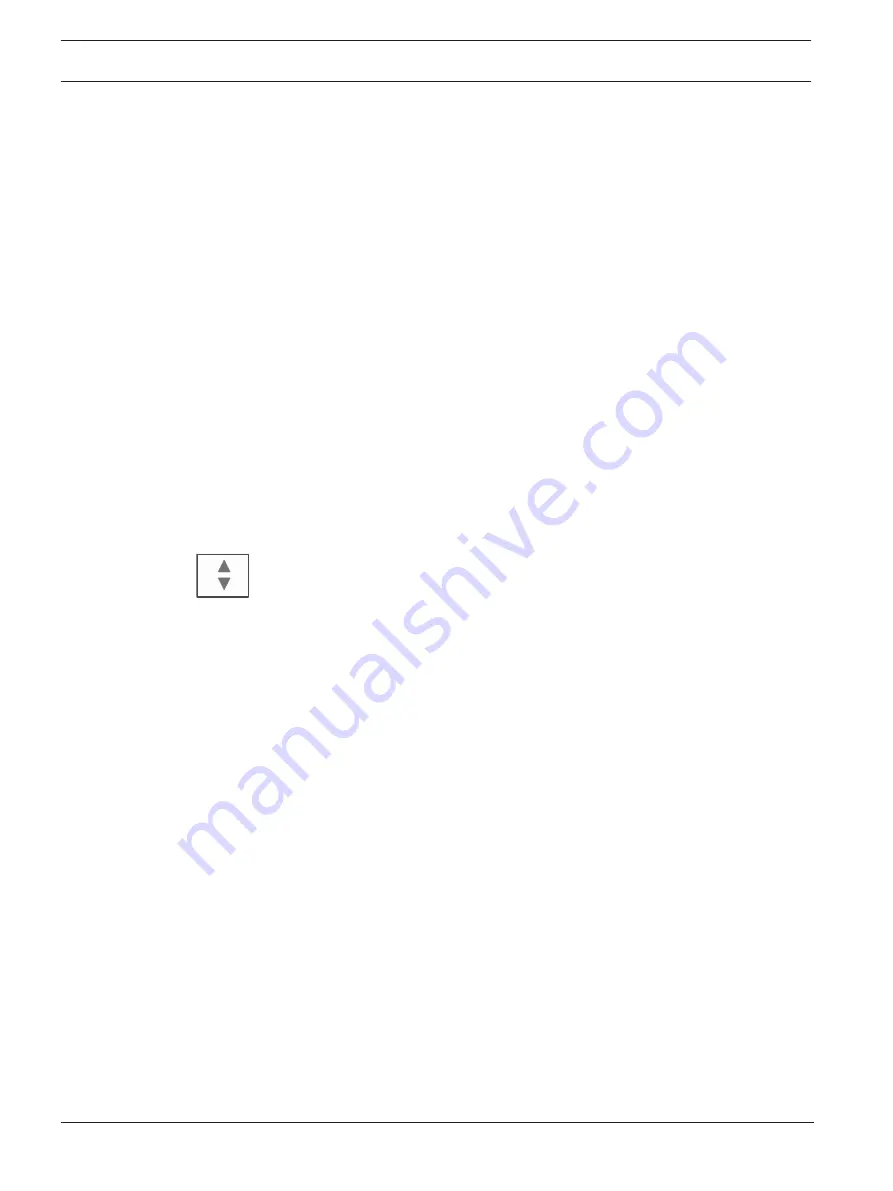
70
en | Maintenance – history log
FPA-5000 | FPA-1200 | AVENAR panel 8000 |
AVENAR panel 2000 | AVENAR keypad 8000
2020-07 | 3.0 | F.01U.378.877
User Guide
Bosch Sicherheitssysteme GmbH
16.3
Change Filter
On each filter menu, another filter can be set using the status bar:
1.
Select
Change filter
from the selection bar below.
The various filters are displayed.
2.
Select one of the filters displayed.
A list with filtered data is displayed.
16.4
Combining several filters
It is possible to set several filters and to display all filtered data in a list:
To combine the
Device types
filter with the
Message types
filter:
1.
Select
Maintenance
from the start menu
2.
History Log
3.
Select a filter, e.g.
Device types
.
4.
Select
Change filter
in the selection list.
5.
Select the desired device types from the displayed list.
6.
Repeat steps 4 to 5 until all desired filters have been selected.
To display all filtered data of the combined filters:
7.
Select
Show filter result
.
16.5
Status bar functions
The following functions are offered:
To switch to the status bar on the start page, press the "double
arrow" key in the status bar or on the membrane keypad.
Change filter
If the field has a black background, a filter has been set. Select
this field to set a different filter.
Go to no.
Enter the number of a specific event.
The event with the selected number is displayed at the start of
the list.
Go to day
Enter a date.
All events with the selected date are displayed in the list.
Print the complete displayed list or only a part of it.
Exit
End the entry and switch to the menu overview for the
Maintenance
menu.
16.6
Printing out data
Either the complete list or a specific part of it can be printed out.
To print out data that is displayed on a list:
1.
Select
from the status bar.
Two possibilities are offered:
–
Entire list
: The complete list is selected.
To print the list, continue with step 6.
–
Define range
: Specify a particular area within the list.
The following two possibilities are available to specify the area of the list to be printed
out:
–
Limit the number of events, counted from the newest event.
–
Specifying a particular area via the entry of the event numbers.






























