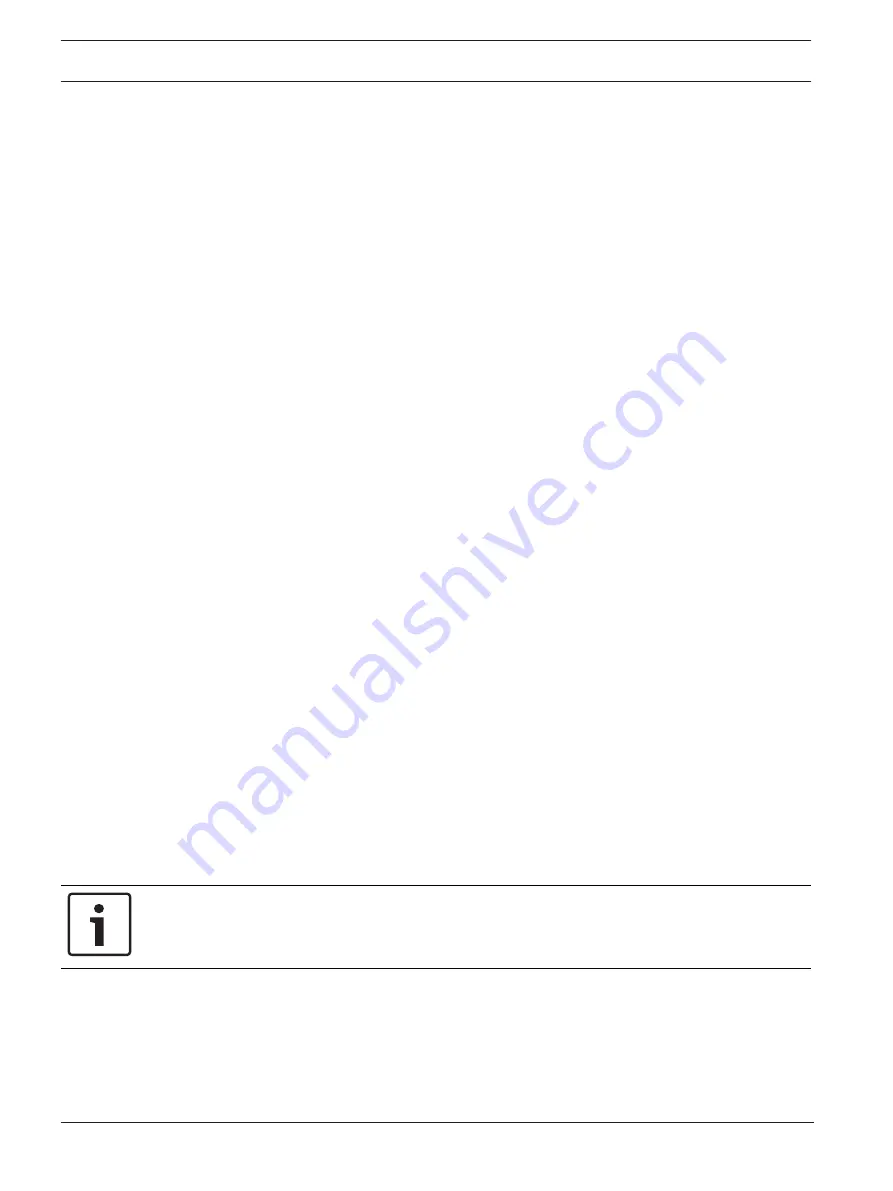
58
en | Diagnostics
FPA-5000 | FPA-1200 | AVENAR panel 8000 |
AVENAR panel 2000 | AVENAR keypad 8000
2020-07 | 3.0 | F.01U.378.877
User Guide
Bosch Sicherheitssysteme GmbH
3.
Select
Display test
.
First the buzzer is switched on for a short time. Then the display is filled with the colors
black, white, red, green and blue. After this, line by line, the display turns to these colors
from the top to the bottom and then changes again to the
Hardware
menu.
13.4.2
CAN-Bus
Select
CAN bus
to display the status of the CAN interfaces.
13.5
Panel Passport
Select
Panel passport
to display the following diagnostic information:
–
License model of the panel controller
(premium or standard)
–
CAN ID
–
Production date
–
BOM revision
–
PCBA material number
–
Material number
–
Software version
–
Build type
–
Build number
–
Serial number
–
MAC Address
13.6
LED Test on modules
To test the LED display of selected modules:
1.
In the start menu, select
Diagnostics
2.
LED test on modules
A list of various selection criteria is offered:
–
Select
LED test all modules
to test the LED display of all modules.
–
Select
By number
or
By type
to test the LED display of individual selected modules.
Example
To test the LED displays of an LSN 300 module:
1.
Select
By type
.
A list of all module types is displayed.
2.
Select the LSN 300 module.
A list of all LSN 300 modules is displayed.
3.
Select the list field(s) you require. The list fields are marked.
4.
Select
Activate LEDs
.
The LEDs are activated for the duration of approx. five seconds.
Notice!
The numbers before the module names indicate the slot of the module on the panel.
13.7
Network services
13.7.1
Routing table
To display routing information:
1.
In the start menu, select
Diagnostics
2.
Network services






























