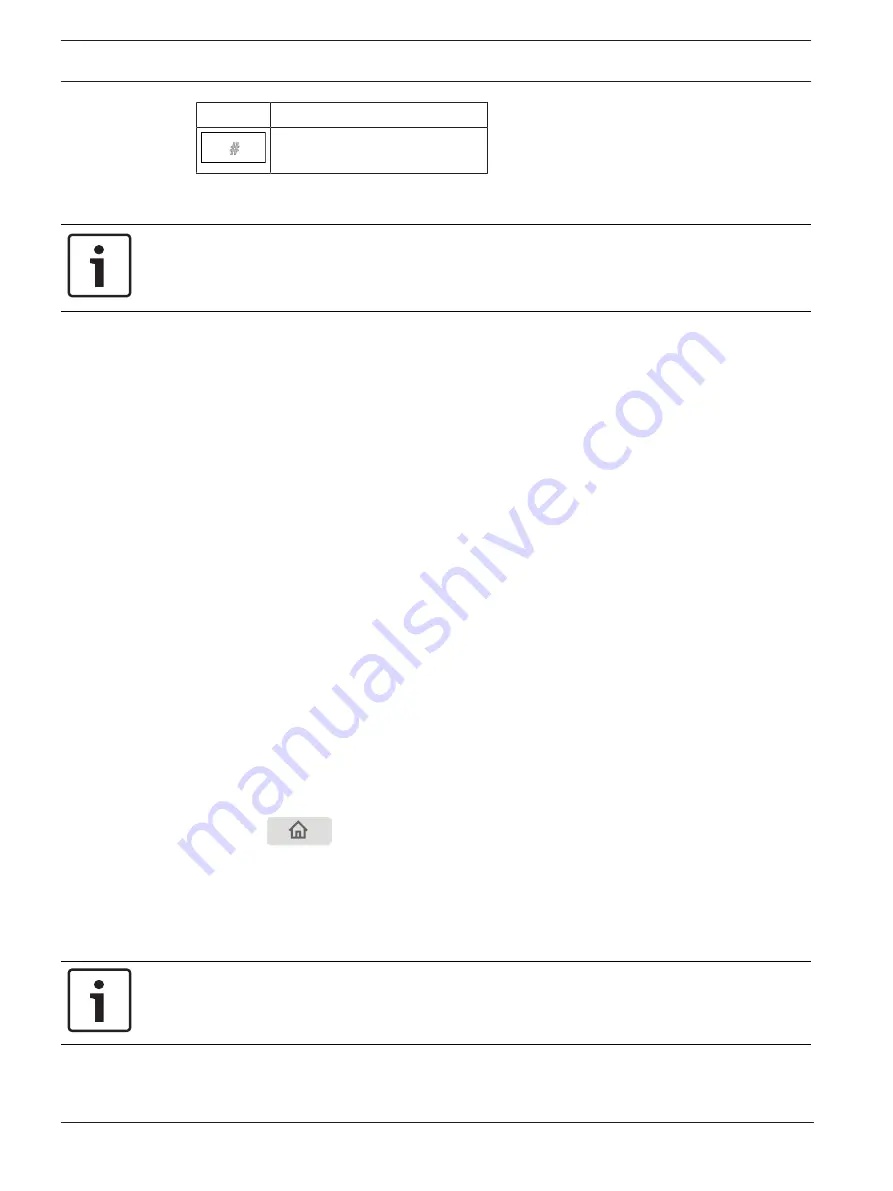
28
en | Operating principle
FPA-5000 | FPA-1200 | AVENAR panel 8000 |
AVENAR panel 2000 | AVENAR keypad 8000
2020-07 | 3.0 | F.01U.378.877
User Guide
Bosch Sicherheitssysteme GmbH
Key
Character
#
You can enter letters and numbers with each of the keys depicted.
Press the corresponding key on the keypad until the required letter or number is displayed.
Notice!
Only numbers can be entered in the search screen for the
By number
and
By number (no
description shown)
lists. In the search screen for the
By description
list, both letters and
numbers can be entered.
Quick entry:
In order to enter text quickly, press the "Enter" key after entering each letter.
This takes the cursor to the next free character and you can continue with entering the next
letter.
5.11.1
Changing an entry
1.
In order to change a number, press the "left arrow" or "right arrow" keys until the cursor
marks the number in the search screen that is to be replaced.
2.
To overwrite the marked number, press the key with the required number until the
number you require is displayed in the search screen.
5.11.2
Deleting all numbers
1.
In order to delete all numbers in the search screen, press the "left arrow" key until the
cursor marks the first number.
2.
Enter a new number using the number pad.
All numbers up to the digit entered are deleted.
3.
If you wish to, continue entering the numbers.
5.12
Changing language display
There are two ways to select another language display:
–
By entering a shortcut
–
Via a menu selection
5.12.1
Entering by shortcut
The panel language can be changed quickly with a shortcut:
1.
Press
to open the start menu.
2.
Press 1 on the alphanumeric keypad.
3.
Select
OK
to confirm the entry or
Cancel
to cancel the operation.
A list of the existing languages is displayed.
4.
Select the language you require.
All display elements are now shown in the selected language.
Notice!
After a system reboot following a power cut or battery failure, the default language set in the
FSP‑5000‑RPS is displayed again.
5.12.2
Change language by menu
1.
In the start menu, select
Maintenance
2.
Change language






























