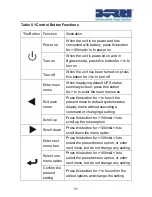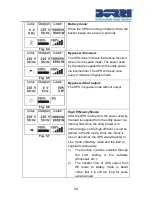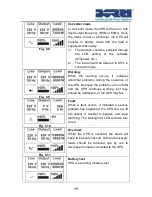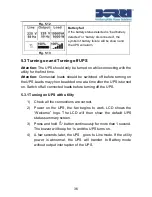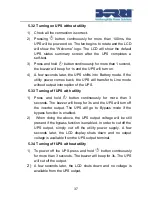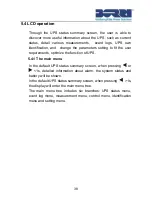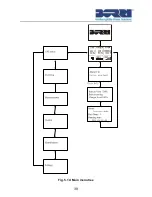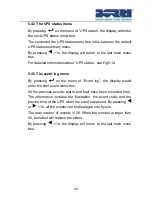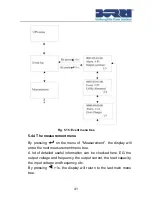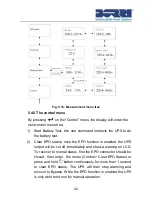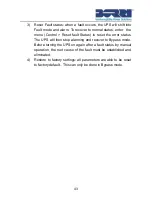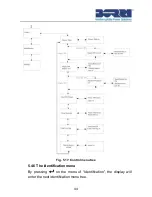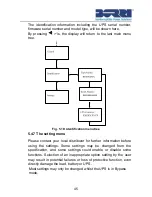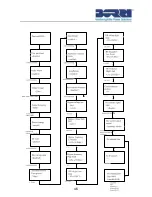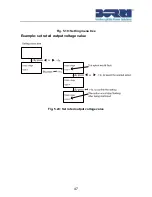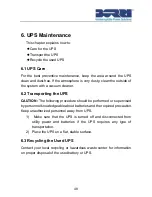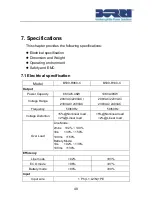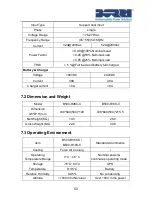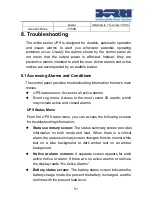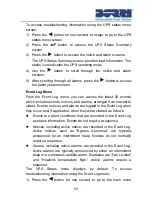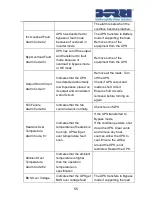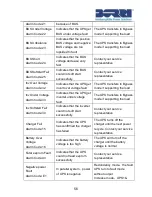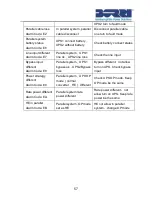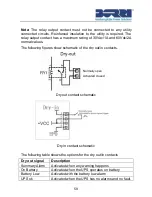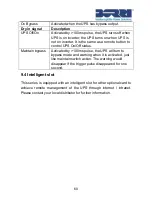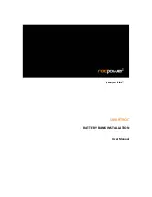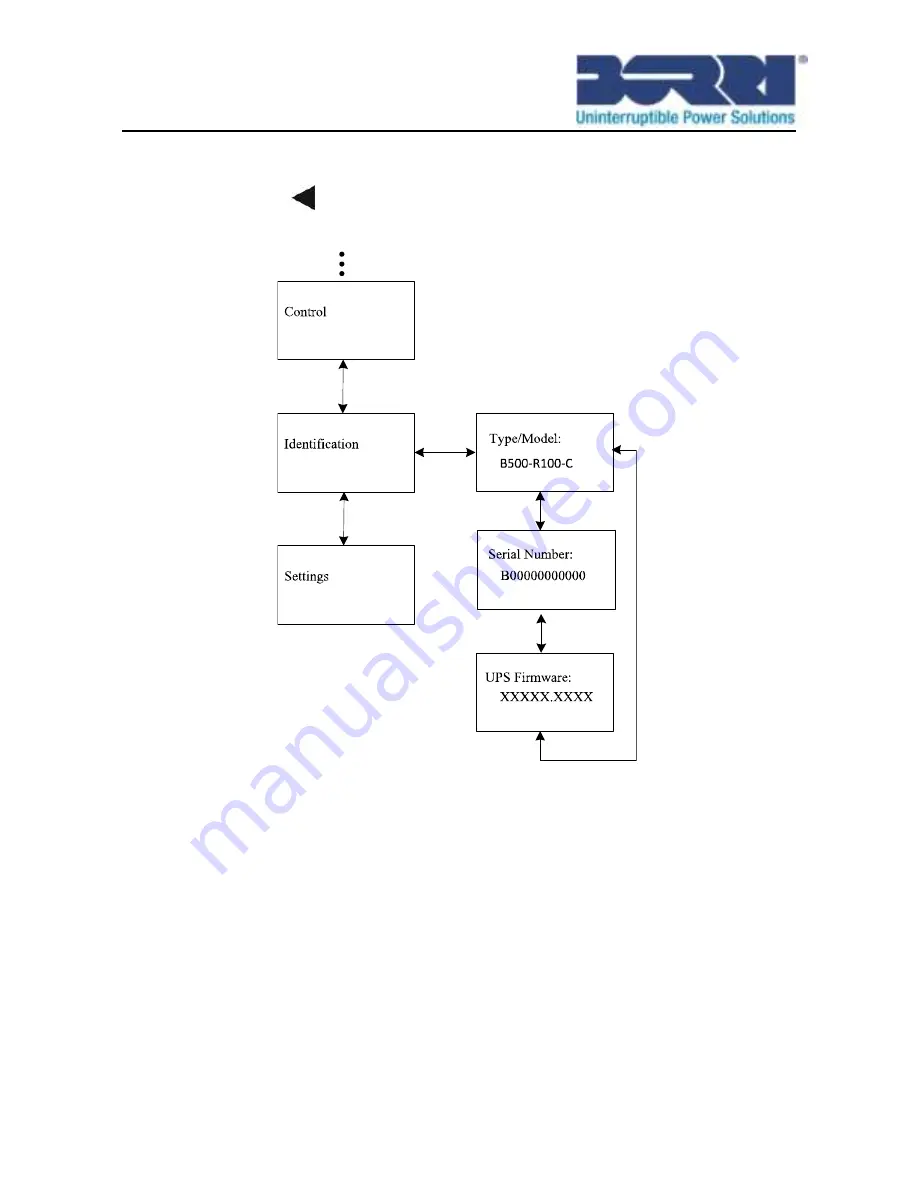
45
The identification information including the UPS serial number,
firmware serial number and model type, will be shown here.
By pressing
>1s, the display will return to the last main menu
tree.
Fig. 5.18: Identification menu tree
5.4.7 The setting menu
Please contact your local distributor for further information before
using the settings. Some settings may be changed from the
specification, and some settings could enable or disable some
functions. Selection of an inappropriate option setting by the user
may result in potential failures or loss of protective function, even
directly damage the load, battery or UPS.
Most settings may only be changed whilst the UPS is in Bypass
mode.
Содержание B500-R060-C
Страница 1: ...B500 Online UPS User Manual B500 R060 C B500 R100 C 208 220 230 240VAC ...
Страница 2: ......
Страница 29: ...25 Fig 4 9 Parallel systerm wiring diagram of B500 R060 C ...
Страница 30: ...26 Fig 4 10 Parallel systerm wiring diagram of B500 R100 C ...
Страница 31: ...27 Fig 4 11 Parallel System Installation Diagram ...
Страница 43: ...39 Fig 5 14 Main menu tree ...
Страница 50: ...46 ...
Страница 51: ...47 Fig 5 19 Setting menu tree Example set rated output voltage value Fig 5 20 Set rated output voltage value ...