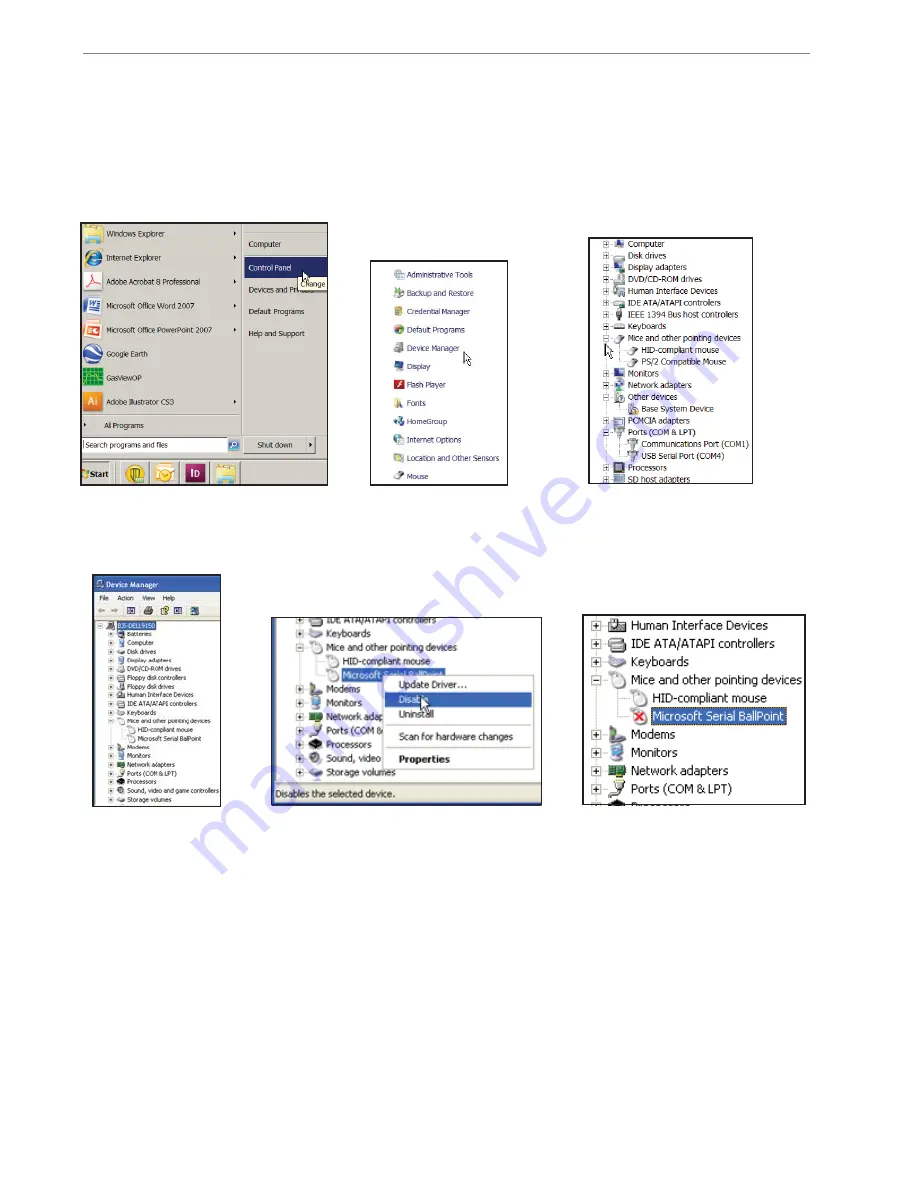
4.6
Boreal Laser Inc.
GasFinderAB Operation Manual — Data I/O
June 17th 2017
Sometimes, on the fi rst start up of the computer when everything has been connected,
the pointer or mouse will not work. This is due to a problem with the windows programing
which mistakes the
GasFinderAB
for a
Microsoft Serial Ball Point
. For Windows 7 users this
problem can be corrected as follows:
5. Right click on ‘Microsoft Serial Ball
Point’ and click on Disable.
2. Click on Device
Manager.
1. Click on Start > Control Panel.
3. Click on the + symbol by the ‘Mice
and other pointing devices’ and the
‘Ports’ icons to expand them.
If there is no problem, the ‘USB Serial
Port’ will be listed with the port number.
The
Microsoft Serial Ball Point
will now show with a red X to the
left and will be disabled.
This is a permanent correction.
For a Windows XP user the pathway is:
Start > Control Panel > System > Device Manager > Mice and other pointing devices.
•
Right click
Microsoft Serial Ball Point
and disable.
Mouse or Pointer Problems
For a Windows 7 user the pathway is:
Start > Control Panel > Device Manager > Mice and other pointing devices.
•
Right click
Microsoft Serial Ball Point
and disable.
4. If there is a problem
it will show up in the
‘Mice and other pointing
devices’ as a Microsoft
Serial Ball Point.
Содержание GasFinderAB
Страница 42: ...9 2 Boreal Laser Inc GasFinderAB Operation Manual Appendices July 17th 2017 Intentionally left blank ...
Страница 52: ...10 2 Boreal Laser Inc GasFinderAB Operation Manual Drawings July 17th 2017 This page intentionally left blank ...
Страница 53: ......
Страница 54: ...This page intentionally left blank ...
Страница 56: ...This page intentionally left blank ...






























