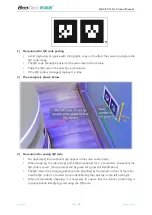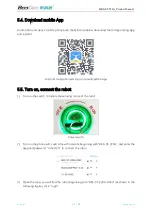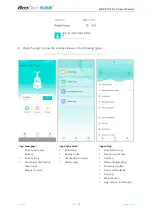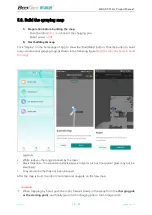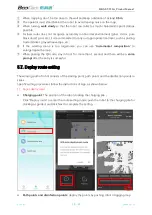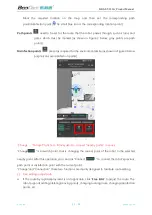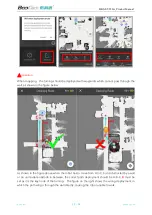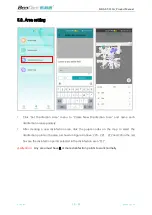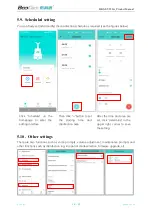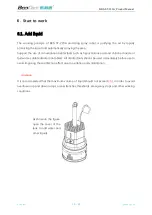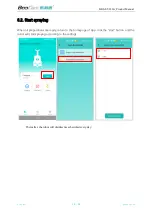BKS-ST-220A_Product Manual
BooCax
11
/
30
boocax.com
2.Assembly
Step 1:
Unpack and check materials
The packaging of this product consists of two boxes, with the larger box for the chassis and
charging pile, and the smaller box for the robot body. After unpacking, check the materials and
accessories against the Nos.1-8 in the figure below for any missing or damage.
Step 2:
Install the sprayer
①
Take out the chassis and place it
on the floor stably, make sure
that the lower charging mouth is
facing forward, pull out the two
connectors (Terminal 1: signal
wire, Terminal 2: power wire),
and visually find the six
positioning holes on the iron
plate
→
Robot chassis
Charging Pile
Adapter,Power cord
Cover
Mist tube
Sprayer base
One-way nozzle
Mushroom nozzle
(optional)
Tank
Terminal 2
(power wire
)
The charging port
forward the front
Terminal 1
(
signal wire
)
Six dowel holes