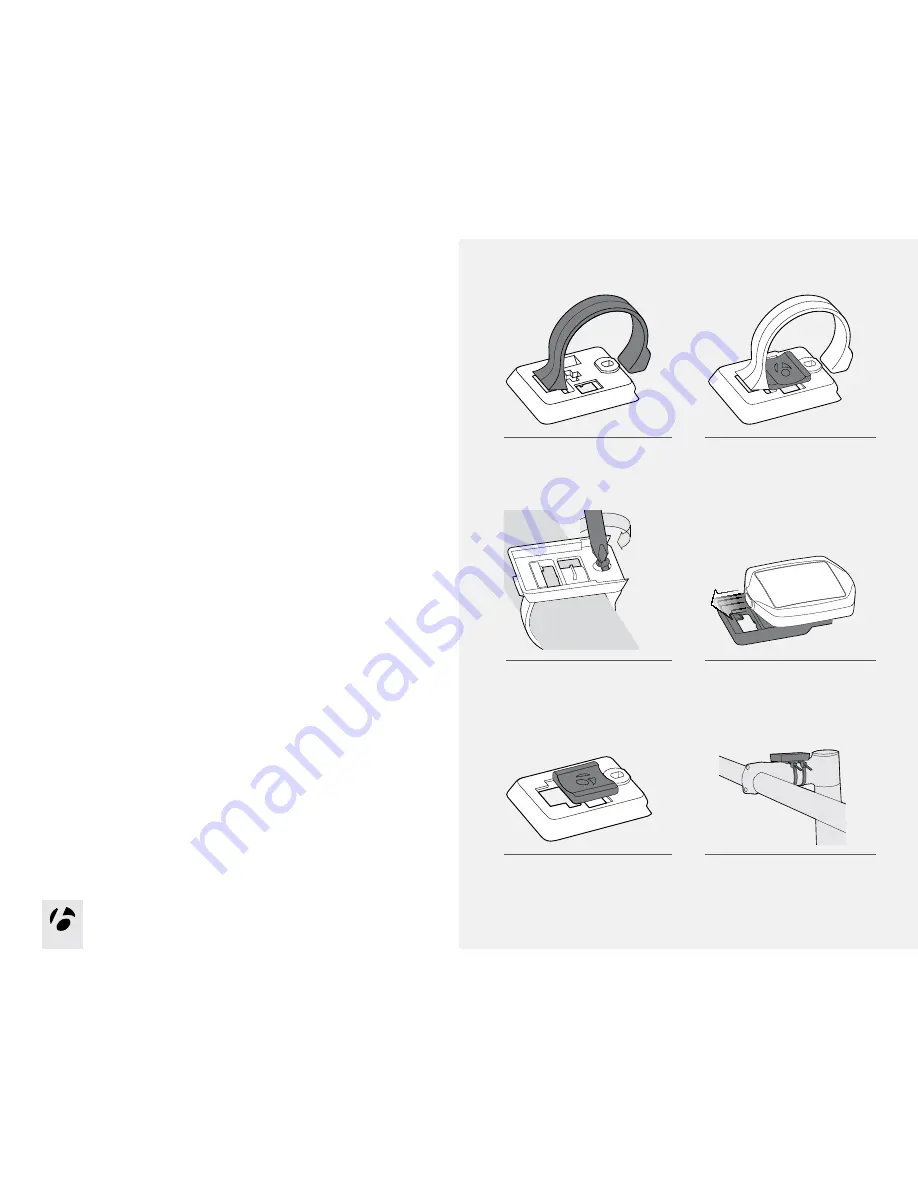
7
7
Attaching the Computer
You can choose to attach the computer to the handlebar or the stem.
On the handlebar, consider your preference for left and right, and your access to
the buttons on the computer. On the stem, the computer is in the center.
Handlebars are generally round with only one or two sizes, while stems come
in many shapes and sizes. Because stems have so much variation, one or two
clamp designs cannot accommodate them all. Therefore, mounting to the stem
requires zipties.
To Attach to the Handlebar
1. Determine the diameter of your handlebar (25.4 mm, 26.0 mm, or 31.8 mm).
2. Insert the correct handlebar clamp into the computer base (Figure 12).
3. Slide the head of the handlebar clamp to the end of the slot in the
computer base.
4. Insert the rubber pad with logo into the back of the computer base (Figure 13).
5. With the screw hole toward the back of the bike, wrap the handlebar clamp
around the handlebar.
6. Insert the screw and tighten, just until the computer base no longer rotates on
the handlebar (Figure 14). Do not overtighten.
7. Slide the computer into the computer base (Figure 15).
To Attach to the Stem
1. Insert the rubber pad with logo into the back of the computer base (Figure 16).
2. Position the computer base on the stem with the screw hole toward the back
of the bike (Figure 17).
3. Secure the computer base to the stem using zip-ties.
4. Slide the computer into the computer base (Figure 15).
Figure 12. Clasp in Back of
Computer Base.
Figure 14. Tighten Screw.
Figure 13. Pad Inserted in Computer Base.
Figure 15. Slide Computer into
Computer Base.
Figure 16. Pad Inserted in
Computer Base.
Figure 17. Base on Stem.
























