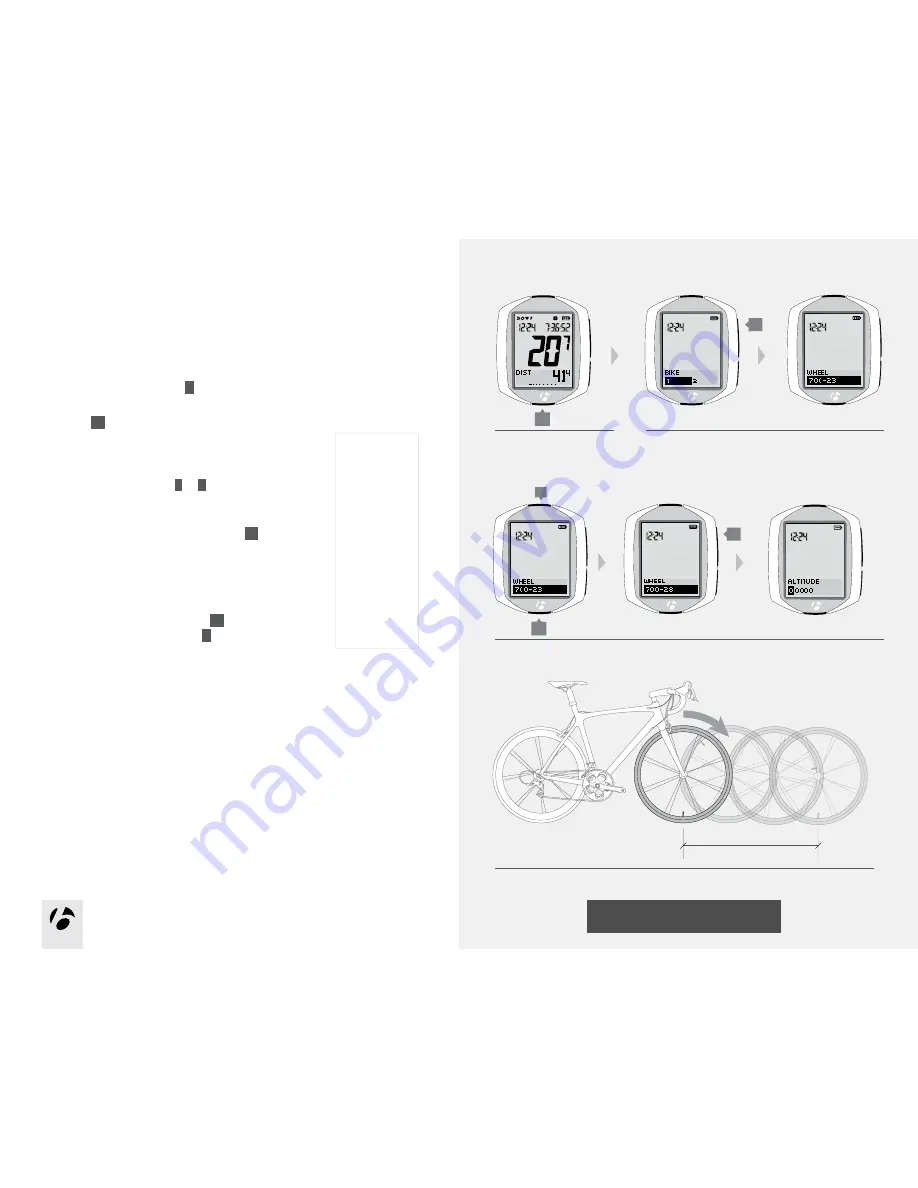
27
27
MANAGE Mode
27
Wheel Size
Setup
If the NODE is currently showing WHEEL, start with Step 3.
1. Enter MANAGE mode. Hold
B
for three seconds.
The Manage mode starts with the Bike Selection display.
2. Browse
s 1
to wheel size.
Make sure you are setting the wheel size for the correct Bike
Selection: bike1 or bike2.
3. To change the wheel size (choose from the Wheel size
menu on the right), press
T
or
B
.
To set a custom wheel size, choose and select Custom, then go
to the section lower on this page.
To save your wheel size selection, press
s 1
.
The display switches to Altitude in Manage mode.
4. Choose one of the following:
• Follow the instructions to manage Altitude in the
next section.
• To see other functions, browse
s 1
.
• To return to RIDE mode, hold
B
for three seconds.
Custom wheel size
To setup a custom wheel size, measure the bike’s rollout (Figure 31, the distance
the bike travels in exactly one revolution of the wheel), then setup the computer.
To measure rollout
Tools required: helper, pen, and measuring tape
1. With the valve stem of the wheel directly over the floor, sit on the bike.
2. Have your helper mark the floor at the valve stem.
3. Roll the bike forward one revolution of the wheel, so that the valve stem is
again directly over the floor.
4. Mark the new location of the valve stem.
5. Measure the distance between the marks. If needed, convert to millimeters.
The result is your custom wheel size.
1.
3.
B
(3 seconds)
Wheel
size menu
700 x 20
700 x 23
700 x 25
700 x 28
700 x 32
700 x 35
700 x 38
26 x 1.5
26 x 1.9
26 x 2.0
26 x 2.1
26 x 2.2
Custom
T
B
2.
Figure 31. Rollout
s1
s1






























