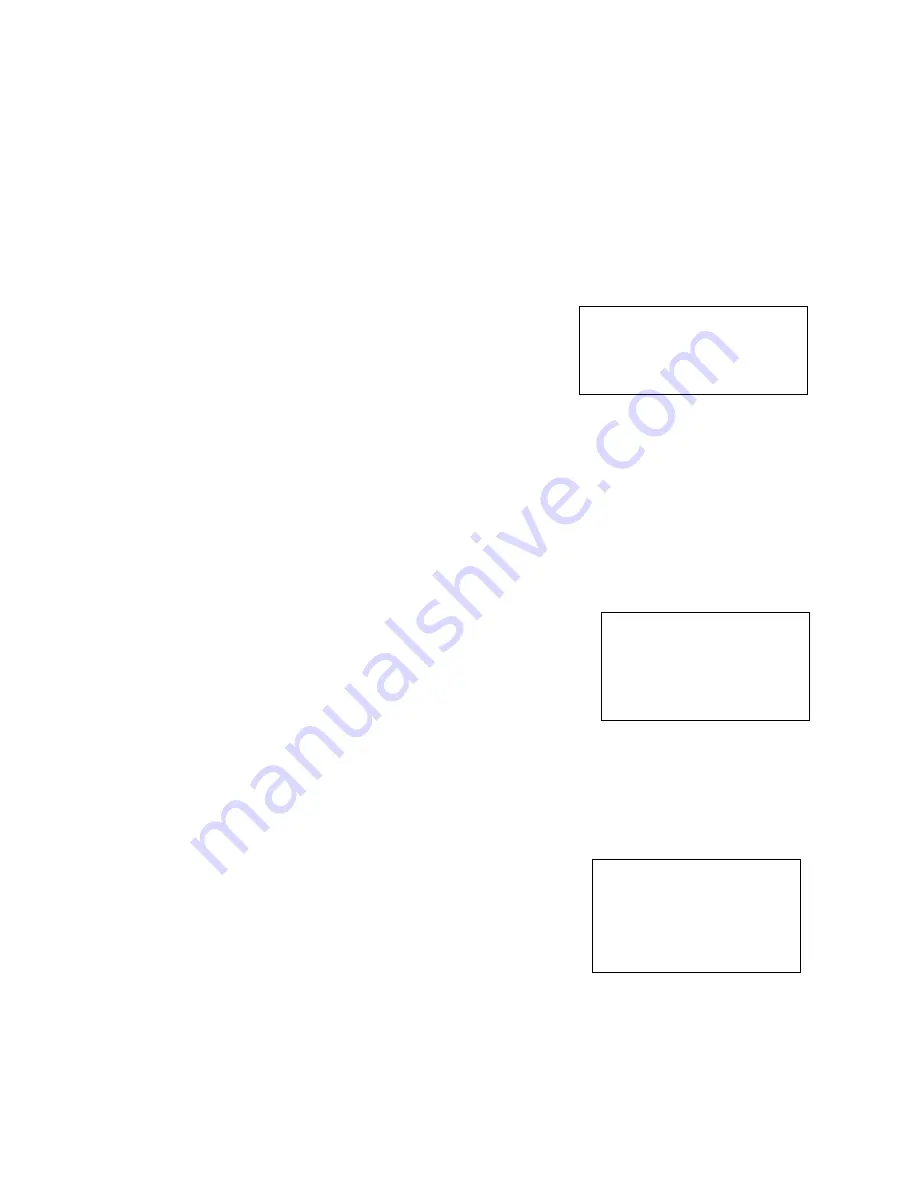
19
PROPORTIONAL PT:
Proportional pan automatically reduces or increases the pan and tilt speeds in proportion to the amount of zoom. At
telephoto zoom settings, the pan and tilt speeds will be slower for a given amount of joystick deflection than at
wide zoom settings. This keeps the image from moving too fast on the monitor when there is a large amount of
zoom.
Select ON: The bigger the camera lens is zoomed in, the slower the speed of Pan and Tilt would be. The smaller
the camera lens is zoomed out, the faster the speed of Pan and Tilt would be.
Select OFF: No matter how the lens ratio changes, the speed of Pan and Tilt is set to the fastest.
SET NORTH:
Select ON to open this function.
Turn the camera to the north, and then save it by call preset 1.
SYSTEM INFO:
CAMERA ID
: Modify in the menu of “INTERFACE SET”.
BAUD RATE
: Modify in the menu of “INTERFACE SET”.
SDI VIDEO
: Modify in the menu of “INTERFACE SET”.
IP VIDEO
: Modify in the menu of “INTERFACE SET”
VERSION:
The version of the software.
SYSTEM RESET:
To save the changes have been made and make the changes activated.
EXIT:
Push the joystick to the right to exit this level menu.
FUNCTION SETTING Menu
The FUNCTION SETTING menu is used to set the items related to the camera functionalities.
Note:
The number of available presets may be limited by the head-ins, controllers, and DVRs that are connected to
your
dome system.
PRESETS SETUP:
Preset is to store the PTZ information (such as: Pan and Tilt positions, focal
length etc.) under the specific condition, and call the camera PTZ quickly to shoot
to the specified location that you want the camera to move to.
Note:
Presets not only save desired image positions, various picture settings such
as brightness, exposure values and other variables are also saved and stored.
The menu is used to manage the presets. Total of 220 presets can be managed.
PRESETS NUMBER:
The current preset number that you are managing.
SET NEW PRESET:
To set up the preset of the above preset number.
1.
Push the joystick to the right to enter this setting menu, you will see “call preset 1 to end”.
2.
Adjust the camera to the position that you want the camera to be, and
then call the preset 1 using the keyboard to save the position to be the
current preset.
3.
Finished.
DELETE PRESET:
Delete the above preset.
1.
Push the joystick to the right to delete this preset.
2.
Finished.
EXIT:
Push the joystick to the right to exit this level menu.
CAMERA ID
:
01
BAUD RATE
:
9600
SDI VIDEO
:
1080P/30
IP VIDEO
:
1080P
SVS0I0200S010801B09
EXPOSURE
WHITE BALANCE
PICTURE
LENS PARAMETERS
SYSTEM SETUP
〉
FUNCTION SETTING
EXIT
PRESETS SETUP
TOUR SETUP
PATTERN SETUP
SCAN SETUP
IDLE TIMER
:
003
IDLE ACTION
:
OFF
EXIT
Содержание SD5SN-M-10162017
Страница 6: ...6 WHAT S IN THE BOX Accessories Optional ...
Страница 24: ...24 Dimensions Unit mm ...
Страница 25: ...25 Specifications ...
Страница 26: ...26 ...
Страница 27: ...27 www bolintechnology com 2082 TECHNOLOGY LLC dba BOLIN TECHNOLOGY ...









































