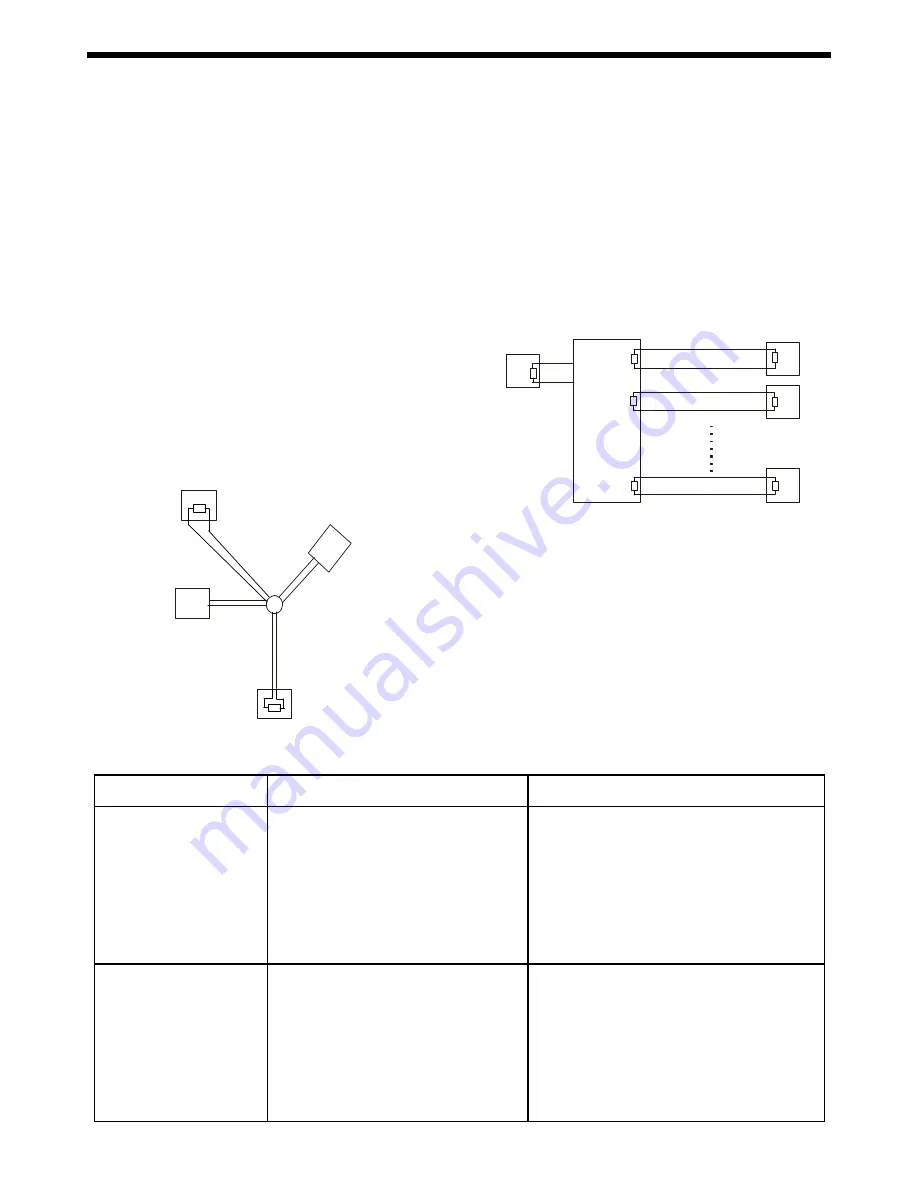
-34-
4.
Problems in practical connection
In some circumstances user adopts a star configu-
ration in practical connection. The termination re-
sistors must be connected to the two equipment
that are farthest away from each other, such as
equipment 1# and 15# in the Picture as below. As
the star configuration is not in conformity with the
requirements of RS485 standards, problems such
as signal reflections, lower anti-interference perfor-
mance arise when the cables are long in the
connection. The reliability of control signals is de-
creased with the phenomena that the system does
not respond to or just responds at intervals to the
controller, or does continuous operation without stop
( refer to the following picture).
6
M
a
in
C
o
ntr
oll
er
15#
1#
32#
5. RS485 Bus Troubleshooting ( refer to following form )
In such circumstances the factory recommends the
usage of RS485 distributor. The distributor can change
the star configuration connection to the mode of con-
nection stipulated in the RS485 standards. The new
connection achieves reliable data transmission (refer to
following picture).
Trouble
Possible Cause
Solution
The systemcan do self-
testing but cannot be
controlled
1. The address and baud rate settings of
system ars not in conformity with those
of controller
2. The"+"and "-"connection of RS485 Bus
is incorrect
3. Wiring is not fully seated
4. There is breakage in the middle section
of the RS485 Bus
1. Change the address and baud rate of controller
or system
2. Correct the connection
3. Make sure the connections are fully seated
The systemcan be
controlled
but the operation is not
smooth
1. The RS485 Bus line is not in good
contact with the connectors
2. One wire of the RS485 Bus is broken
3. The system is very far away from
controller
4. There are too many systems connected in
the system
1. Secure the connection
2. Replace RS485 Bus wires
3. Add termination resistors to the system
4. Install RS485 distributor
120
120
120
DR-HB16
Ma in
Controller
1 #
2#
A +
B -
16 #

















