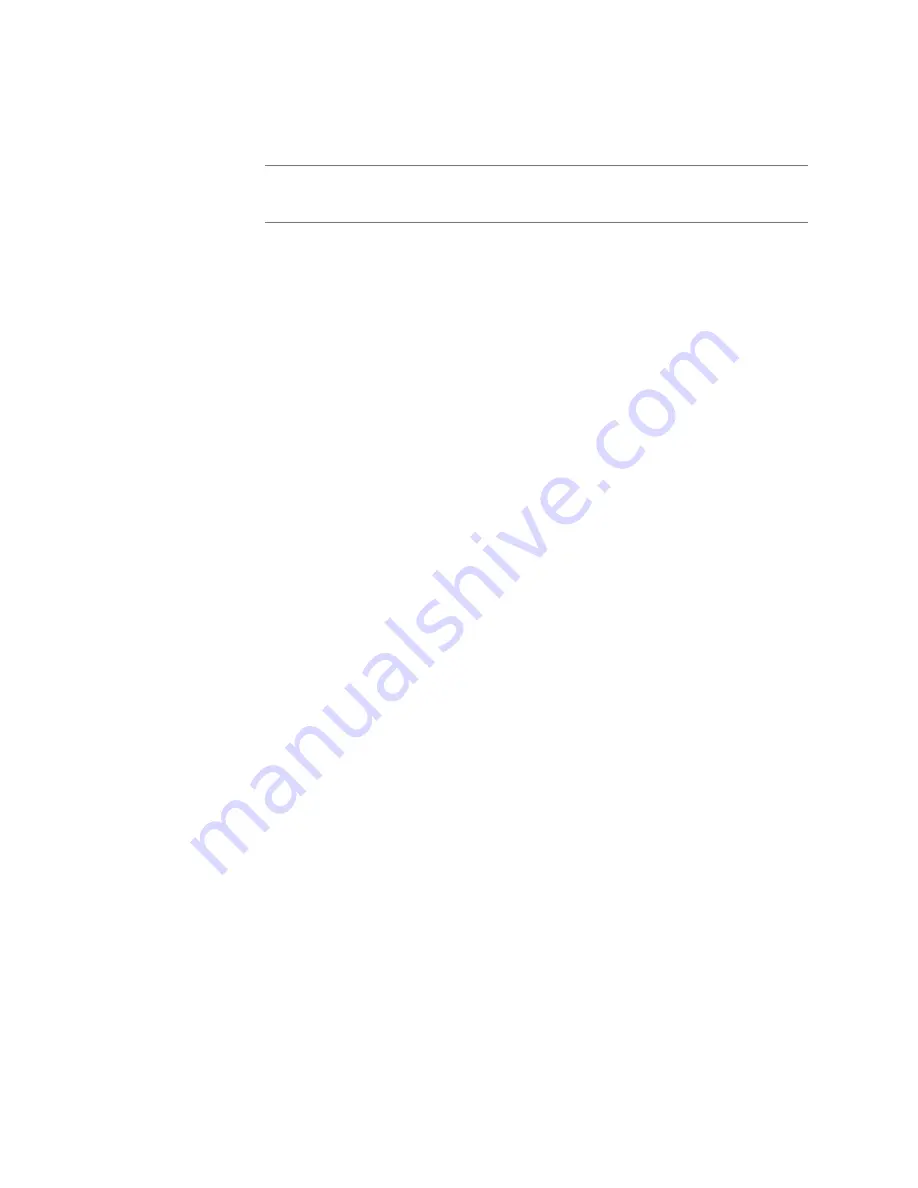
9
tion From Server
. However, you can manually configure an
appliance through the appliance’s Web UI.
To manually configure your Nyquist appliance:
Step 1
On the appliance Web UI’s main page, select
Configu-
ration Settings
.
Step 2
Select your desired settings.
Step 3
Select
Save
.
Note:
Manual configuration will be overwritten by the server once the appli-
ance is connected and discovered by the server.
Содержание NYQUIST NQ-GA20P2
Страница 2: ......
Страница 4: ...iv ...
Страница 6: ...vi ...
Страница 8: ...viii ...
Страница 18: ...10 The following table describes the Configuration tab settings Figure 5 Appliance Configuration Settings ...






























