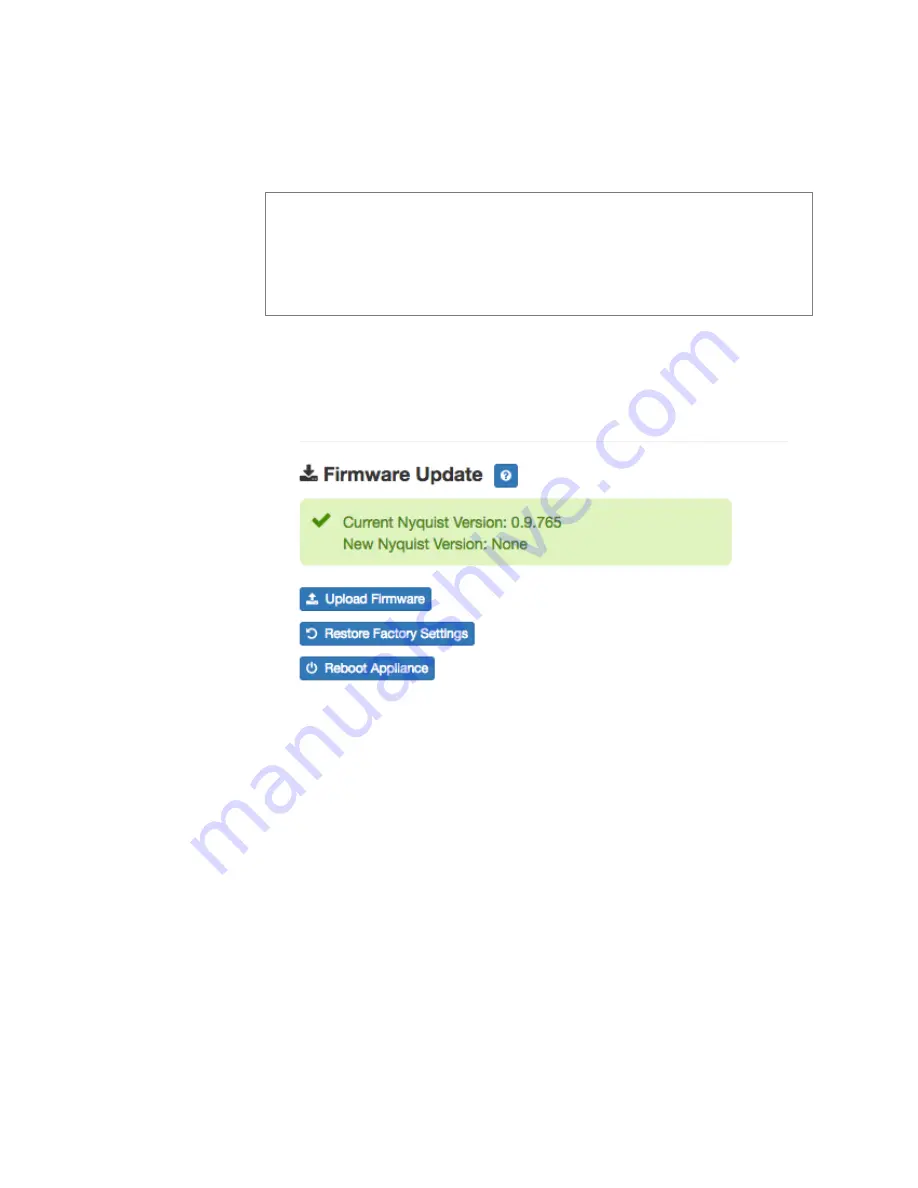
5
required. You can also use this page to restore factory settings and to
reboot the appliance.
To use the Firmware Update page:
Step 1
On the appliance web UI’s main page, select
Firmware
Update
to ensure you have the latest firmware version.
Step 2
Select
Upload Firmware
to upload firmware from the
server to the appliance.
If you select this option, a popup screen appears that
allows you to select the file that you want to upload.
You can navigate to the file’s location. After you select
the file, select
Upload
. If Nyquist discovers a new firm-
ware version, the Firmware Update page displays an
Update Firmware
button. Select this button if you
Note:
A Nyquist appliance connected to the Nyquist network receives a config-
uration file from the Nyquist server that includes the latest firmware available
from the server. If the firmware is later than the one installed on the appliance, an
automatic firmware update occurs unless the
Firmware
parameter for the sta-
tion is left blank. Refer to the
Nyquist System Administrator Manual
for more
information.
Figure 3, Firmware Update Page
Содержание NYQUIST NQ-GA20P2
Страница 2: ......
Страница 4: ...iv ...
Страница 6: ...vi ...
Страница 8: ...viii ...
Страница 18: ...10 The following table describes the Configuration tab settings Figure 5 Appliance Configuration Settings ...




























