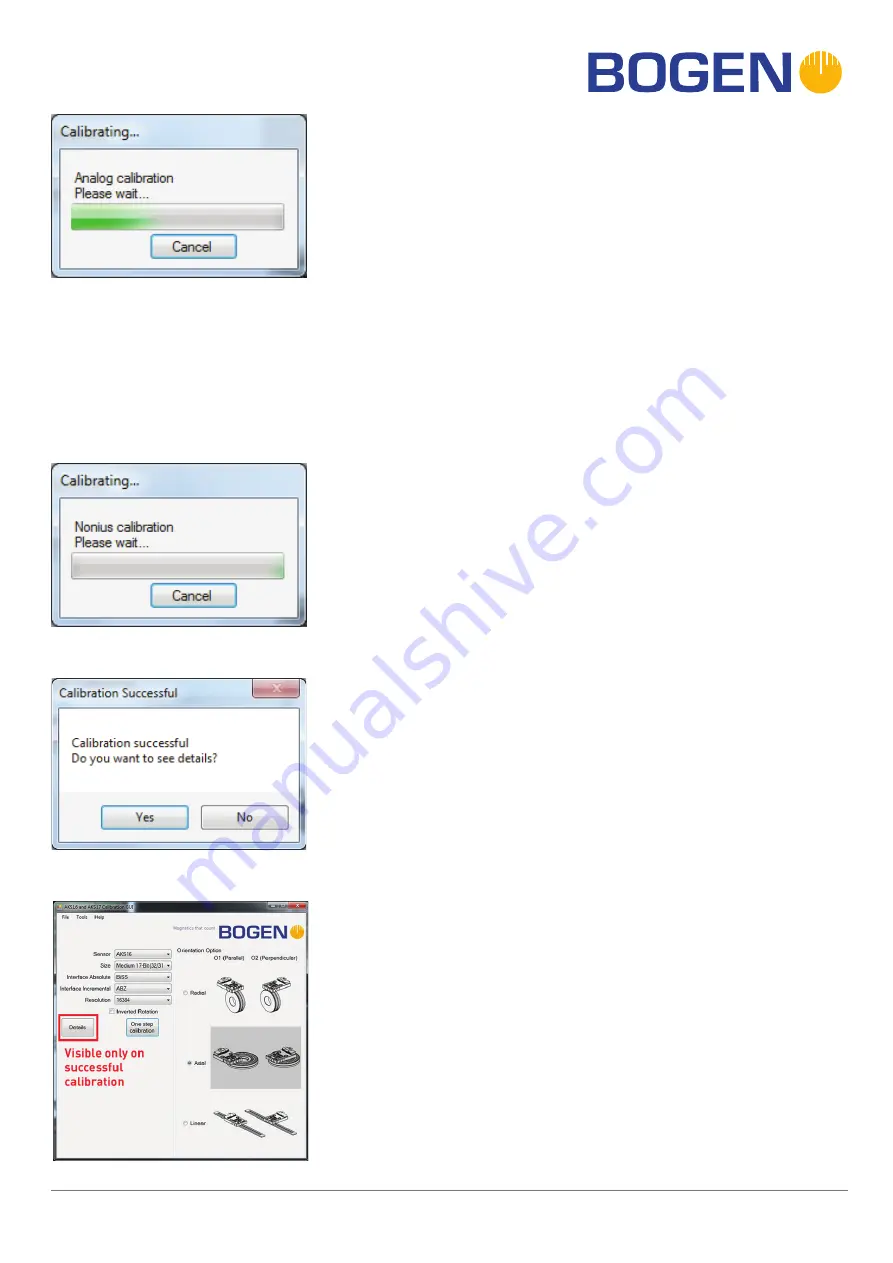
Magnetics that count
BOGEN Magnetics GmbH
· Potsdamer Straße 12 - 13 · 14163 Berlin · Germany
Fon +49 (0) 30 81 00 02 - 0 · Fax +49 (0) 30 81 00 02 - 60 · [email protected] · www.bogen-magnetics.com
AKS17 ins
tallation and oper
ation ins
truction manual (2021/06/16)
8/14
The next step is the nonius calibration where the sensor uses the
calibrated analog parameters to read out the sensor. If the read
out results contain values that are out of range, the calibration
considered to be failed and has to be done again. In case of linear
calibration the user will be prompt with a count down window on the
nonius calibration.
The user can continue and save in case of bad nonius calibration (not
recommended but available for extreme situations).
Afterwards the program starts the automatic calibration operation and
interacts and shows the user the current process.
In analog calibration the user will be prompt to adjust the current
X-Y-position or to verify the air gap between the sensor and the scale
or both if needed. In case of linear calibration the user will be prompt
with the countdown window on every iteration.
The user has to move the magnetic target during the calibration
process. In linear application the user can move the scale in a user-
defined direction after the countdown is over. The duration of the
movement depends on the “Calibration Setup”.
Depending on the result of the analog calibration the user has the
choice to repeat the calibration or to continue without adjusting the
current position (not recommended but possible).
If the calibration has been successful the user will be informed about
this. Now the user has the choice if he wants to see details or not. The
details contain several calibration charts as seen on page 8.
A “Details” button will be visible after calibration is finished. After
pressing this button a new window will be shown. It contains all
calibration information details (for more information on details please
refer to “Details” section).
Disconnect the cables from the PC, programmer AKS17 and sensing
head. The sensing head is now ready for use. Connect the sensing
head with your devices or power unit as desired for your application.
































