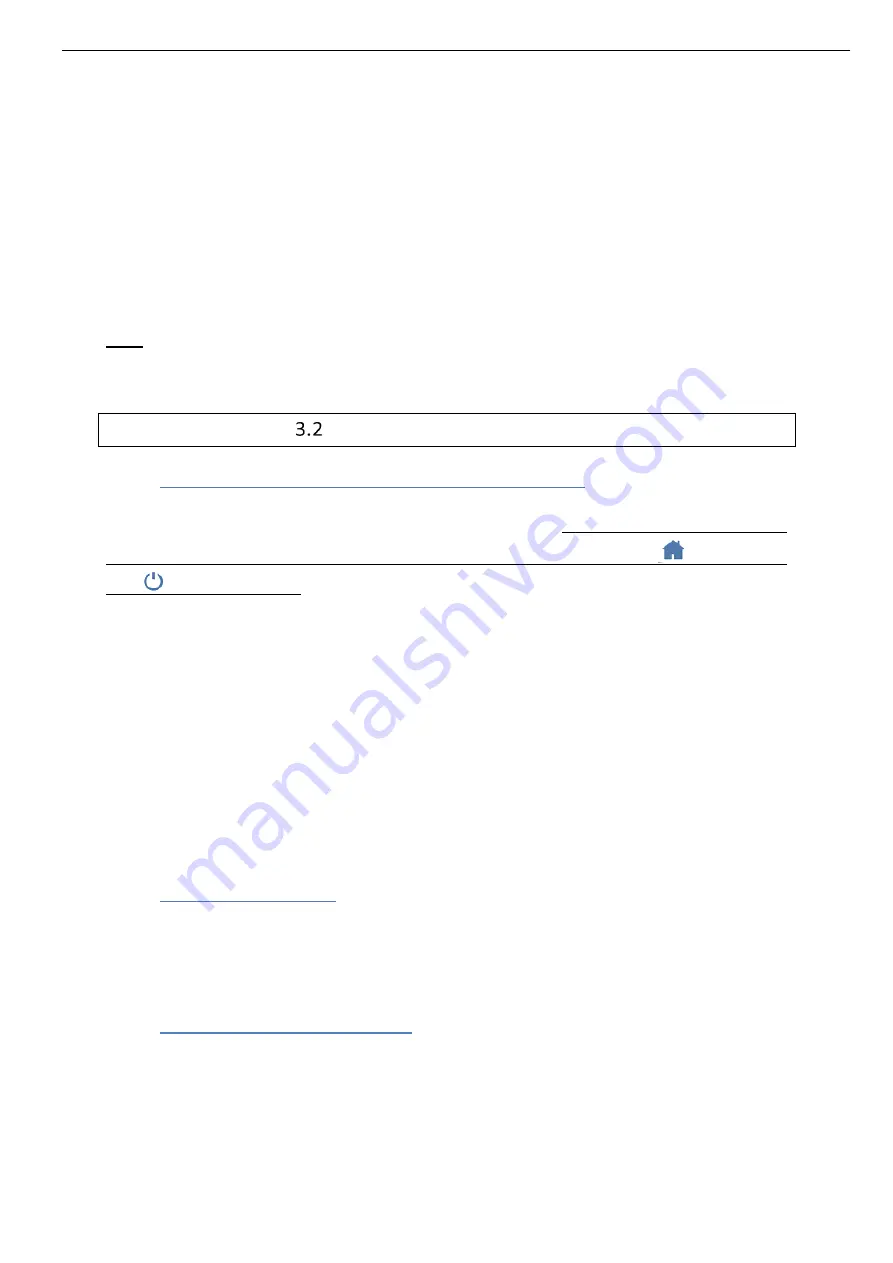
User Guide e-CELSIUS Performance.2
EN
7
Launch the installer "e-Performance_Manager" or "MAC-e-Performance_Manager"
according to your operating system. These installers are present on the USB memory
stick provided (
) with your system e-CELSIUS
®
performance;
Follow the instructions step by step
Install the driver.
During the software installation, you have to read and accept the proposed license agreement.
For the Mac version, please also run the second file provided with the installer to install the
driver required to ensure the communication between the monitor and the MAC.
Note
: If the driver install does not launch automatically after a double click on the file,
remember to look in the navigation panel on the left of the screen if a new disk appears "
Silicon
Labs VCP Driver Install Disk".
Implementation of the device
3.2.1
Power up of the e-Viewer
®
performance monitor
The monitor e-Viewer Performance is delivered switched off. To exit the storage mode, you
must turn on the system by a short simultaneous pressure on the buttons
(on the front)
and
(on the right side). This procedure turns on the monitor. If the screen does not light,
put the monitor in charge and repeat few minutes after.
Before using the e-Viewer
®
performance monitor in battery-run, you have to ensure that its
charge level is sufficient.
To use the e-Viewer
®
performance monitor with the PC / MAC e-Performance Manager
software, you have to install the PC / MAC e-Performance Manager software and the BodyCap
drivers (provided on the USB stick). At the end of the installation, the monitor and the PC / Mac
software will automatically
interface.
To allow communication between the monitor and the PC / Mac software, please connect the
monitor to a USB port of the PC / MAC.
Remark:
The first connexion may take time, please let enough time for the PC to recognize
the monitor and to properly install the related driver.
3.2.2
Supply the batteries
If you consider using the monitor in battery-run, ensure previously that you have enough
recharged the battery.
The cable micro-USB - USB allows charging the battery of the monitor when it is connected to
a power supply (wall socket or computer switched on).
3.2.3
Configuration of the monitor
Connect the monitor to a computer having the installed e-Performance Manager software and
launch it. At the opening of the first window, select "Configuration" (
). A menu at the bottom right allows you to select the language.






















