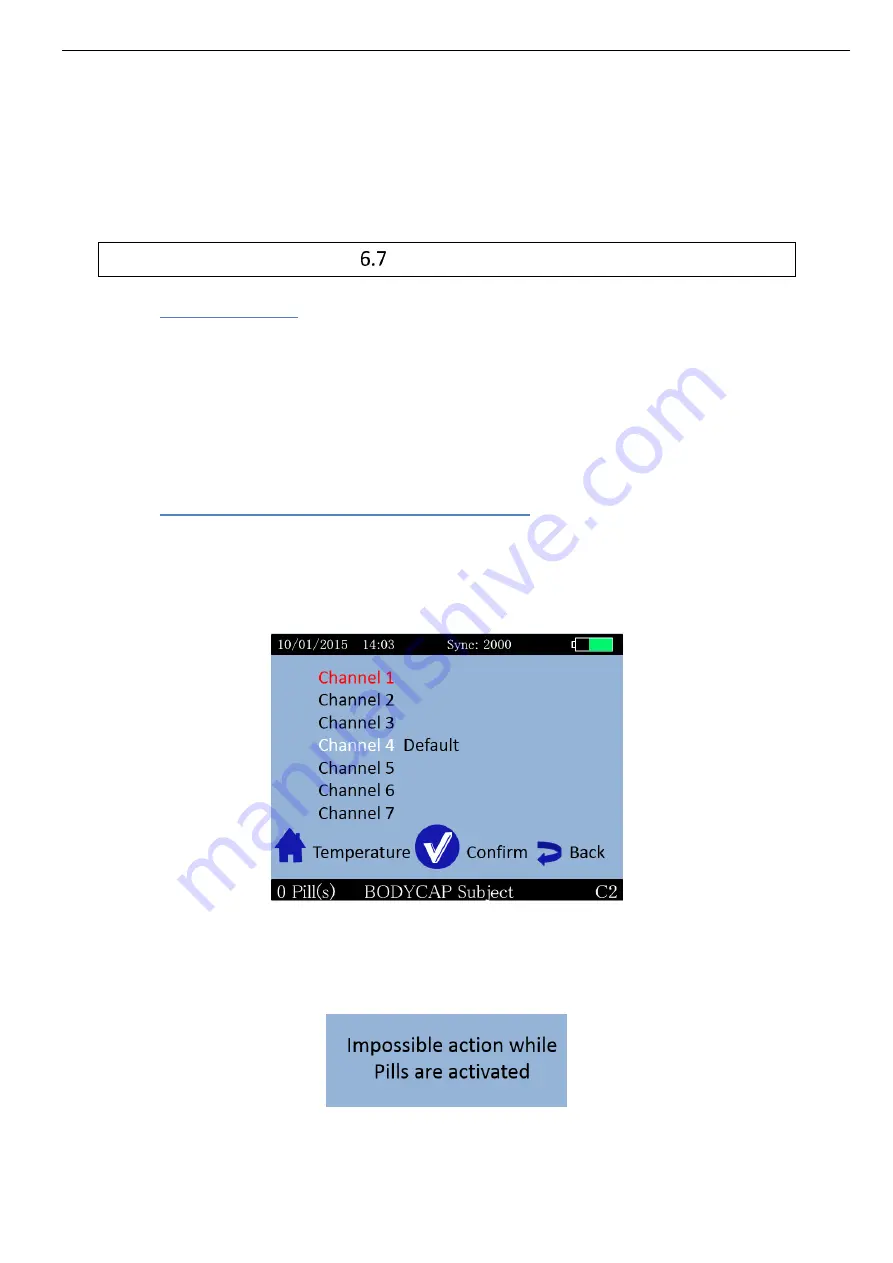
User Guide e-CELSIUS Performance.2
EN
18
Add a marker:
Allows to add an event marker which will appear in the
graph available on e-Performance Manager software and
the data file when exporting.
Min/max reset:
Allows to reinitialize the data display for min and max
value on the detailed data visualization screen
Main functions
6.7.1
Set the monitor
To set the monitor, please connect it to the computer via USB to use the e-Performance
Manager software.
You may also configure:
date and time,
the number of data to synchronize,
operating channel and,
data related to the subject.
6.7.2
Changing the channel used by the monitor
Up to 7 monitors can operate in parallel, in the same environment, thanks the choice between
7 different communication frequency channels.
This choice can be performed through the e-Performance Manager software or manually on
the monitor. To set the operating channel on the monitor, go to the menu "MONITOR" and the
submenu "Channel". Select a channel not used by monitors located in the same environment.
This command is not possible when e-Celsius
®
Performance capsules are associated with the
monitor.
The following message appears on the screen:
Picture 17: Setting channel error message
Picture 16: e-Viewer
®
performance monitor menu to set the working
channel






























