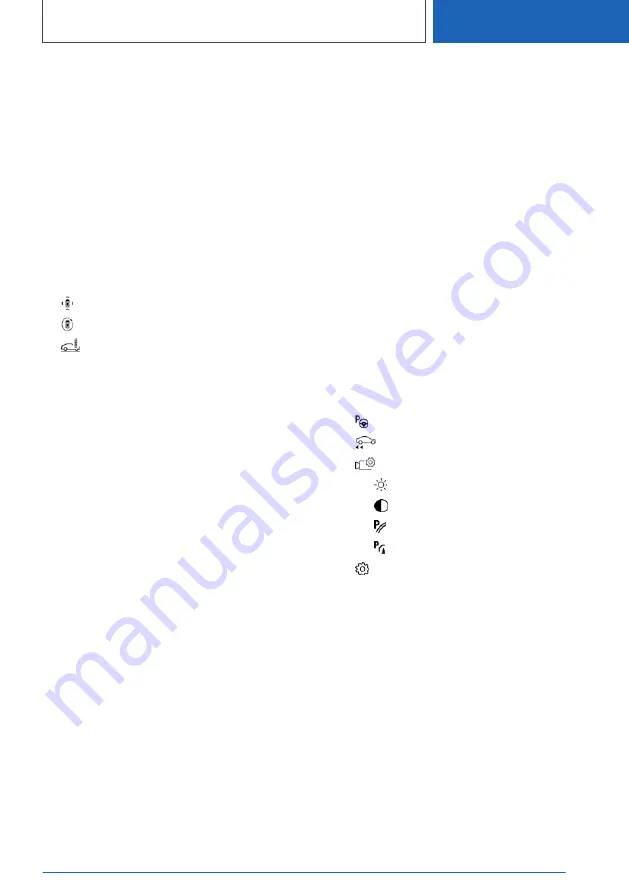
3
Side view
4
Automatic camera perspective
5
Movable unobstructed camera perspective
6
Toolbar, right
7
Rearview camera
8
Selection window
Toolbar on the left
The left toolbar can be used for the direct selec‐
tion of various views via iDrive. Move the Control‐
ler to the left, if needed.
▷
"Parking": around the vehicle.
▷
"3D view": available camera.
▷
"Car wash".
Side view
The side view can be selected for the right or left
vehicle side.
This view helps when positioning the vehicle at
the curb or with other obstacles on the side by
displaying the side surroundings.
The side view looks from rear to front and in case
of danger, focuses automatically on possible ob‐
stacles.
Automatic camera perspective
The automatic camera perspective shows a
steering-dependent view in the respective driv‐
ing direction.
This perspective adapts to the respective driving
situation.
As soon as obstacles are detected, the view
changes to a fixed display of the area in front or
at the rear behind the bumper or, if necessary,
changes to a side view.
When reverse gear is engaged, the automatic
camera perspective is, if necessary, exited and
the system uses a fixed perspective of the rear‐
view camera. If necessary, manually select the
automatic camera perspective when reverse
gear is engaged. The automatic camera per‐
spective will be retained for the current parking
operation.
Movable unobstructed camera
perspective
With selection of the movable camera perspec‐
tive, a circle appears on the Control Display.
By turning the Controller or via touch function,
specified perspectives on the circle can be se‐
lected.
The current perspective is marked with a camera
symbol.
To leave the function, move the Controller side‐
ways and select another camera function.
Toolbar on the right
Assistance functions can be activated and set‐
tings can be entered via the right toolbar via
iDrive. Move the Controller to the right, if needed.
▷
"Autom. Parking".
▷
"Back-up Assistant".
▷
"Camera image":
▷
"Brightness".
▷
"Contrast".
▷
"Parking aid lines".
▷
"Obstacle mark.".
▷
"Settings": apply settings, for instance to
use the activation points for Panorama View.
Rearview camera
This view shows the picture of the rearview cam‐
era.
Selection window
The individual camera perspectives can be se‐
lected in the selection window via iDrive.
Seite 261
Driver assistance systems
CONTROLS
261
Online Edition for Part no. 01405A37822 - VI/21
Содержание X3 M
Страница 2: ...Online Edition for Part no 01405A37822 VI 21...
Страница 31: ...On the road QUICK REFERENCE 31 Online Edition for Part no 01405A37822 VI 21...
Страница 317: ...Saving fuel DRIVING TIPS 317 Online Edition for Part no 01405A37822 VI 21...
Страница 373: ...Vehicle Care MOBILITY 373 Online Edition for Part no 01405A37822 VI 21...
Страница 377: ...Appendix REFERENCE 377 Online Edition for Part no 01405A37822 VI 21...
Страница 394: ...BL5A3782200J 01405A37822 ue Online Edition for Part no 01405A37822 VI 21...
Страница 395: ...California Proposition 65 Warning For vehicles sold in California Online Edition for Part no 01405A37822 VI 21...
















































