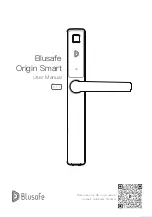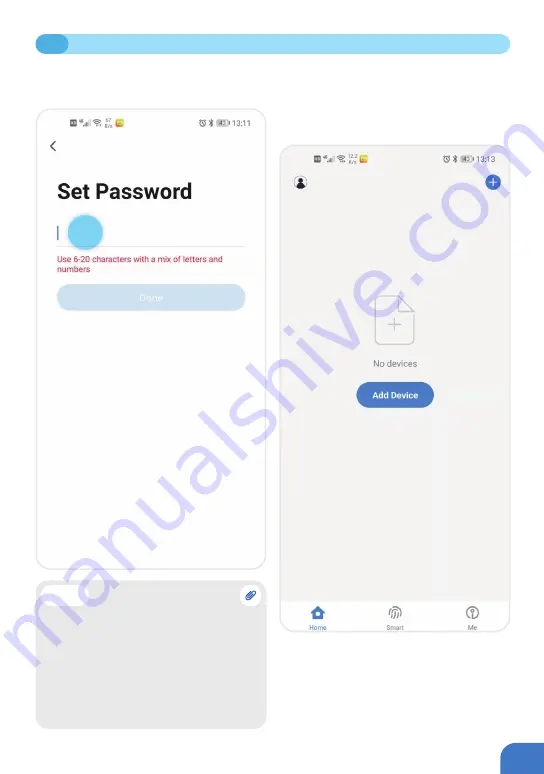
P005
⑦ After you successfully enter the verification
code, you will be asked to set your password.
Please set your password.
⑧
After you have successfully entered a
password, registration is complete, and you
will be taken to the page to the page to add
your new device. Please proceed to the next
step, Managing Home Access and Access
Levels.
1.2
USER REGISTRATION
Tip
• The App requires that the password
be a mix of both letters and numbers.
However, we suggest using a password
of at least 8 characters. If the password
is too simple, the App will ask you to
enter a new password. If you need
suggestions on how to create a strong
password, please visit us at www.
blusafesolutions.com.
Содержание Origin Smart
Страница 1: ...1 Blusafe Origin Smart User Manual v1 1 Please scan the QR to get newest manuals on Blusafe Products...
Страница 2: ...2...
Страница 10: ...P006 MANAGING HOME ACCESS AND ACCESS LEVELS...
Страница 13: ...P009 Enter the Homes name e g Joe s home location and rooms Click Save 2 2 CREATE HOME...
Страница 14: ...P010 The first person who creates the home is automatically the Homeowner 2 3 ADDING HOMEOWNER...
Страница 42: ...P038 Click Remove Device Click Disconnect and wipe data 5 2 UNBIND THE KEYPAD WITH YOUR ORIGIN SMART LOCK...
Страница 49: ...P045 MANAGING LOCKING AND UNLOCKING METHODS...
Страница 100: ...P096 LOCKING AND UNLOCKING YOUR ORIGIN SMART LOCK...
Страница 103: ...P099 Enter the Blusafe Smart Application on your smart device Enter the lock interface 8 3 UNLOCKING VIA THE APPLICATION...
Страница 108: ...P104 OTHER FUNCTIONS...
Страница 117: ...P113 10 3 FIRMWARE UPGRADE...
Страница 123: ...P119 Click Account and Security Select Delete Account Click Continue 11 DELETING YOUR BLUSAFE SMART APP ACCOUNT...
Страница 125: ...P121...
Страница 126: ...P122 Please scan the QR to get newest manuals on Blusafe Products...