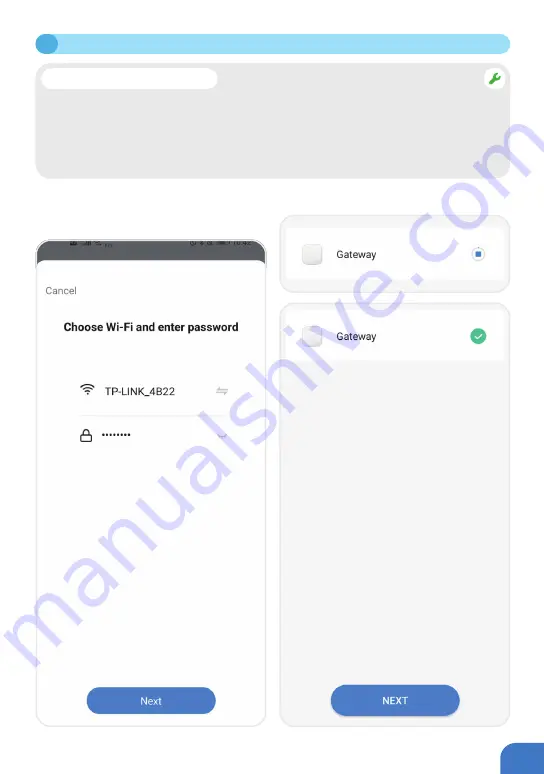
P041
③
Enter the bridge interface, select Wi-Fi, and
enter the Wi-Fi password. Click
"
Next
"
.
After you click
"
Next
"
, the Wi-Fi bridge will
start pairing with the App.
④
Wait until the pairing is complete, and then
click
"
Next
"
at the bottom of your screen.
6
PAIRING YOUR ORIGIN SMART / KEYPAD WITH A WI-FI BRIDGE
• If the popup window does not appear when you open the App, please close the
Application, and unplug the Wi-Fi bridge. Once the App is closed and Wi-Fi is unplugged,
plug in the Wi-Fi bridge first and then open the App on your smart device.
• Alternatively, stand close to the bridge, and click
"
+
"
at top right corner in the App main
page, followed by
"
Add Manually
"
. You will see a Wi-Fi bridge/gateway icon display.
Select the Wi-Fi bridge you want to add.
Fix – Popup not Appearing
Содержание Origin Smart
Страница 1: ...1 Blusafe Origin Smart User Manual v1 1 Please scan the QR to get newest manuals on Blusafe Products...
Страница 2: ...2...
Страница 10: ...P006 MANAGING HOME ACCESS AND ACCESS LEVELS...
Страница 13: ...P009 Enter the Homes name e g Joe s home location and rooms Click Save 2 2 CREATE HOME...
Страница 14: ...P010 The first person who creates the home is automatically the Homeowner 2 3 ADDING HOMEOWNER...
Страница 42: ...P038 Click Remove Device Click Disconnect and wipe data 5 2 UNBIND THE KEYPAD WITH YOUR ORIGIN SMART LOCK...
Страница 49: ...P045 MANAGING LOCKING AND UNLOCKING METHODS...
Страница 100: ...P096 LOCKING AND UNLOCKING YOUR ORIGIN SMART LOCK...
Страница 103: ...P099 Enter the Blusafe Smart Application on your smart device Enter the lock interface 8 3 UNLOCKING VIA THE APPLICATION...
Страница 108: ...P104 OTHER FUNCTIONS...
Страница 117: ...P113 10 3 FIRMWARE UPGRADE...
Страница 123: ...P119 Click Account and Security Select Delete Account Click Continue 11 DELETING YOUR BLUSAFE SMART APP ACCOUNT...
Страница 125: ...P121...
Страница 126: ...P122 Please scan the QR to get newest manuals on Blusafe Products...
















































