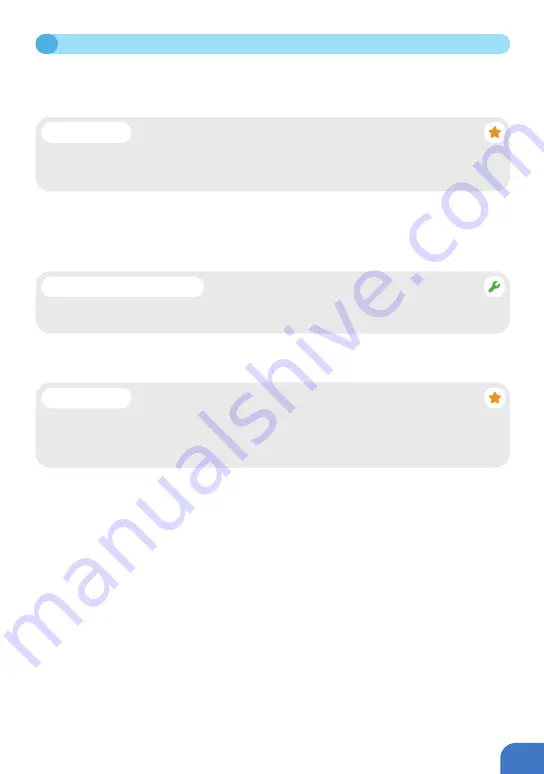
P031
Doors have either a right-handed or left-handed orientation. To determine the orientation of your
door, stand on the outside of your door. If the door hinge is on your right-hand side, then it is a
Right-Hand Orientation door. If the door hinge is on your left-hand side, then it is a Left-Hand
Orientation door. The handle is set as Right-Hand by default.
1.
The first time the lock is powered on or reset to default, you will hear a voice prompt to help
you complete Origin Smart handle/lock orientation, which will be either a right-hand orientation,
or a left-hand orientation.
2. Once you have set the door orientation, please test the lock by using the door handle to open
the lock.
3. After the door handle orientation is complete and you have successfully tested the lock, the
lock will enter
"
Installation Mode
"
and you will be able to add fingerprints and key cards.
4
SETTING DOOR HANDLE/LOCK ORIENTATION
• If the handle cannot be pushed down, unlock the smart lock using the thumb turn knob on
the internal panel of the lock, then push the handle down.
Fix – Handle Not Moving
• Ensure the handle/lock is installed in the correct orientation prior to operating the
lock or adding any fingerprints. This will impact the operation of the locking/unlocking
mechanism.
Important!
• The default setting of the lock is
"
Installation Mode
"
. While in
"
Installation Mode
"
, any
fingerprint or key card can be used to unlock the smart lock. Once a fingerprint or key
card has been added, the lock will no longer be in
"
Installation Mode
"
and only those
fingerprints and cards added will unlock the smart lock.
Important!
Содержание Origin Smart
Страница 1: ...1 Blusafe Origin Smart User Manual v1 1 Please scan the QR to get newest manuals on Blusafe Products...
Страница 2: ...2...
Страница 10: ...P006 MANAGING HOME ACCESS AND ACCESS LEVELS...
Страница 13: ...P009 Enter the Homes name e g Joe s home location and rooms Click Save 2 2 CREATE HOME...
Страница 14: ...P010 The first person who creates the home is automatically the Homeowner 2 3 ADDING HOMEOWNER...
Страница 42: ...P038 Click Remove Device Click Disconnect and wipe data 5 2 UNBIND THE KEYPAD WITH YOUR ORIGIN SMART LOCK...
Страница 49: ...P045 MANAGING LOCKING AND UNLOCKING METHODS...
Страница 100: ...P096 LOCKING AND UNLOCKING YOUR ORIGIN SMART LOCK...
Страница 103: ...P099 Enter the Blusafe Smart Application on your smart device Enter the lock interface 8 3 UNLOCKING VIA THE APPLICATION...
Страница 108: ...P104 OTHER FUNCTIONS...
Страница 117: ...P113 10 3 FIRMWARE UPGRADE...
Страница 123: ...P119 Click Account and Security Select Delete Account Click Continue 11 DELETING YOUR BLUSAFE SMART APP ACCOUNT...
Страница 125: ...P121...
Страница 126: ...P122 Please scan the QR to get newest manuals on Blusafe Products...






























