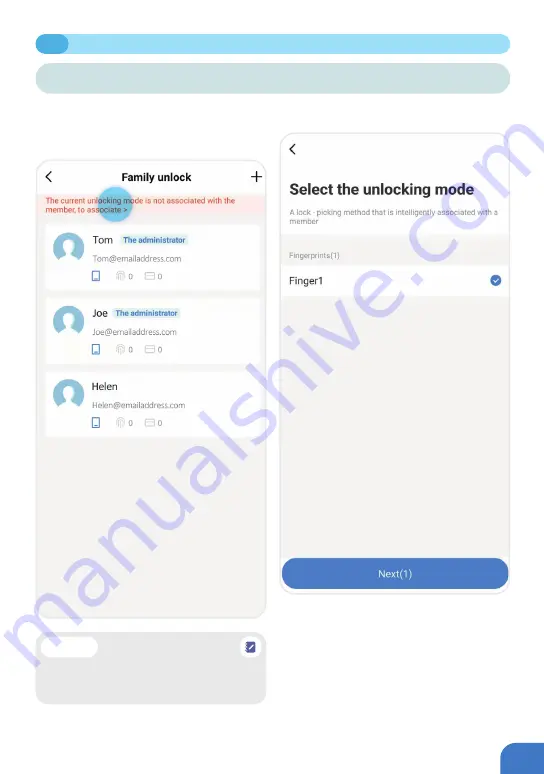
P053
⑦ Click the notification
"
The current unlocking
mode is not associated with the member,
to associate
"
, display at the top of the App
interface.
⑧ Select the fingerprint at the Unlock interface.
Click
"
Next
"
.
ADDING FINGERPRINTS VIA THE
"
SET
"
BUTTON
7.2
ADDING/REMOVING USER FINGERPRINTS
Note
• It may take a few minutes for this to
update on the App and give you the
notification.
Содержание Origin Smart
Страница 1: ...1 Blusafe Origin Smart User Manual v1 1 Please scan the QR to get newest manuals on Blusafe Products...
Страница 2: ...2...
Страница 10: ...P006 MANAGING HOME ACCESS AND ACCESS LEVELS...
Страница 13: ...P009 Enter the Homes name e g Joe s home location and rooms Click Save 2 2 CREATE HOME...
Страница 14: ...P010 The first person who creates the home is automatically the Homeowner 2 3 ADDING HOMEOWNER...
Страница 42: ...P038 Click Remove Device Click Disconnect and wipe data 5 2 UNBIND THE KEYPAD WITH YOUR ORIGIN SMART LOCK...
Страница 49: ...P045 MANAGING LOCKING AND UNLOCKING METHODS...
Страница 100: ...P096 LOCKING AND UNLOCKING YOUR ORIGIN SMART LOCK...
Страница 103: ...P099 Enter the Blusafe Smart Application on your smart device Enter the lock interface 8 3 UNLOCKING VIA THE APPLICATION...
Страница 108: ...P104 OTHER FUNCTIONS...
Страница 117: ...P113 10 3 FIRMWARE UPGRADE...
Страница 123: ...P119 Click Account and Security Select Delete Account Click Continue 11 DELETING YOUR BLUSAFE SMART APP ACCOUNT...
Страница 125: ...P121...
Страница 126: ...P122 Please scan the QR to get newest manuals on Blusafe Products...
















































