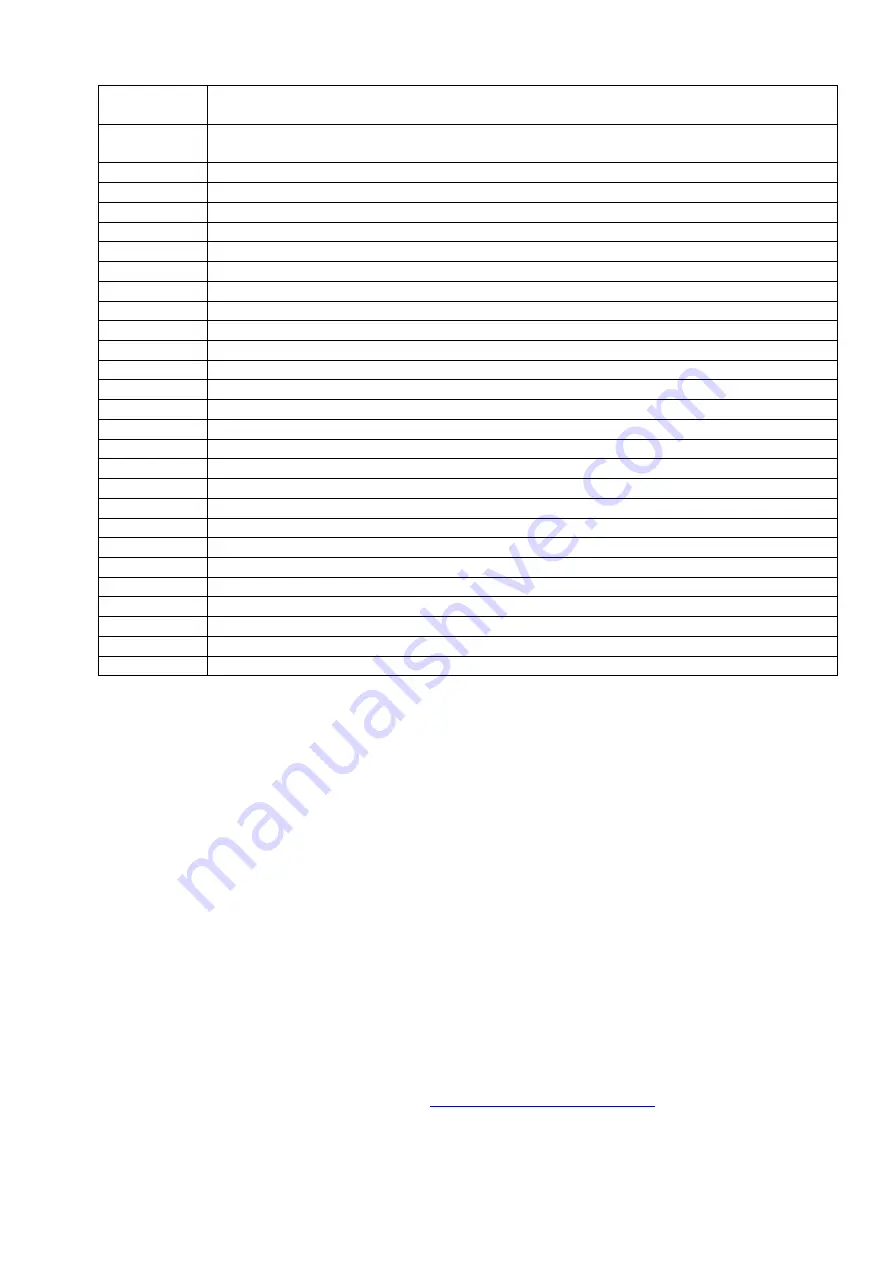
U
SER
M
ANUAL
WRAP
P
RODUCT
S
ERIES
rtc
WRAP Real Time Clock (RTC) programming application. Run "rtc –h" for usage.
Remember that parameters containing spaces must be enclosed in quotes.
sh
Shell: sh, ., break, case, cd, continue, eval, exec, exit, export, for, if, read, readonly, set,
shift, trap, umask, wait, while
sed
A Stream EDitor.
setup
WRAP Setup Application. See chapter 3.
sleep
Delay for a specified amount of time.
sort
Sort lines of text files.
tail
Output the last part of files.
tar
Tar archiving utility.
telnet
User interface to the TELNET protocol.
test
Check file types and compare values.
touch
Change file timestamps.
tr
Translate or delete characters.
true
Do nothing, successfully.
umount
Unmount file systems.
uname
Print system information.
uniq
Remove duplicate lines from sorted lines.
unzip
List, test and extract compressed files in a ZIP archive.
uptime
Tell how long the system has been running.
uudecode
Decode a file create by uuencode.
uuencode
Encode a binary file.
wc
Print the number of bytes, words and lines in files.
vi
A text editor.
wget
A utility to retrieve files from the World Wide Web.
wrapid
WRAP identification program. Shows build and hardware configuration information.
which
Shows the full path of (shell) commands.
zcat
Expand gzip compressed files to standard output.
xargs
Build and execute command lines from standard input.
xmodem
WRAP Xmodem Transfer application. Run without parameters for usage.
Table 4. Utilities.
4.4 T
RANSFERRING
F
ILES TO
/
FROM
WRAP
Using and configuring WRAP often requires that some files are downloaded from the WRAP and/or
uploaded to WRAP.
There are two ways of doing this:
1. By FTP (using Ethernet or Bluetooth)
2. By Xmodem (using terminal software connected to the management port of the WRAP)
4.4.1 T
RANSFERRING
F
ILES TO
/
FROM
WRAP U
SING
FTP
FTP is a fast and easy way to upload files to the WRAP. If you wish to use FTP for transferring data to (and
from) the WRAP, there has to be a FTP daemon running on the WRAP, which normally is the case, and your
computer must be connected to the same network with the WRAP. This network can be either your LAN or a
Bluetooth LAN access connection up and running between the WRAP and your computer.
To be able to upload files to WRAP, you must log in as "root", whose default password is "buffy" (the
password can be changes at WRAP prompt with the command "passwd"). If you login anonymously, you
can only download files from the OBEX directory (see section 4.1 for details).
The latest web browsers can also act as FTP clients. For example with Internet Explorer 6, you can access
WRAP over FTP simply by browsing to address
ftp://root:buffy@wrap-ip-address/
navigate in the directories and move and copy files just like you would in the explorer.
19 (26)








































