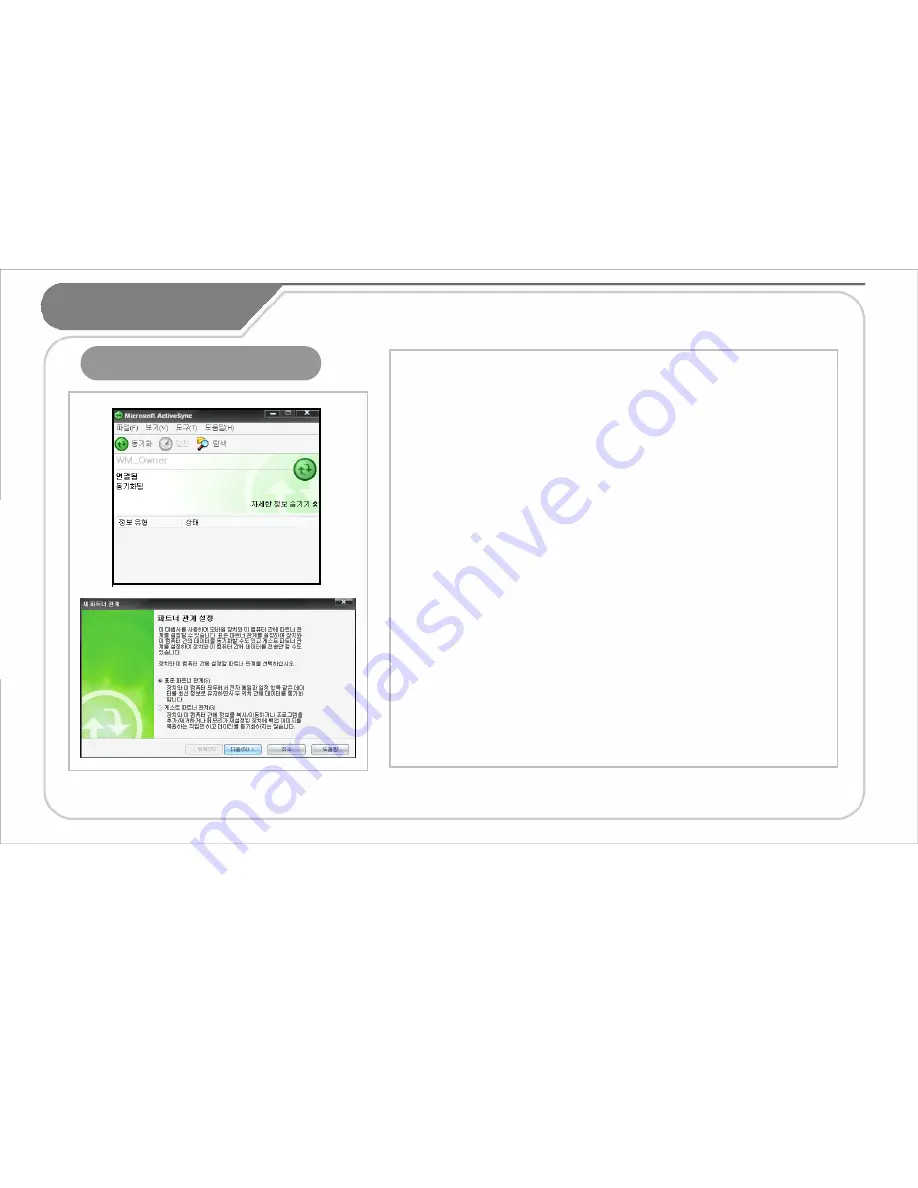
13
Connection between
PC and PDA
Connection the ActiveSync
ActiveSync 4.1 Hangle version. If you used another version, the manual may be varied in the content and description.
If you missed bundle CD, you can download the update version from Microsoft Website.
Insert the companion CD into the CD-ROM driver in your computer and install the
ActiveSync program.
Run the EXE file and proceed to finish installation as guided in the description .
After a completion of normal installation, prepare to connect with PDA and PC.
When a cable not connected properly, it can cause an error. If the connection
terminal not tightened firmly or ActiveSync stopped and restarted automatically,
disconnect and then reconnect a cable.
When connecting with PC, if PDA set to ON, PC automatically detects to run the
ActiveSync.
If set to OFF, PDA only charges and doesn
’
t run the Active Sync.
If set to OFF, power ON the product while charging to run the ActiveSync for
synchronization.
If installed the ActiveSync at the desktop and then connected PDA to the desktop,
you can perform data synchronization including your favorites, contacts, schedules,
works, Inbox, and etc. You can copy and paste the file and be helped to install
new programs.
After the first synchronization of PDA or if connected with the existing PC or another
PC, you are asked whether you wish to setup a partnership or a guest partnership.
•
Standard Partnership : It allows you to copy and move files between PC and PDA
as well as data synchronization of your favorites, contacts, schedules, works, Inbox,
and etc.
application data from PC.
•
Guest Partnership : It allows you to only copy and move files but not synchronize
application data.














































