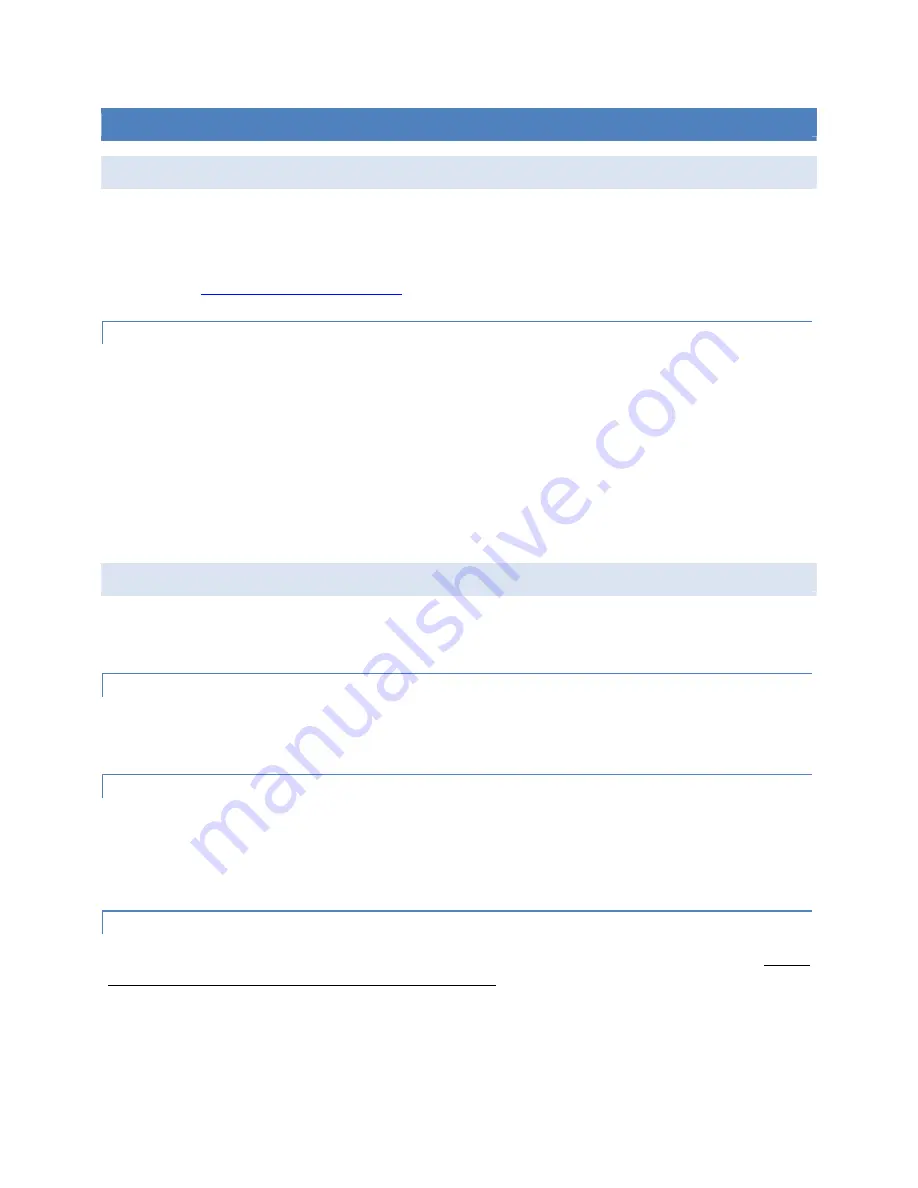
HawkEye 5500 Installation Guide - 6/23/2020
Appendix B – Troubleshooting
Page
27
of
37
© 2020 Blue Sky Network, All Right Reserved.
APPENDIX B – TROUBLESHOOTING
DIAGNOSTIC TESTS
These procedures are intended for diagnosing a HE5500 device which is not reporting to the SkyRouter
servers.
Once the troubleshooting procedures below have been performed, please do not hesitate to forward your
test results to
for review.
PERFORM A FULL SYSTEM TEST
With the unit powered on, issue the command ‘TEST’ to the unit via the Bluetooth CMD Server or SMS.
The unit will then do the following:
1) Cycle all LEDs
2) Play tone over internal speaker
3) Play tone over external speaker
4) Enter emergency mode and report then exit emergency mode.
If the device passes all tests and you can see position reports at SkyRouter, you should assume that the
device is functioning as expected. To end the test, issue ‘TEST’ command again.
READ DIAGNOSTIC SYSTEM INFORMATION
The unit is capable of outputting diagnostic information over Bluetooth connection or cellular connection
(using SMS).
CONNECTING TO BT COMMAND SERVER
To connect to the Bluetooth command server, connect the HawkEye Link application (or the appropriate
client specific application). Navigate to ‘settings’ and scroll down to ‘Command Server’.
SENDING SMS COMMANDS
To send SMS commands simply send an SMS to the phone number for the unit.
NOTE: This may take up to 3 minutes to receive an SMS back from the unit. This also requires SMS features
be enabled on the installed SIM and the unit have good network connection.
ISSUING COMMANDS
The command syntax is the same between both methods. The commands are case sensitive. For an
extensive list of commands, please refer to the user guide.
The list of commands can be viewed by issuing a ‘HELP’ command. To see a system overview of all
diagnostic information contained in each command. Issue the command without any further arguments. For
sample to see system information, issue ‘SYS’.

























