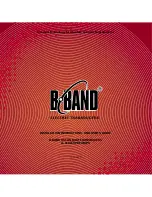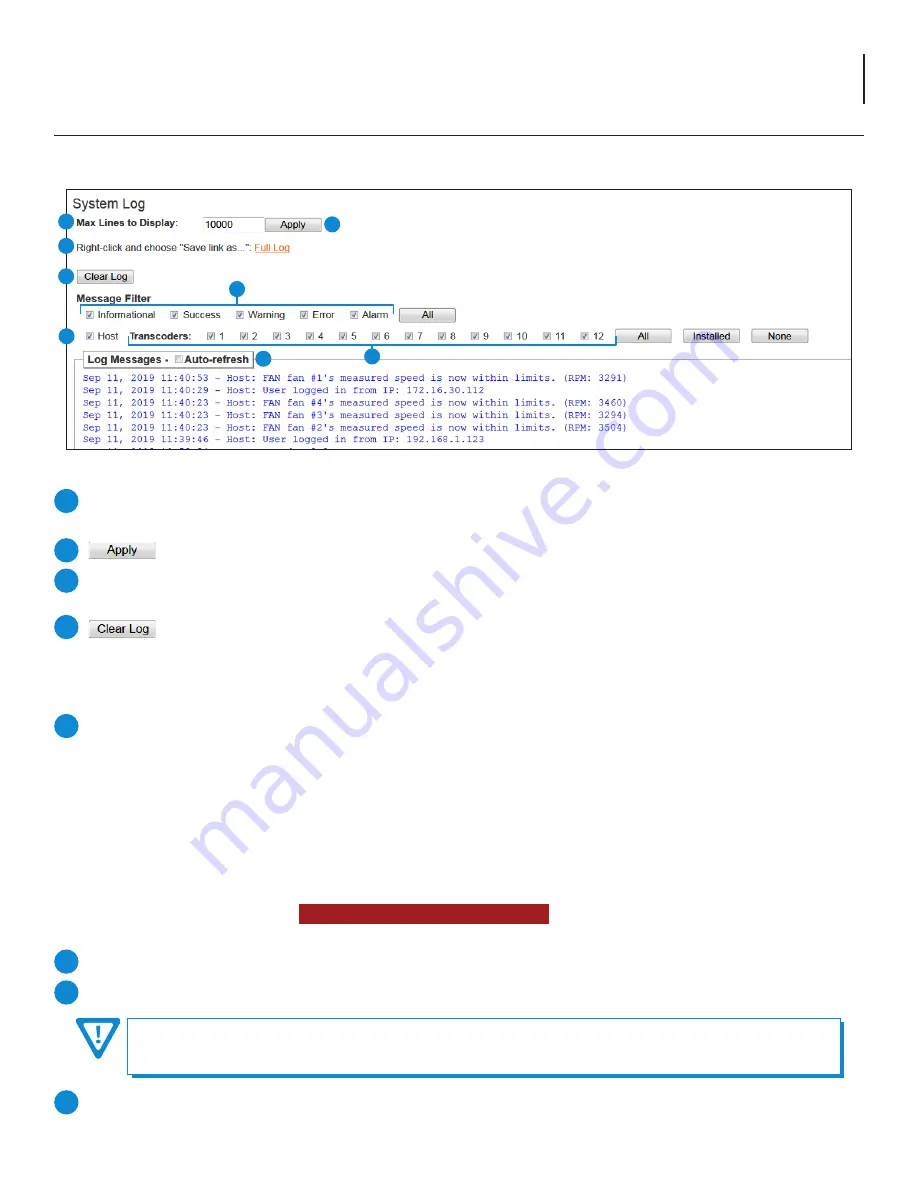
19
Clearview 4:2
User Manual
7.2 “Log” Screen
The “
Log
” (Figure 7.2) screen displays system log messages. The following is a description of the changeable parameters for
this screen as well as a description of the message filter types.
Max Lines to Display:
allows the user to select the maximum number of lines to display starting at the most recent.
(Minimum: 1, Maximum: 100,000)
Click this to apply changes to Max Lines to Display setting.
Full Log:
To save the full event log, right-click and choose "Save link as...". The log can then be saved to a user-chosen
location.
Click this to clear the event log.
1
2
3
4
Message Filter
The following message display filters are available for the Event Log.
Event Message Severity:
The following severity messages can be displayed individually or show them all by clicking
the “
All
” button.
•
Informational:
messages appear in
blue text
and indicates an informational-only event was logged.
•
Success:
messages appear in
green text
and indicates an event was logged where an operation was successful.
•
Warning:
messages appear in
dark orange text
and indicates an event was logged pertaining to an issue that did
not cause a loss of service.
•
Error:
messages appear in
bold red text
and indicates an event was logged that caused or may cause loss of service.
•
Alarm:
messages appear as
bold white text on a red background
and indicates an ongoing event was logged that
is actively causing a loss of service.
Host:
the user may show or hide the event log monitor messages of the Host unit.
Transcoders:
the user may show or hide the event log monitor messages of any or all transcoders.
5
6
7
8
Figure 7.2 - “System Log”
1
3
6
8
4
2
5
7
NOTE: These controls do not enable or disable the event logging for the referenced devices. They will enable/disable,
or show/hide, a display filter which is applied to the log messages. This setting will only filter the messages that the
user sees and does not cause the unit to log differently.
Auto Refresh:
The user is able to set the auto-refresh on this page. The log messages will display in real-time as they
happen.
Содержание Clearview 4:2
Страница 21: ...21 Clearview 4 2 User Manual ...
Страница 22: ...22 Clearview 4 2 User Manual NOTES ...