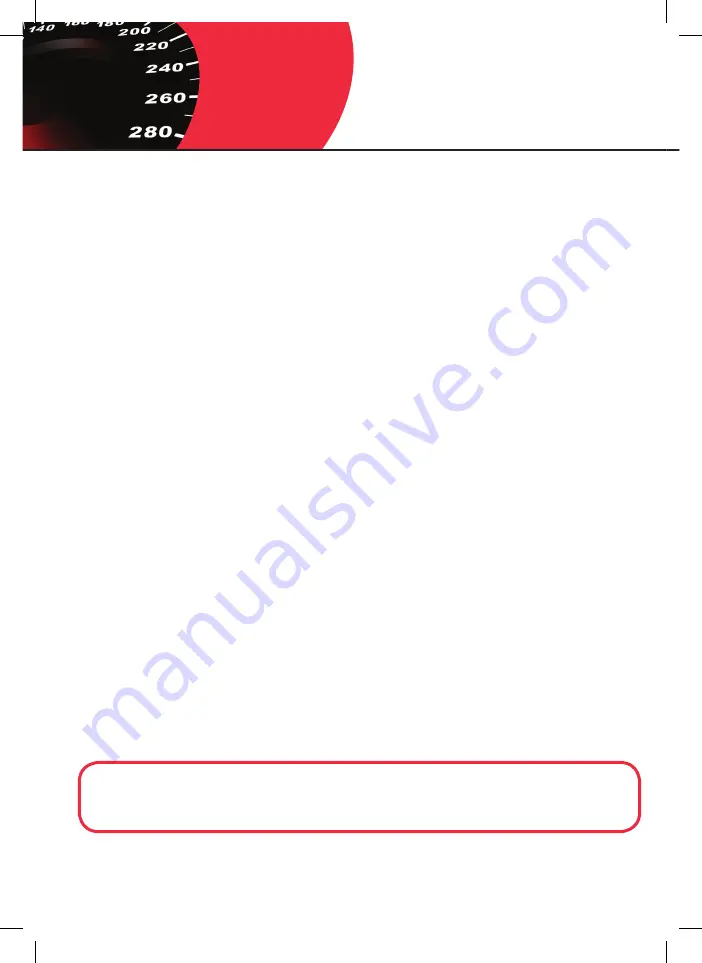
HOW TO OPERATE THE BLINDER
hoW to opERatE thE BLINDER m27 / m47
Use the 3-position switch to select the operating mode you wish to use.
The system can switch between position # I, # 0 and # II. After a mode switch, the system will respond
with sound / light as explained below. Sound / Light features are adjustable in the Blinder Update Soft-
ware.
sWItch posItIoN # 0 (systEm off)
LED
OFF
Sound OFF
Always use the position OFF if you want to disconnect any part of the system, during software updating,
or for other reasons.
sWItch posItIoN # I (paRkING assIst moDE / fLashING GREEN)
(At start-up or mode switch)
LED
1 Red flash
Sound 1 Beep
This mode turns your Blinder into a Parking Assist System and the two color LED changes to flashing
GREEN. In Parking Assist mode the system will respond by increasing sound volume of 3 levels when the
car is approaching an object. We strongly recommend that you get yourself accustomed to the systems
behaviour before using on a public road.
usE thE paRkING assIst WIth cautIoN!
The Blinder system will detect different objects with uneven effectiveness depending on the color of
the object. Bright objects reflect much better compared to dark, and will therefore allow earlier detec-
tion and warning. The Blinder system will not detect and alert on glass or other transparent materials.
Be especially cautious when parking close to shop windows and similar transparent objects. Always be
aware and watch for hidden objects near the car such as children and animals that may not be detected
by the system. Please use common sense and visually survey in all parking situations and do NOT rely
100% on the Park Assist feature.
ImpoRtaNt to kNoW!
While the system is in parking mode, the system will NOT respond to any incoming laser pulses!






























