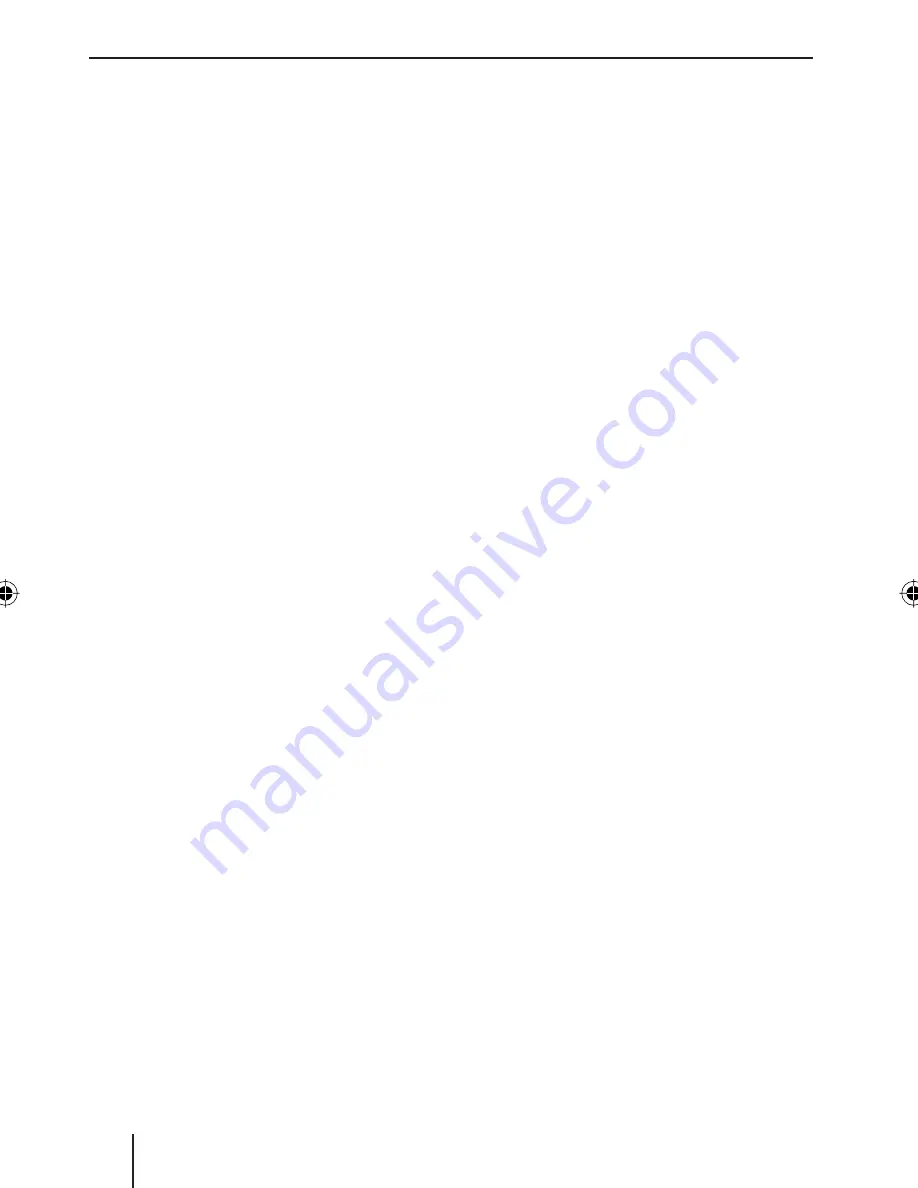
50
Switching the AUX input on/off
Press the
MENU
button
9
.
Press the softkey
5
with the display
label "AUX".
The AUX menu is displayed.
If no CD changer is connected and you want
to connect an external audio source,
press the softkey
5
with the display
label "AUX1".
With every press of the softkey "AUX1", you
can switch between the settings "AUXILIA-
RY 1 ON" and "AUXILIARY 1 OFF".
If no navigation system is connected and
you want to connect an external audio
source,
press the softkey
5
with the display
label "NAV/AUX2".
With every press of the softkey "NAV/
AUX2", you can switch between the settings
"AUXILIARY 2 ON" and "NAVIGATION ON".
Note:
If a CD changer is connected, the input
"AUX1" cannot be changed.
Press the
OK
joystick
8
or the
MENU
button
9
to exit the menu.
The settings are saved.
Note:
If the AUX inputs are activated, they can
be selected using the
SOURCE
button
<
.
쏅
쏅
쏅
쏅
쏅
Naming the AUX input
You can name the AUX inputs, to be better
able to assign them during the source selec-
tion with the
SOURCE
button
<
(e.g., you
can use the device name of the connected
device).
Press the
MENU
button
9
.
Press the softkey
5
with the display
label "AUX".
The AUX menu is displayed.
Press the softkey
5
with the display
label "EDIT" under "AUX1" or "NAV/
AUX2".
The display shows the standard text for the
selected input. The input mark is at the be-
ginning of the line and fl ashing.
To enter a name,
press the joystick
8
left or right to
move the input mark.
Set the desired letter by pushing the
joystick
8
up or down.
After entering the name, press the
OK
joystick
8
or the
MENU
button
9
to
exit the menu.
The settings are saved.
쏅
쏅
쏅
쏅
쏅
쏅
External audio sources
01BremenMP76US_gb.indd 50
01BremenMP76US_gb.indd 50
7/28/06 11:28:29 AM
7/28/06 11:28:29 AM
















































