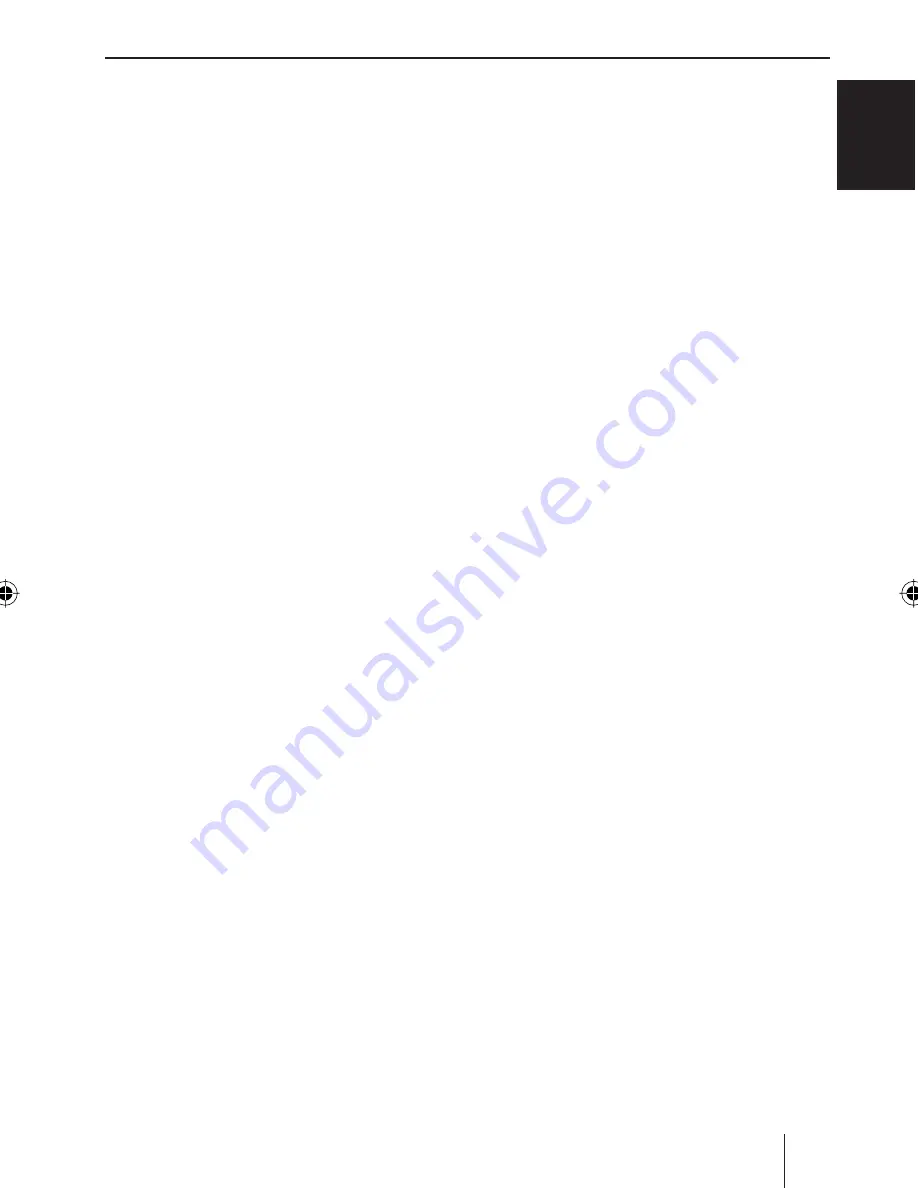
13
EN
GLISH
Display
You can adjust the display to suit the instal-
lation position in your vehicle and to suit
your needs.
Adjusting the viewing angle
Press the
MENU
button
9
.
Press the softkey
5
with the display
label "DISPLAY".
Press the softkey
5
with the display
label "ANGLE".
Move the joystick
8
up or right or
down or left to adjust the viewing
angle.
Press the
OK
joystick
8
or the
MENU
button
9
to exit the menu.
The settings are saved.
Adjusting the display brightness
If your car sound system is connected as
described in the installation instructions,
the display brightness switches with the
headlights. The display brightness can be
adjusted separately for day and night in in-
crements from 1-16.
Display brightness
Press the
MENU
button
9
.
Press the softkey
5
with the display
label "DISPLAY".
Press the softkey
5
with the display
label "BRIGHT".
The top line of the display shows "DAY" and
"NIGHT" together with the current values.
Move the fl ashing selection mark be-
hind "DAY" or "NIGHT" by moving the
joystick
8
to the left or the right.
쏅
쏅
쏅
쏅
쏅
쏅
쏅
쏅
쏅
Set the desired value by moving the joy-
stick
8
up or down.
Press the
OK
joystick
8
or the
MENU
button
9
to exit the menu.
The settings are saved.
Setting the button illumination
colour
You can set the colour in which the buttons
of the device are illuminated.
16 colours are available.
Press the
MENU
button
9
.
Press the softkey
5
with the display
label "DISPLAY".
Press the softkey
5
with the display
label "KEYCOLOR".
Move the joystick
8
up or right or
down or left to adjust a colour. Every
movement of the joystick selects a dif-
ferent colour.
Press the
OK
joystick
8
or the
MENU
button
9
to exit the menu.
The settings are saved.
쏅
쏅
쏅
쏅
쏅
쏅
쏅
Display
01BremenMP76US_gb.indd 13
01BremenMP76US_gb.indd 13
7/28/06 11:28:25 AM
7/28/06 11:28:25 AM




























